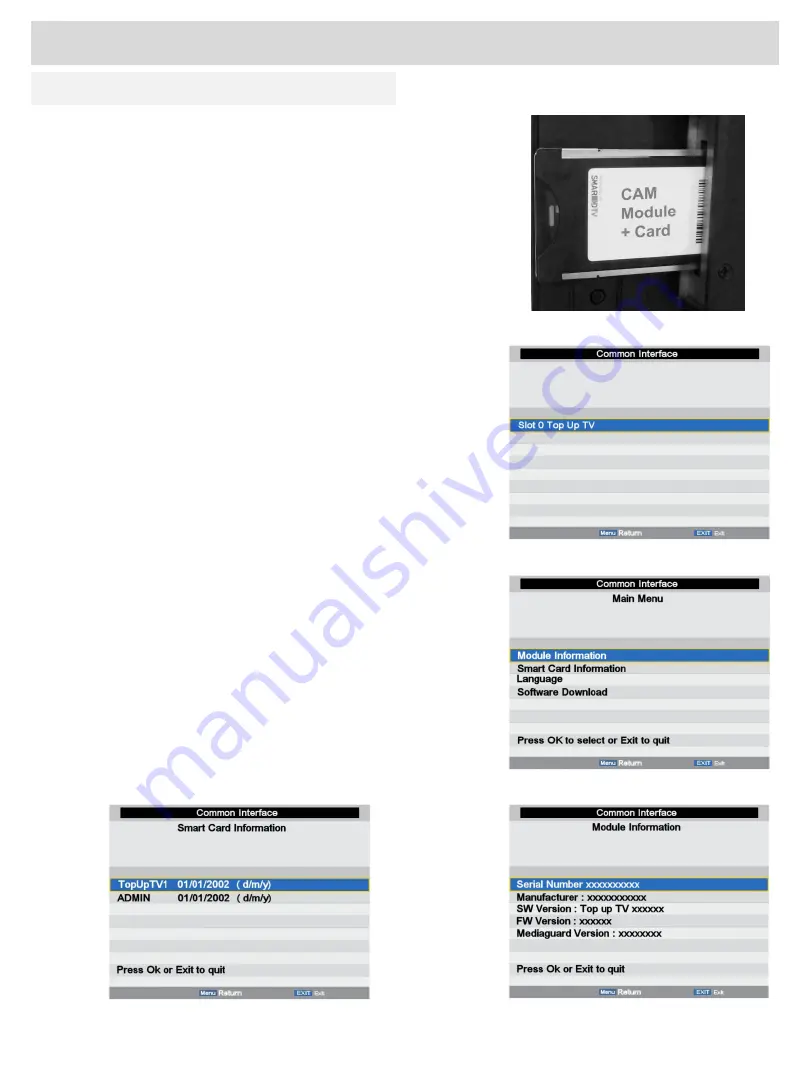
Advanced Operation (TV)
Fig 31
C I Slot (Cam Module)
Using a CAM (Conditional Access Module) (CI Slot).
This feature allows the user to access digital terrestrial pay-per-
view channels. To use this facility a conditional access module
(CAM) and viewing card need to be obtained by subscribing to a
pay channel company.
Before inserting the module ensure the TV is fully disconnected
from the power source.
Insert the CAM into the CI slot with the label facing the rear of
the TV (Fig 31). A positive stop should be felt if correctly fitted.
DO NOT force the module.
To remove the CAM grasp the module firmly between the fingers
and pull gently, do not twist.
Reconnect the TV and switch on.
Insert your pay-per-view card.
Do NOT touch the gold
contacts.
Press the
MENU
button and select the
Features Menu
. Select
CI
Info
and press
OK
.
If everything is working normally you will see Fig 32, press
OK
.
You should see the information as in Fig 33.
To check the module is working use the
▼ button to select
Module Information
and press
OK
, you should now see the
information as in Fig 34
To check the card is working select
Smart Card Information
and
press
OK
. Again if everything is normal you will see a list as in
Fig 35. If the information is not present, remove the card reverse
and reinsert. This information should now be seen.
Exit the menus by pressing
MENU
or
EXIT
and you are ready to
view pay-per-view channels.
To obtain the CAM and pay-per-view card, please contact the
service provider.
Fig 32
Fig 33
Fig 34
Fig 35
19
For any help concerning setup and use of your TV please call the
Customer Help Line: 0845 604 0105













































