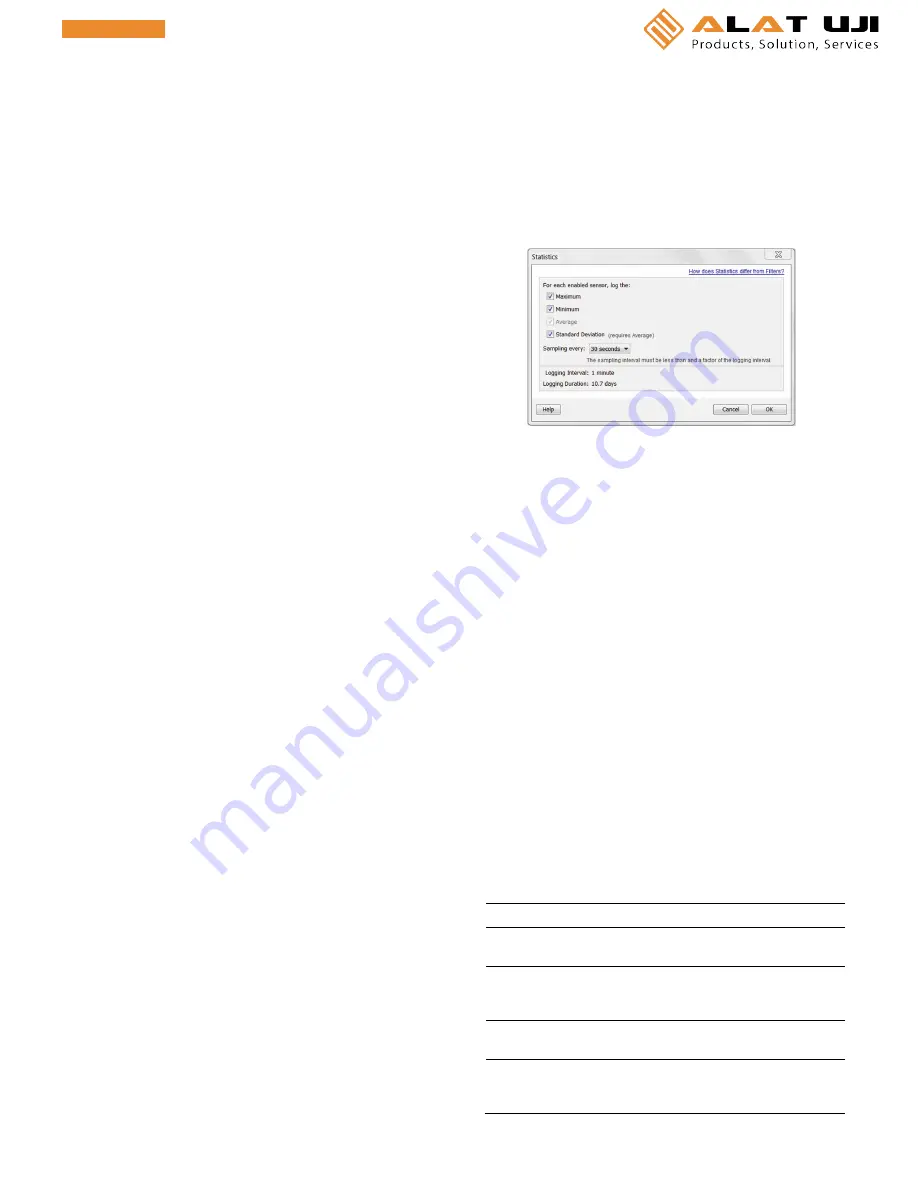
•
Burst logging mode can begin or end when the sensor
reading is within the logger specifications of 0.02°C
resolution. This means the value that triggers burst
logging may differ slightly than the value entered. For
example, if the high limit for a temperature alarm is set
to 75.999°F, burst logging can start when the sensor
reading is 75.994°F (which is within the 0.02°C
resolution).
•
Once the high or low condition clears, the logging
interval time will be calculated using the last recorded
data point in burst logging mode, not the last data point
recorded in “normal mode.” For example, let’s assume
the logger has a 10-minute logging interval and logged a
data point at 9:05. Then, the high limit was surpassed
and burst logging began at 9:06. Burst logging then
continued until 9:12 when the sensor reading fell back
below the high limit. Now back in normal mode, the next
logging interval will be 10 minutes from the last burst
logging point, or 9:22 in this case. If burst logging had not
occurred, the next data point would have been at 9:15.
•
A New Interval event will appear on the plot (if you select
events for plotting in the Plot Setup window) each time
the logger enters or exits burst logging mode.
Statistics
Statistics is a logging mode in which the logger calculates
maximum, minimum, average, and standard deviation statistics
during logging, recording the results at each logging interval
based on samples taken at a rate you specify. This will result in
up to four additional series per sensor that record the following
information at each logging interval:
•
The maximum, or highest, sampled value,
•
The minimum, or lowest, sampled value,
•
An average of all sampled values, and
•
The standard deviation from the average for all sampled
values.
For example, let’s say both the temperature and RH sensors
have been enabled, the logging interval is set to 5 minutes and
the sampling interval is set to 30 seconds (with maximum,
minimum, average, and standard deviation all enabled). Once
logging begins, the logger will measure and record the actual
temperature and RH sensor values every 5 minutes. In addition,
the logger will take a temperature and RH sample every 30
seconds and temporarily store them in memory. The logger will
then calculate the maximum, minimum, average, and standard
deviation using the samples gathered over the previous 5-
minute period and log the resulting values. When reading out
the logger, this would result in 10 data series (not including any
derived series, such as dew point): two sensor series (with
temperature and RH data logged every 5 minutes) plus eight
maximum, minimum, average, and standard deviation series
(four for temperature and four for RH with values calculated
and logged every 5 minutes based on the 30-second sampling).
To set up statistics:
1.
Select Statistics for Logging Mode in the Launch Logger
window. If Statistics has already been configured for this
logger, click the Edit button in the Launch Logger window.
2.
Click the Maximum, Minimum, Average, and Standard
Deviation checkboxes for each of the statistics you want to
calculate during logging. Note that Average is automatically
enabled when selecting Standard Deviation.
Important:
Statistics apply to all enabled sensors; every selected
statistic will be calculated for all sensors (except battery
voltage). For example, if both the temperature and RH
sensors have been selected in the Launch Logger window
and you select Average, then the average will be calculated
for both temperature and RH. In addition, the more
statistics you record, the shorter the logger duration and
the more memory is required.
3.
Set the sampling interval, which must be less than and a
factor of the logging interval. Choose either a preset
sampling interval or select Custom and enter your own
sampling interval. Keep in mind that the more frequent the
sampling rate, the greater the impact on battery life.
4.
Click OK when done. This will return you to the Launch
Logger window. Click the Edit button next to Logging Mode
in the Launch Logger window to make additional changes.
Once logging begins, click the Alarm/Stats button on the logger
to cycle through the current maximum, minimum, average, and
standard deviation data on the LCD screen. You can plot the
statistics series once you read out the logger.
Reading Out the Logger
There are two options for reading out the logger: connect it to
the computer with a USB cable and read out it with HOBOware,
or connect it to a HOBO U-Shuttle (U-DT-1, firmware version
1.18m030 or higher) and then offload the data files from the
U-Shuttle to HOBOware. Refer to the HOBOware Help for more
details.
Recording Internal Logger Events
The logger records the following internal events to track logger
operation and status. You can plot these events in HOBOware
after reading out the logger and opening the data file.
Internal Event Name
Definition
Host Connected
The logger was connected to the computer.
Started
The Start/Stop button was pressed to begin
logging.
Stopped
The logger received a command to stop
recording data (from HOBOware or by
pushing the Start/Stop button).
Button Up/Button
Down
The Start/Stop button was pressed for
1 second.
Chan <#> Alarm
Tripped
A sensor alarm has tripped; # is the channel
or sensor number as shown in the Launch
Logger window in HOBOware.


























