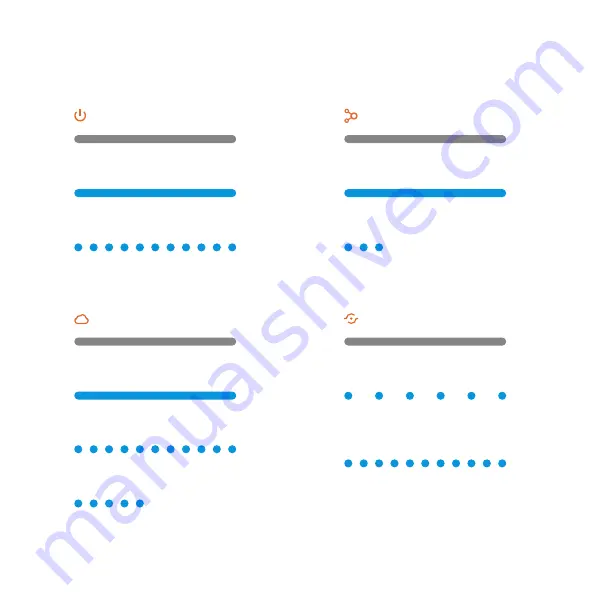
LED reference
Power
Off
- Device powered off
On
- Device powered on
Blinking
- Device booting up
Router
Off
- No local or Internet connection
On
- Connected to Internet
Blinking
- Local connection, no Internet
Blinking (five quick blinks)
-
Communication test initiated
Devices
Off
- No device connected to chime
On
- Device connected to chime
Blinking (three quick blinks)
-
New device connected to chime
WPS
Off
-
WPS mode not enabled
Blinking (slowly)
- WPS mode enabled
to connect to router
Blinking (rapidly)
- WPS mode enabled
to connect to client device
10


































