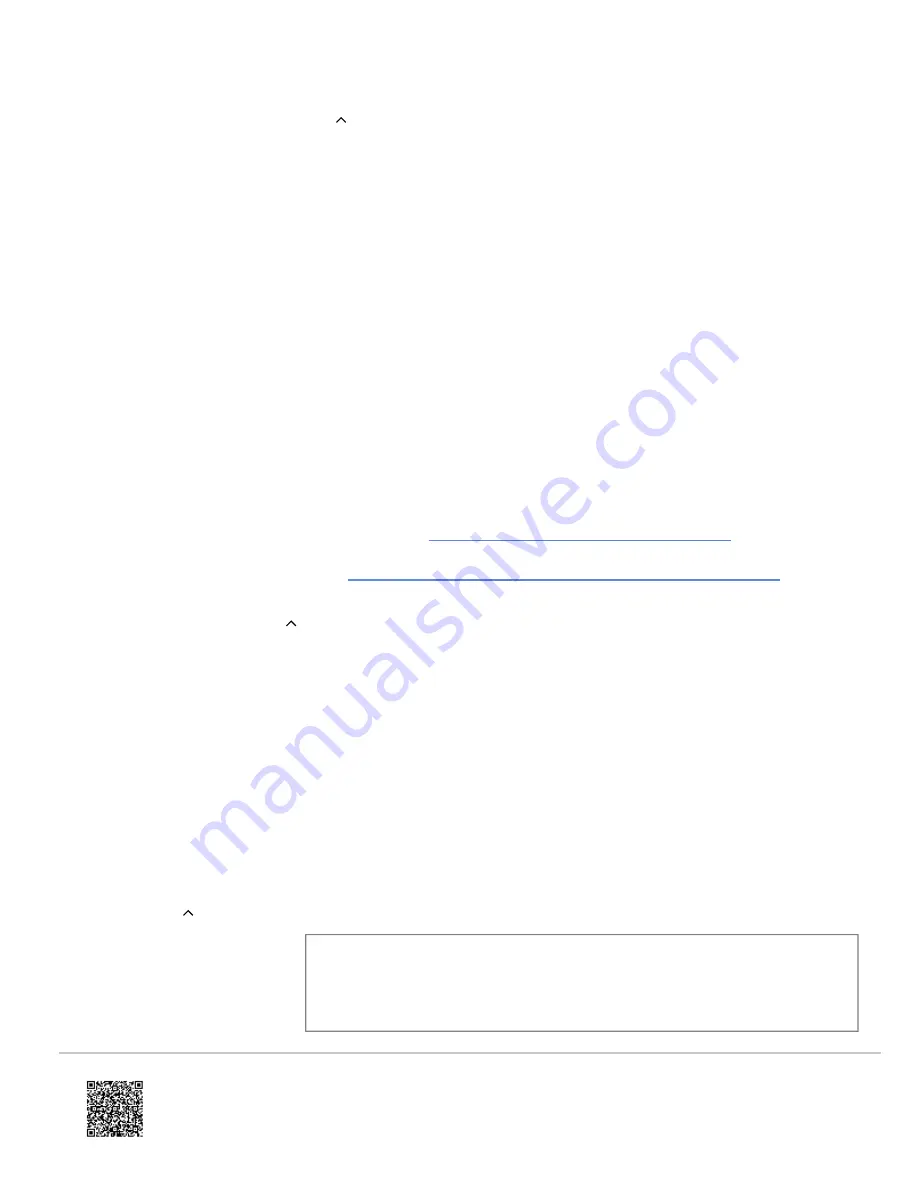
Step 5: Confirm Communication
Confirm Device Communication
Activate the reed switch contact as well as any sensors wired into the device. The LED should blink yellow twice when
the device is tripped. This will prompt the Alarm.com Flex IO™ sensor to communicate with Alarm.com. Make sure this
sensor activity is displayed in the Partner Portal or MobileTech Event History.
Check LED
The device LED may cycle through a number of patterns as the device boots up and connects to a cell tower. If the LED
continues to flash after 1 minute, check to make sure that the device does not have a tamper condition (review Step 3
and Step 4).
For battery-powered installations, when the device is successfully installed the LED should be off and activate only when
the device is tripped, blinking yellow twice.
For powered installations, the yellow LED should be solid, blinking twice when the device is tripped.
If the device is not communicating with Alarm.com, see
Advanced Troubleshooting Using MobileTech
.
For more information on LED patterns, see
Alarm.com Flex IO™ sensor - LED Patterns and Troubleshooting
Post-Installation Checklist
• The Alarm.com Flex IO™ sensor is installed flush to the mounting surface. If the mounting tamper is enabled, the
tamper button on the back of the device should be pressed in.
• LED is not blinking.
◦ For devices with only battery power, the LED should be off.
◦ For devices with wired power, the LED should be solid yellow and not flashing.
• The only LED activity should occur when the device is activated (either by reed switch or wired-in device), which
should result in 2 yellow blinks.
• Any Loop Input wires are securely connected.
• Device activations are being reported in the account's Event History.
Specifications
Ingress Protection
IP56
Updated: Mon, 10 Oct 2022 23:21:36 GMT
12














