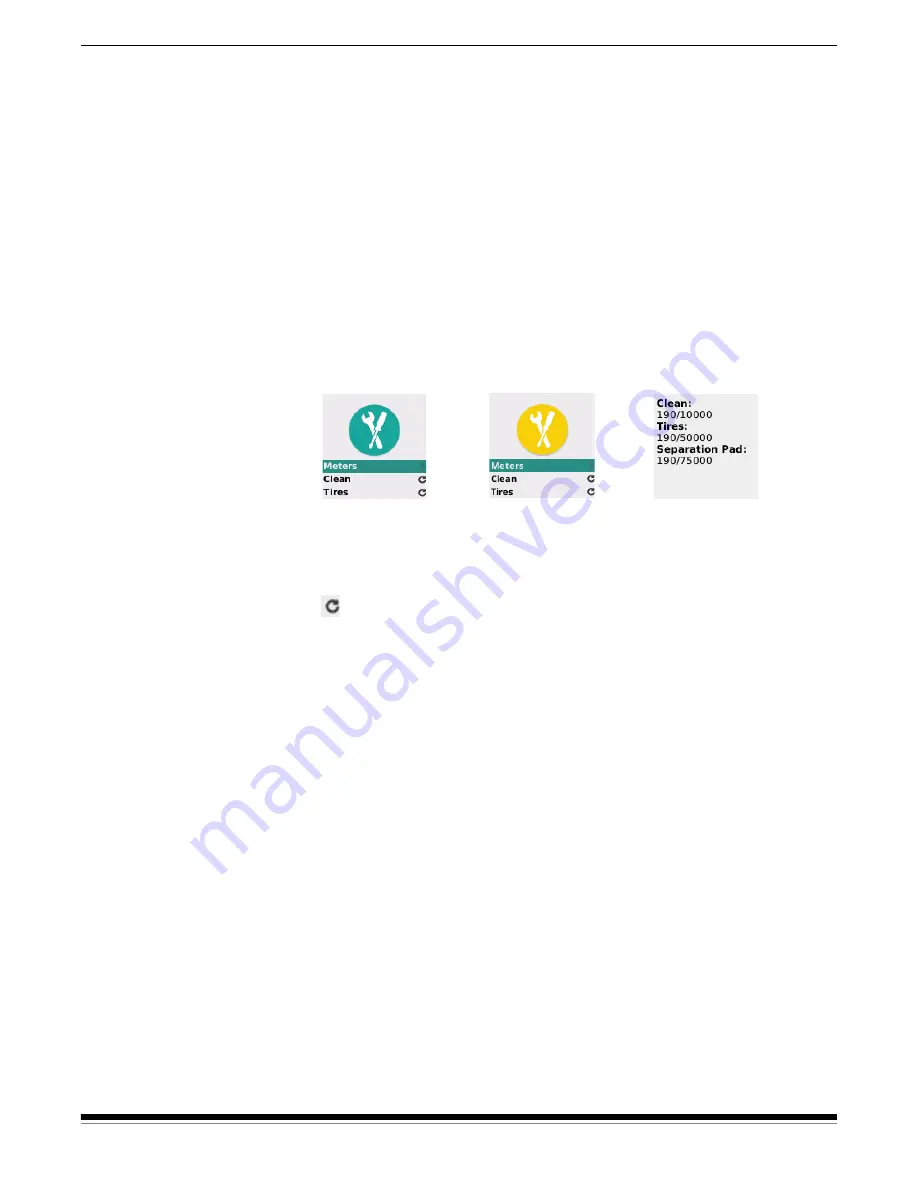
A-61870 July 2017
37
4 Maintenance
Scanner meters
Your scanner has several meters with information about when to clean
and replace various scanner parts. Using the meters will help to
maintain image quality and scanning performance.
To see the meters display, choose Maintenance at the scanner screen.
The meters display will show the tools symbol in either teal (cleaning or
replacement limit not reached) or yellow (time to clean or replace):
Choosing
Meters
from this screen will display the number of scans
since the last cleaning or part replacement, and the number at which
cleaning of the scanner or replacement of the part is needed.
Choosing Reset for
Clean
,
Tires
, or
Separation Pad
will turn the
count back to 0 (number of scans since the last cleaning/
replacement).
NOTE:
Tire
replacement refers to the separation roller assembly. Feed
roller tire replacement should not be needed. The feed roller
assembly may be replaced if needed, though it is expected to
perform well for normal life of the scanner.
No cleaning or
replacement needed
Time to clean or
to replace a part
Meter counts (scans
since last cleaning or
replacement)
Содержание S2050
Страница 1: ...S2000 Series Scanners S2000w Series Scanners A 61870 User s Guide...
Страница 6: ...iv A 61870 July 2017...
Страница 8: ...vi A 61870 July 2017 Safety...
Страница 22: ...14 A 61870 July 2017 2 Installation...
Страница 62: ...54 A 61870 July 2017 5 Troubleshooting...
Страница 70: ...62 A 61870 July 2017 Appendix A Regulatory Information...
Страница 75: ......






























