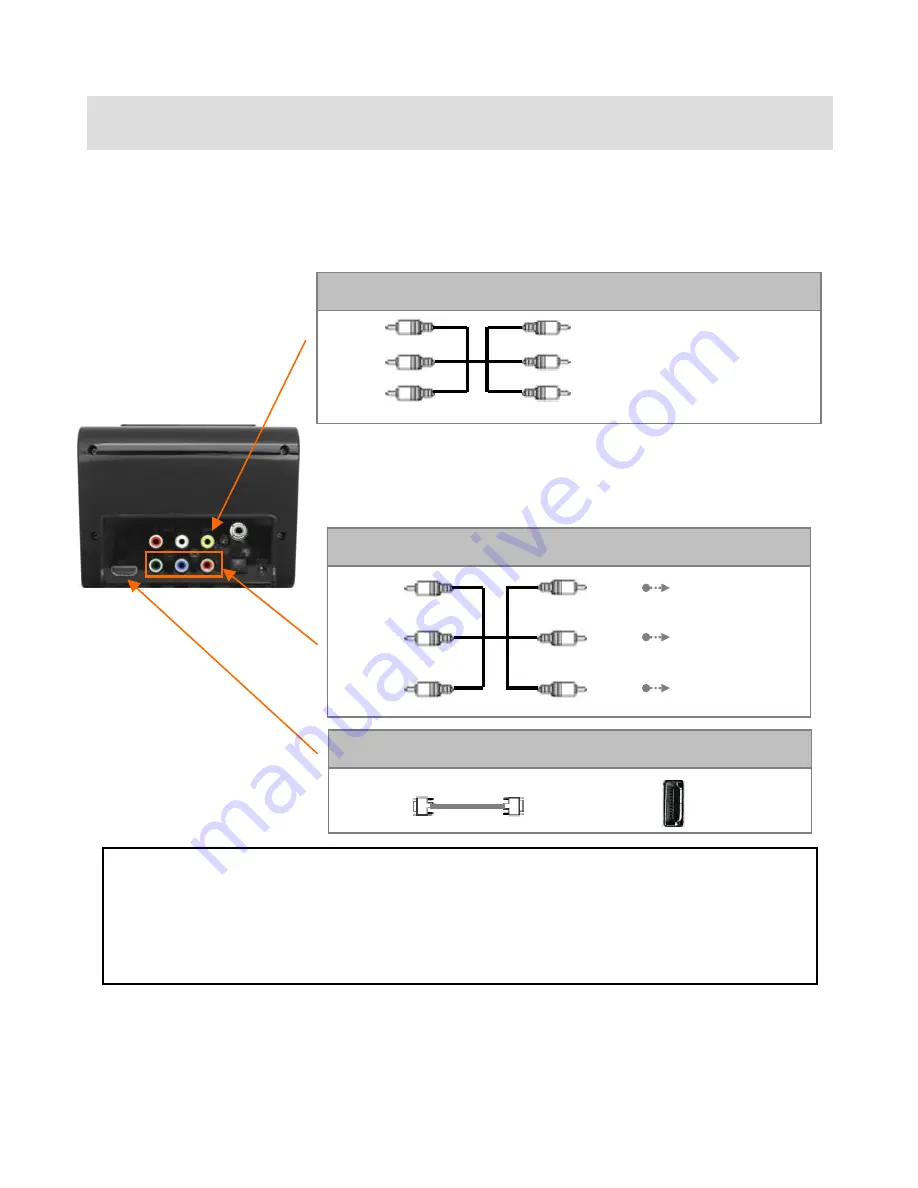
2. Connect
ing
to an External Audio & Video Device
2.1) Connect
ing the
Video Cable to TV
Connect
as
shown
below
with
one of three (3) cables.
①
Composite : Connect
ing a
Composite cable to
the
TV (supplied)
√
If
you cannot see
an
y
thing
on the
screen after connecting
the
video cable,
then
check
the
following
:
1. “TV “
– Switch to Video Input Mode: Turn on TV, and switch to
a
video input mode
which is the
same as
the
video connection.
See TV
's
manual.
2. “MG-250HD” – Switch
the
Video Output Mode: Press [TV OUT] button repeatedly.
When
you
press [TV OUT],
the
video output signal is changed.
3.
When
you see
normal
video on
screen, you
then
have to save video configuration of
the
MG-250HD by pressing
the
[Setup] button on the remote.
Red
(Pr)
Blue
(Pb)
Green
(Y )
Red
(Pr)
Blue
(Pb)
Green
(Y )
Connect Pr Jack
to
TV
Connect Pb jack
to
TV
Connect Y jack
to
TV
Yellow
(CVBS)
Yellow
(CVBS)
③
Component : Connect
ing a
Y, Pb, Pr cable (Not supplied)
④
HDMI : Connect
ing a
HDMI cable (Not supplied)
Connect
to
HDMI jack
to
TV
HDMI
23
Содержание Mediagate MG-250HD
Страница 1: ......
Страница 11: ...Use as an External USB HDD 10 ...
Страница 23: ...Connect to External AV Device 22 ...
Страница 26: ...Basic Setup 25 ...
Страница 35: ...How to Play Remote Control 34 ...
Страница 48: ...Firmware Upgrade 47 ...






























