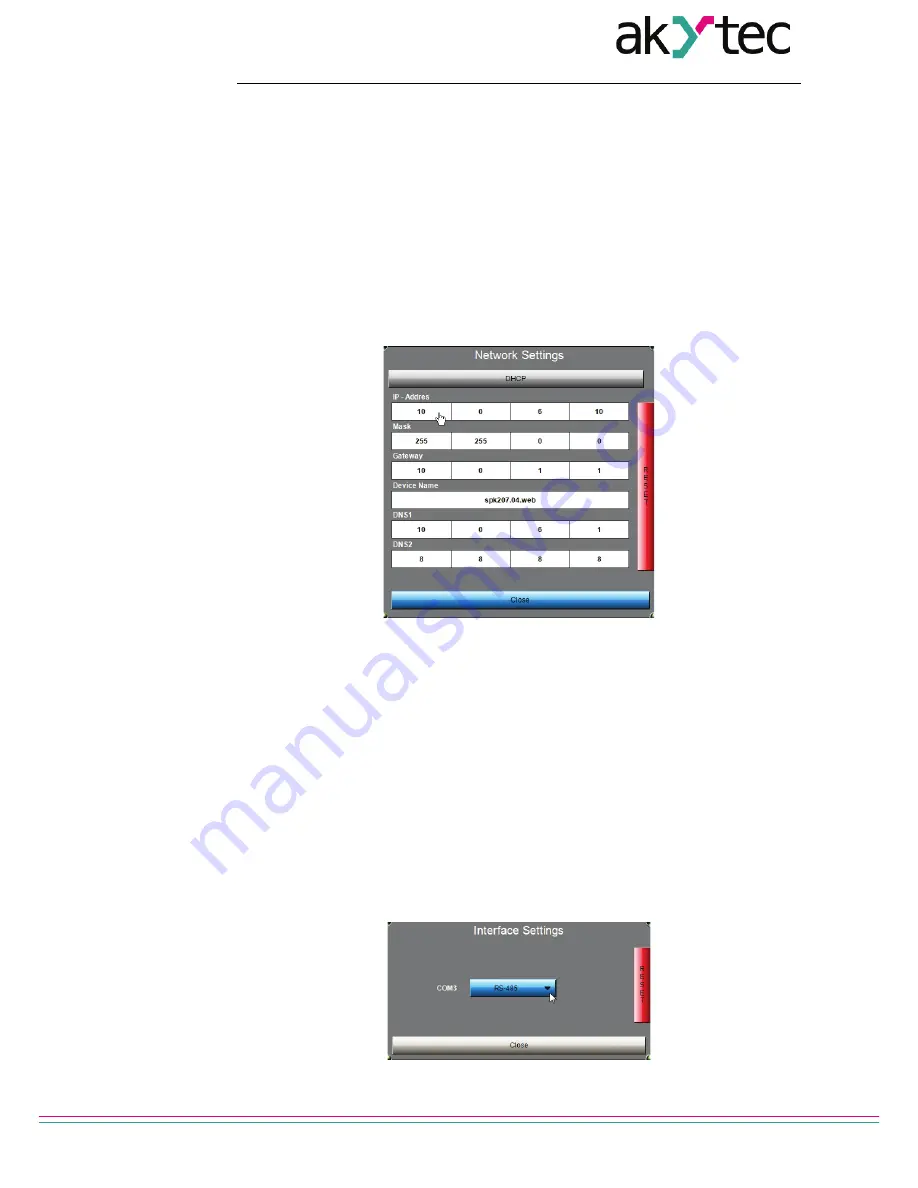
Service Menu
akYtec GmbH · Vahrenwalder Str. 269 A · 30179 Hannover · Germany · Tel.: +49 (0) 511 16 59 672-0 · www.akytec.de
14
Password change (see 7.2.4)
–
Additional
Additional features (see 7.2.5)
–
Exit
Return to the main screen
–
Reboot
Exit the configuration dialog and reboot the PLC
Changes to parameter take effect immediately without confirmation.
7.2.1 Network Settings
The IP address, the SubnetMask and the standard gateway can be set.
Use the
Setup
key to change the parameters. The following mask appears:
Fig. 7.4 Input mask "Network Settings"
– If DHCP is disabled, the PLC uses a static IP address. The IP address, the Subnet-
Mask and the standard gateway must be defined. If DHCP is enabled (green
DHCP
key), a DHCP server will assign IP address automatically.
– In the field
Device Name
the PLC name can be changed. The name will be used by
CODESYS after network scan. Enter the name using numerals, Latin letters and un-
derscore only.
– The
DNS
field can be used to enter domain names instead of IP addresses.
– Use
Close
key to exit the dialog.
– Use
RESET
key to apply the factory settings (see 7.3).
7.2.2 Interface Settings
The serial ports COM2 and COM3 can be used as RS232 and RS485 interfaces.
Use the
Setup
key to change the interface. The following screen appears:
Fig. 7.5 Input mask "Interface Settings"


























