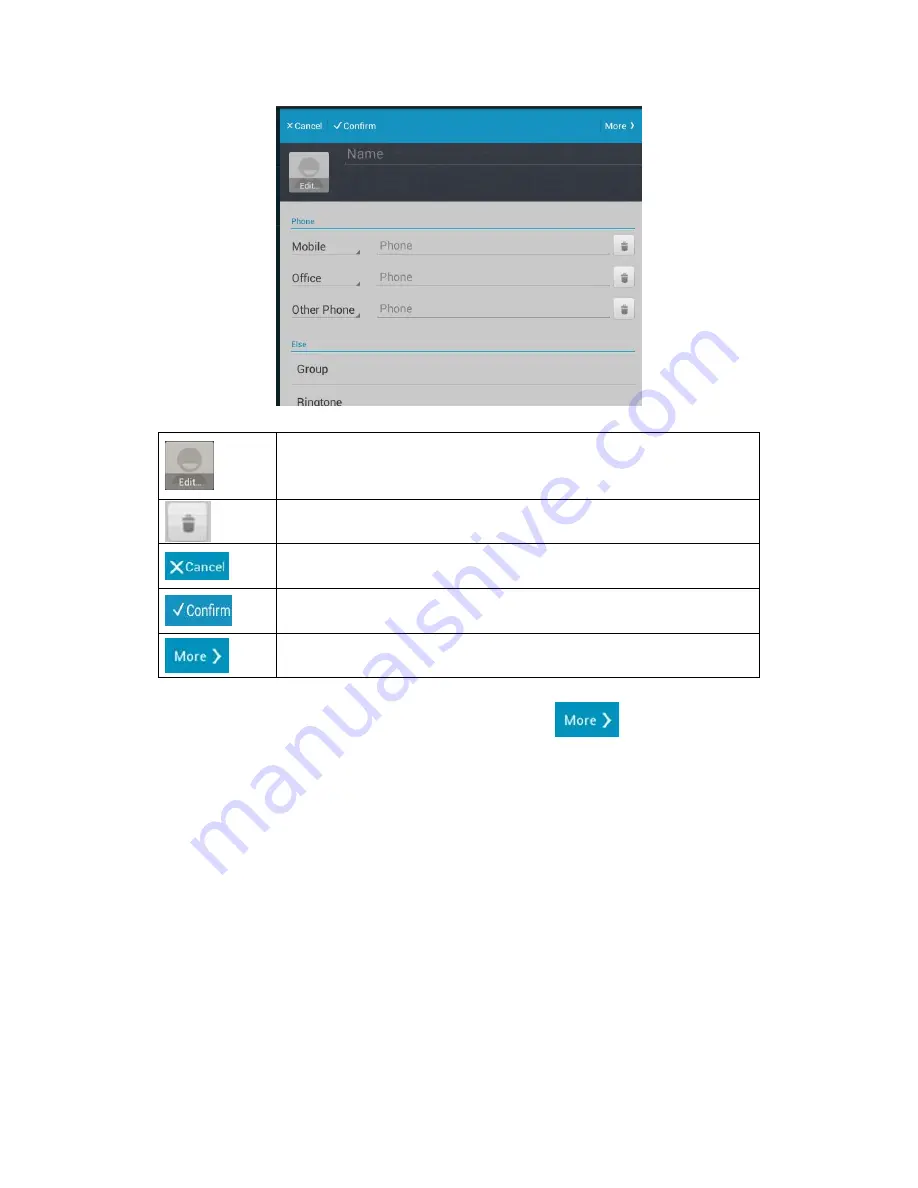
Edit the contact photo, Browse the image from “Take Photo” or
“Choose photo from Gallery”
Delete the note
Cancel the edit
Save the contact
Some more information
If you want to add some more information, please click
,
it will pop up the
page of contact details, as shown: