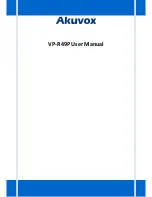3.1.3 Using the Touchscreen
Tap
To select items on the screen (e.g., setting options, apps); to press onscreen
buttons; to type letters and symbols using the onscreen keyboard.
Touch and Hold
Touch the item on the screen and hold it without lifting your finger from the
screen till an action occurs.
For example, touch and hold on a picture to bring up operation options.
Drag
Touch and hold an item for a few seconds first. Once the item has a red frame
activated, or a move option shows up, keep your finger on the screen and move
it until the target position is reached. Then lift your finger up to release.
Slide
Move your finger fast across the screen to slide. To view different idle screens or
menu pages, slide left or right; to view the status bar on top of the screen, place
your finger on the bar and slide it down. If your finger stays on the screen for too
long, the item may be selected and sliding won’t occur.
Double-click
Click on the screen twice in quick succession, for example, when user surfs in
browser, you can quickly click twice on the page, the page can be enlarged.
Pinch
Place two fingers on the screen, then pinch them together (zoom out) or spread
them apart (zoom in). This could be used in a picture.
3.1.4 Startup and Shutdown
Startup
Connect to the power supply, the system automatically starts up.
Shutdown
Содержание VP-R49P
Страница 1: ...VP R49P User Manual ...