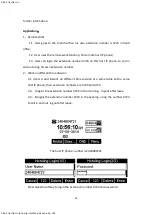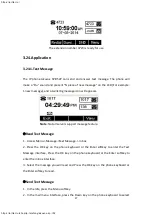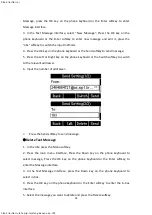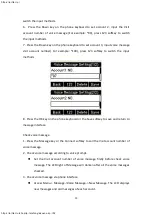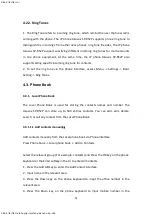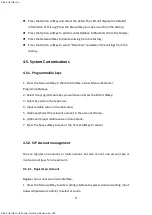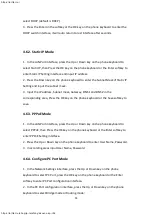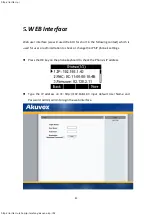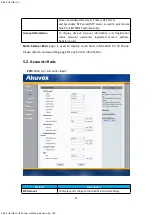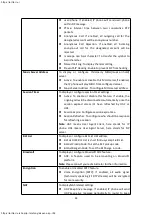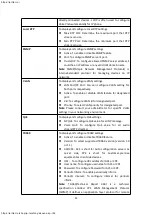40
3. Configured Bridge mode, there will pop-up “Reboot Phone”
;
Press OK key to
reboot
(
PS
:
Setting will take effect after reboot
)
4. If cancel the reboot, the Settings will be saved but not take effect
;
5. Configured Routing mode, enter routing setting interface, input according value in
the corresponding position;
6. Press Save key after configuration, the phone will reboot.
4.6.5. Configure VLAN
In the Network Settings interface, press the Up or Down key on the phone keyboard
to select VLAN Port, press the OK key on the phone keyboard or the Enter softkey to
enter LAN Port configuration interface
:
LAN Port
1. In the LAN Port interface, press the Up or Down key on the phone keyboard to
select LAN Port, press the OK key on the phone keyboard or the Enter softkey to
enter LAN Port.
2. In the LAN Port interface, press the Up or Down key on the phone keyboard to
configure the functionality Enable, VID, Priority.
3. When the VID is empty
,
press the OK key on the phone keyboard or the Save
softkey to save.
4. Save it after configuration.
PC Port
1. In the PC Port interface, press the Up or Down key on the phone keyboard to
select LAN Port, press the OK key on the phone keyboard or the Enter softkey to
enter PC Port.
2. In the PC Port interface, press the Up or Down key on the phone keyboard to
configure the functionality Enable, VID, Priority.
3. When the VID is empty
,
press the OK key on the phone keyboard or the Save