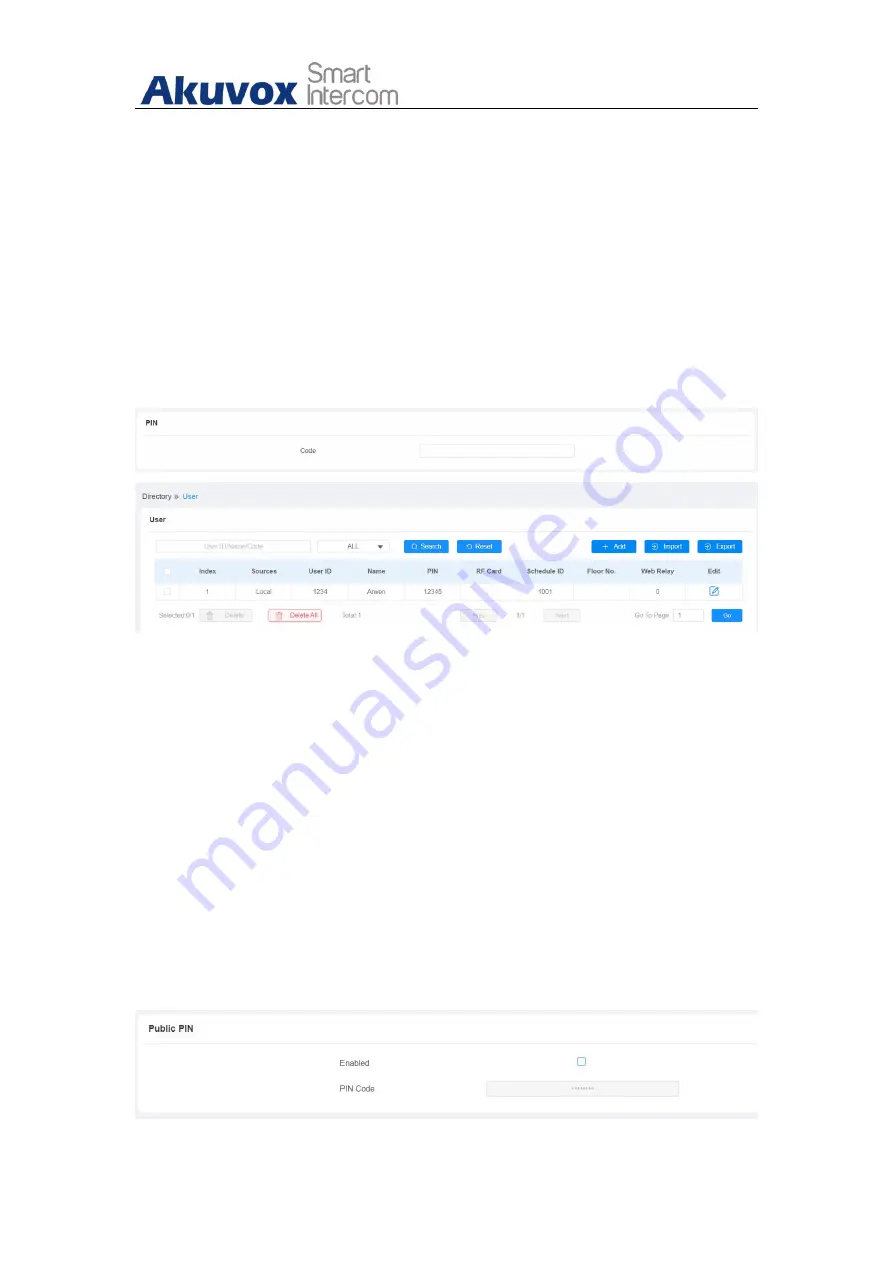
A01 Access Control Admin Guide
AKUVOX SMART INTERCOM
www.akuvox.com
20
Execute Relay:
set up relays to be triggered by the input.
Door Status:
display the status of input signal.
12.1.5. Unlock by PIN Code
A02 supports open the door via pin code.You can set up PIN code on the
Directory>User,
click “Add”, then input the private code.
Parameter Set-up:
Code:
input the private code.(The code should contain 2-8 digits.)
After the configuration, PIN will be displayed on the user interface.
12.1.6. Unlock by Public Code
A02 supports public pin code for administrators or cleaners to open the
door.You can set up public pin code on
Hardware>Relay>Public PIN
interface.
Содержание A01
Страница 1: ...Version 1 0 Date Jan 2021 ...






























