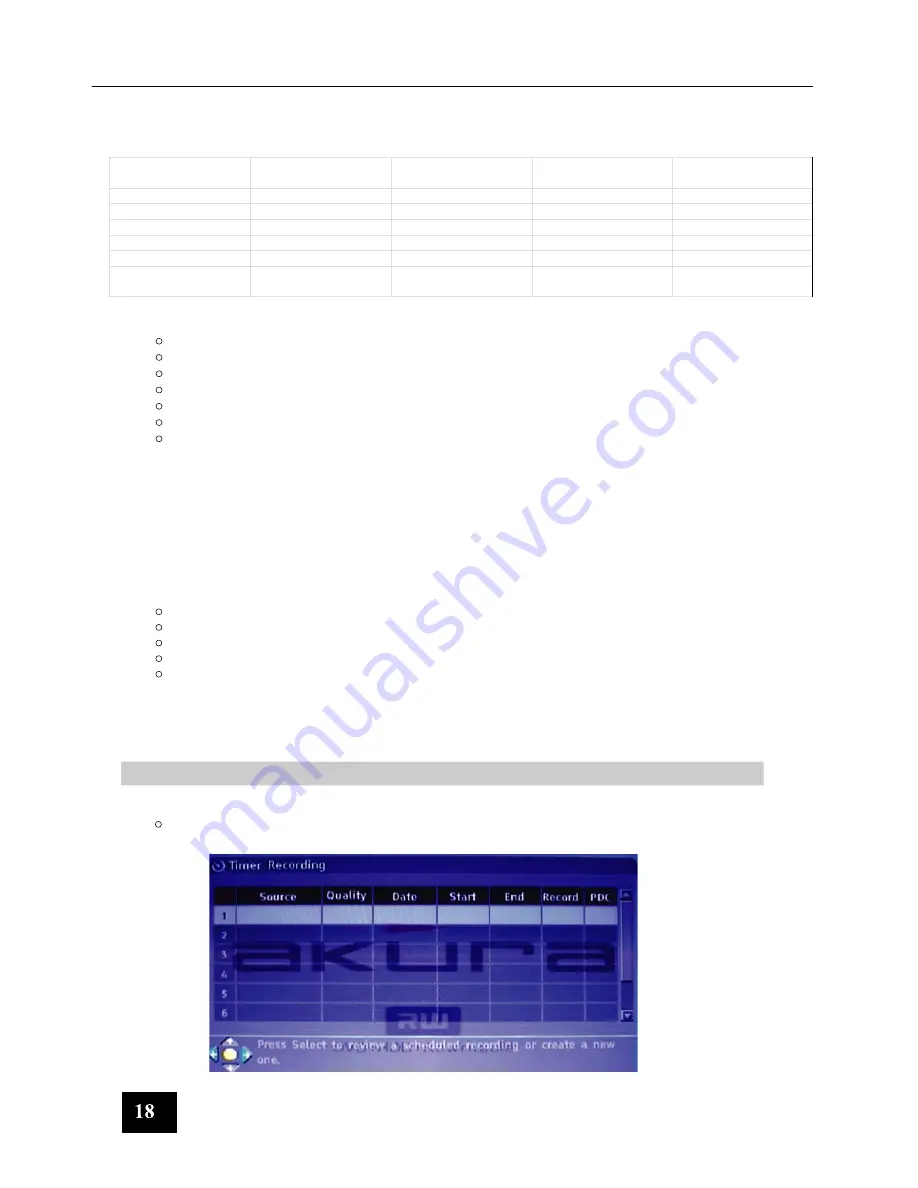
6.3 Recording Quality
You can select up to six settings of recording quality. This will determine the quality of recording on DVD disc and
capacity on HDD. Higher the quality, the less time for recording.
Record Quality
Recording Time
4.7Gb DVD
Recording Time
160Gb HDD
Recording Time
250Gb HDD
Video Quality
HQ (High quality)
1 Hour
34 Hrs
53 Hrs
Best
SP (Standard play)
2 Hrs
68Hrs
106 Hrs
Good
SP+ (Std play +)
2.5 Hrs
82 Hrs
128 Hrs
Average
LP (Long play)
3 Hrs
100 Hrs
156 Hrs
Fair
EP (Extended play)
4 Hrs
136 Hrs
212 Hrs
Normal
SLP (Super Long
play)
6 Hrs
204 Hrs
318 Hrs
Poor
6.4 Recording Source.
You can select the video source you wish to record from. The following options are available.
TV Tuner
Front CVBS (Video)
Front S-Video
Rear CVBS (Video)
Rear S-Video
DV (Firewire)
SCART
Press the
SOURCE
button on either the Remote control or the button on the player, each press will change
the source input.
Note :- If you are using the Front Video input sockets, use the front Audio sockets also, this applies
conversely at the rear.
Press
SETUP
button on the remote control
Use the
CURSOR
buttons to select
RECORDING
and press
Use the
CURSOR
buttons to select
AUTO CHAPTER MARKER
and press
Use the
CURSOR
buttons to select from the list and press
Press
SETUP
to return to normal viewing
You can set the DVD recorder to schedule recordings to start and end at a specific time. The recording can be
to either DVD or HDD.
Press the TIMER button on the remote control, you will see a table as shown below
SELECT
SELECT
SELECT
6.5.Chapter Markers
7 Timer Recording
NOTE:
You cannot record copy-protected video using the DVD Recorder.Copy-protected video includes
DVD-Video discs and some satellite broadcasts.
You can set the DVD Recorder to automatically insert chapters into each program recording
(titles) to allow faster navigation during playback.This feature will automatically insert chapters at 10
minutes intervals during recording.The interval can be programmed in Setup menu at OFF(no
marker),5 min,10 min(default),20 min,or 30 min.
Содержание ASW8411-250
Страница 1: ...DVD Write Re Writable HARD DRIVE DVD RECORDER ASW8411 250 Customer Help Line 01422 203676 USER MANUAL...
Страница 7: ...5...
Страница 39: ...74 G070114A AR...
















































