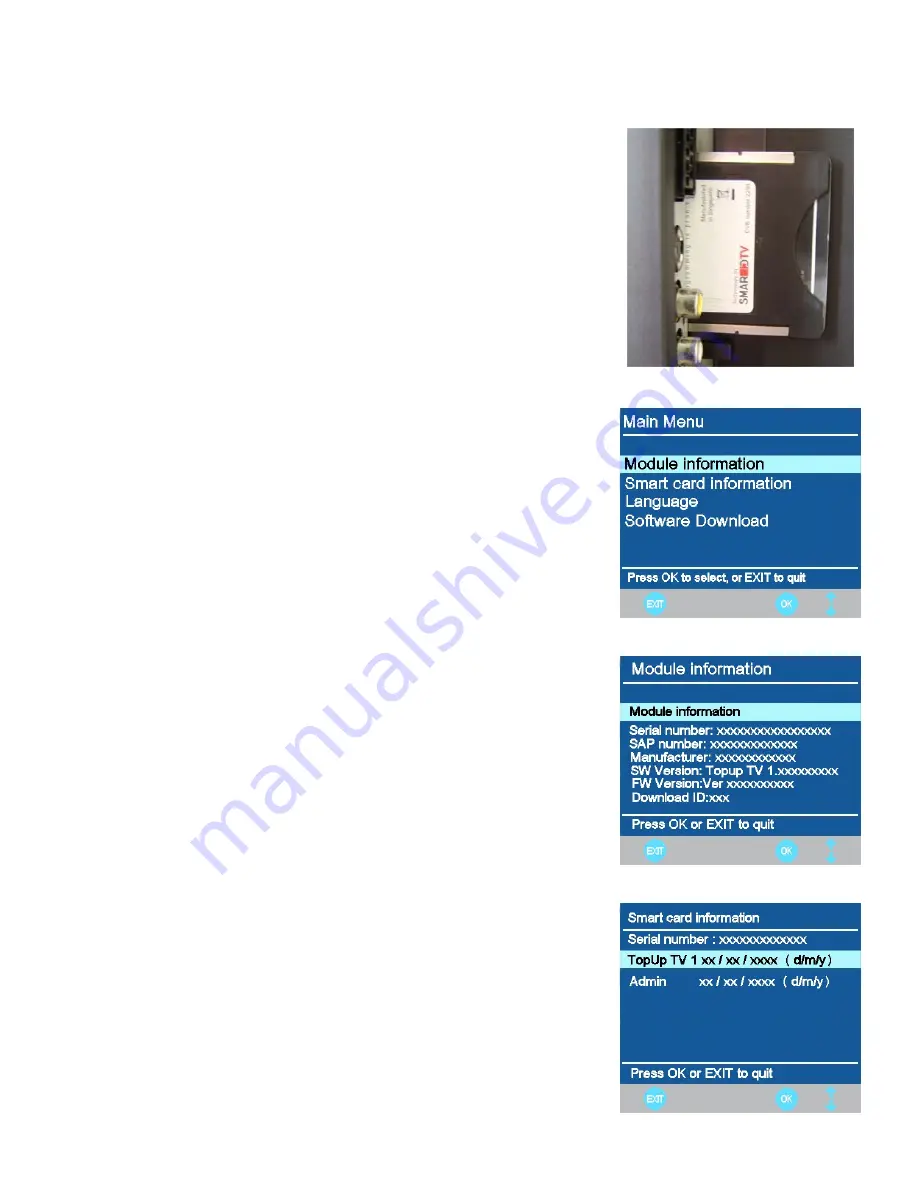
7. Menu Operation.
Using a CAM (Conditional Access Module) (CI Slot).
This feature allows the user to access digital terrestrial “pay per view”
channels. To use this facility a conditional access module (CAM)
and
viewing card need to be obtained by subscribing to a pay channel
company.
To insert the module. Ensure the TV is fully disconnected from the power
source.
Insert the CAM into the CI slot with the specification label facing the rear of
the TV (Fig 17). A positive stop should be felt if correctly fitted. DO NOT
force the module.
To release the CAM push the button adjacent to the card and slide the
module away from the TV.
Reconnect the TV and switch on. Select DTV.
Insert your “Pay per view”
card. “Do NOT touch the gold contacts”
Press the LCD Menu button and select TV Setting menu. Select CI
Information and press
►
.
If everything is working ok you will see (Fig 18). Use the cursor buttons to
select Module Information and press OK. If things are working Ok
you
should see the information as in Fig 19.
To check the card is working Ok select Smart Card Information and press
OK. Again if everything is ok you will see a list as Fig 20. If the information
is not present, remove the card reverse and reinsert. This information
should now be seen.
Exit the menu’s by pressing LCD menu and you are ready to view “Pay per
view”
channels.
To obtain the CAM and pay per view card, these may be purchased from
good high street stores.
Fig 18
Fig 17
Fig 19
Fig 20
14






































