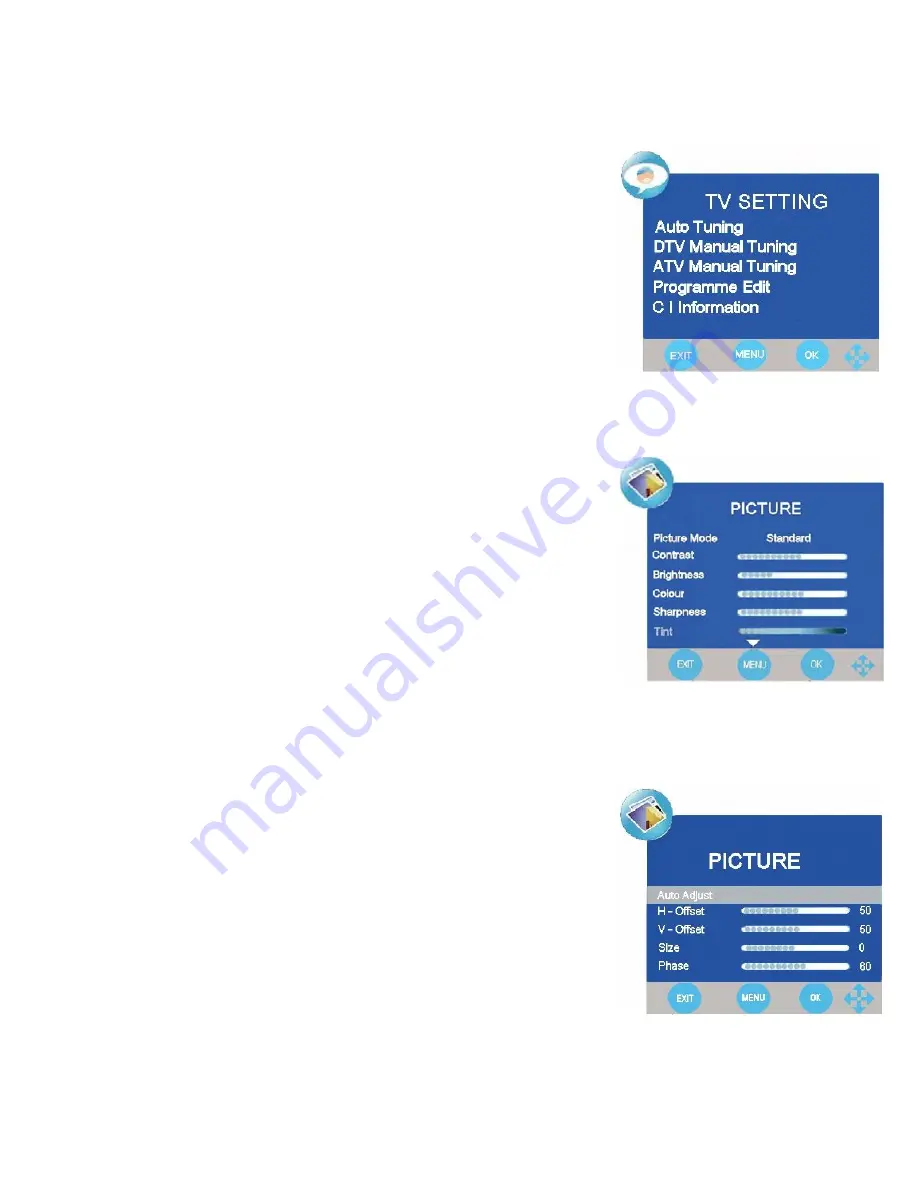
7. Menu Operation.
OSD Menu.
Press the LCD MENU button to display the main menu, Fig 4 will be displayed.
To select the other menu’s press the
►
button and the menu’s will rotate in the
sequence :-
Picture, Sound, Time, Setup, Lock, TV Setting.
To enter each menu press the
▼
button.
Picture Menu. (Fig 5).
To change the picture settings use the
▲
/
▼
buttons to select the feature and
then use the
◄
/
►
buttons to change the levels.
Picture Mode
. Select from Personal, Dynamic, Standard and Soft modes.
Personal is an adjustable location to set the picture settings to your choice.
Dynamic is set as a vibrant picture.
Standard is set as the average picture setting.
Soft is set as a easy viewing setting.
Contrast.
Adjusts the ratio of dark to light.
Brightness.
Adjusts the overall picture brightness.
Colour.
Adjusts the colour saturation (colour depth).
Sharpness
. Adjusts the clarity of the picture. If the signal is noisy (analog) then
this setting should be reduced to mask the noise.
Tint.
Only available when using NTSC sourced material from the AV inputs
Colour Temperature
. Adjusts the colour hardness, select between Normal,
Warm, Cold.
Aspect Ratio.
Allows selection of screen sizes, this is the same function as
ZOOM on the remote control.
Noise Reduction
. If the picture is noisy you may reduce the noise, but may
affect picture clarity.
PC Mode. (Fig 6).
The picture settings are different for PC Mode.
Auto Adjust
. Adjusts the PC to the TV automatically. When selected the
picture may “jitter”
and jump for a few seconds until the adjustments are
optimised.
H-Offset
. Adjusts the picture horizontally.
V-Offset
. Adjusts the picture vertically.
Size.
Adjusts the height.
Phase.
Adjusts the clock phase to minimise picture jitter.
Fig 4
Fig 6
Fig 5
10







































