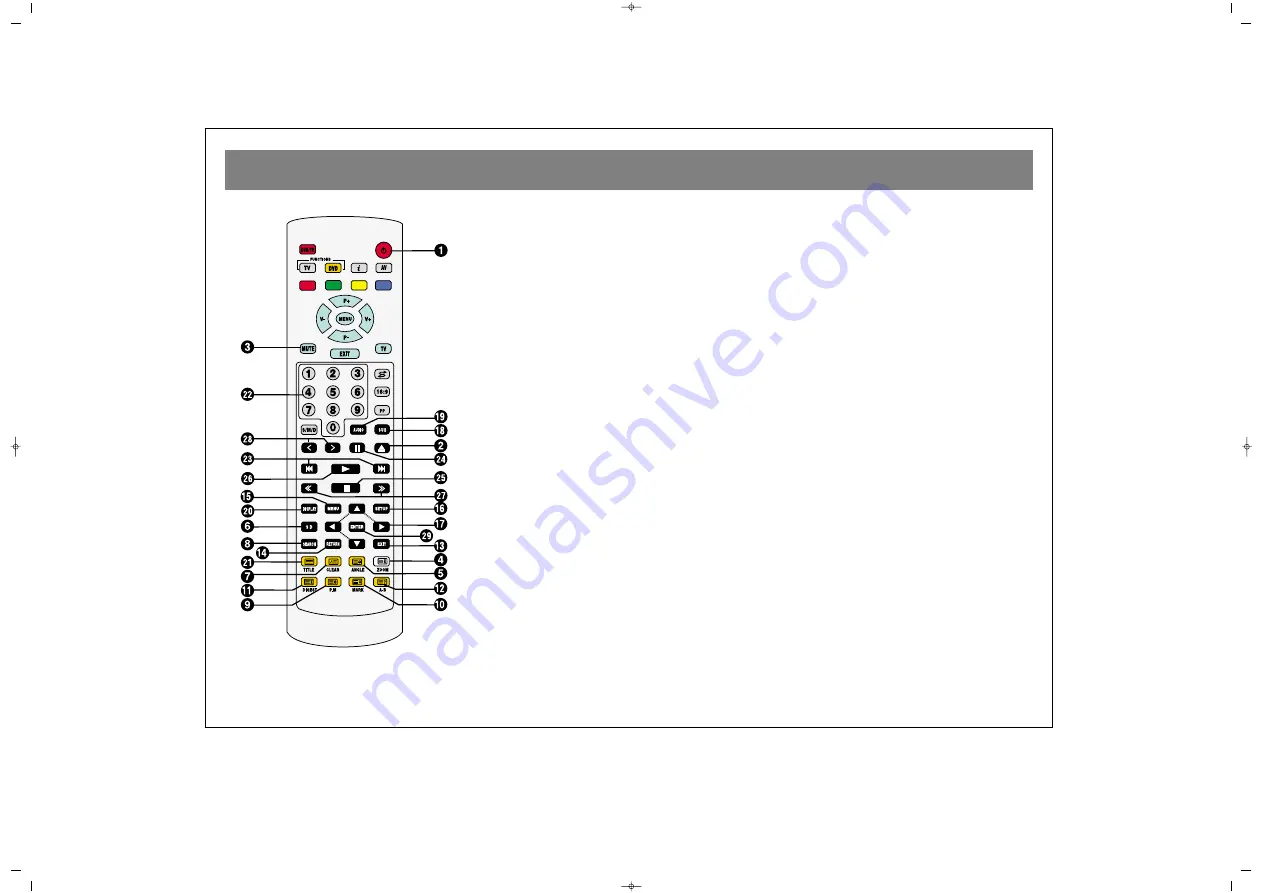
REMOTE CONTROL (DVD FUNCTIONS)
21
1
1.. P
PO
OW
WEER
R b
bu
utttto
on
n
For tuning equipment on/off
2
2.. EEJJEEC
CT
T b
bu
utttto
on
n
To open and close the CD tray.
3
3.. M
MU
UT
TEE b
bu
utttto
on
n
To turn off the sound completely
4
4.. Z
ZO
OO
OM
M b
bu
utttto
on
n
To enlarge the picture.
5
5.. A
AN
NG
GLLEE b
bu
utttto
on
n
To watch from a different angle if available.
6
6.. 3
3D
D b
bu
utttto
on
n
To turn 3D effect function on/off.
7
7.. C
CLLR
R b
bu
utttto
on
n
To clear the entries done in the menus.
8
8.. SSEEA
AR
RC
CH
H b
bu
utttto
on
n
To jump to a desired position on CD.
9
9.. P
P..M
M b
bu
utttto
on
n
To select the play mode.
1
10
0.. M
MA
AR
RK
K b
bu
utttto
on
n
To mark the selected position on the movie.
1
11
1.. D
DIIG
GEESST
T b
bu
utttto
on
n
To see 9 scenes of a VCD film.
1
12
2.. A
A--B
B b
bu
utttto
on
n
To designate the interval that will be
repeated.
1
13
3.. EEX
XIIT
T b
bu
utttto
on
n
To exit the DVD player menu.
1
14
4.. R
REET
TU
UR
RN
N b
bu
utttto
on
n
(No function)
1
15
5.. M
MEEN
NU
U b
bu
utttto
on
n
To display disk menus.
1
16
6.. SSEET
TU
UP
P b
bu
utttto
on
n
To enter installation of setup menu.
1
17
7.. A
AR
RR
RO
OW
W b
bu
utttto
on
nss
To navigate up/down, left/right in menu.
1
18
8.. SSU
UB
B b
bu
utttto
on
n
To change subtitle language.
1
19
9.. A
AU
UD
DIIO
O b
bu
utttto
on
n
To change spoken language.
2
20
0.. D
DIISSP
PLLA
AY
Y b
bu
utttto
on
n
To get information about the playing DVD.
2
21
1.. T
TIIT
TLLEE b
bu
utttto
on
n
To access to other main sections
(title/movie).
2
22
2.. N
Nu
um
mb
beerr b
bu
utttto
on
nss
To enter selections in menus.
2
23
3.. SSK
KIIP
P b
bu
utttto
on
nss
To skip to sections.
2
24
4.. P
PA
AU
USSEE b
bu
utttto
on
n
To pause.
2
25
5.. SST
TO
OP
P b
bu
utttto
on
n
To stop DVD/VCD/MP3SVCD CDs playing
2
26
6.. P
PLLA
AY
Y b
bu
utttto
on
n
To play CDs and start from paused section.
2
27
7.. FFA
ASST
T b
bu
utttto
on
nss
To reverse/forward movie 2, 4, 8 or 20
times faster.
2
28
8.. SSLLO
OW
W b
bu
utttto
on
nss
To slow motion reverse/forward in 7 levels.
2
29
9.. EEN
NT
TEER
R b
bu
utttto
on
n
To confirm and access to installation menu
options.
INGILIZCE PT 90 DVD TV 1P RC112 18/6/02 17:58 Page 21













































