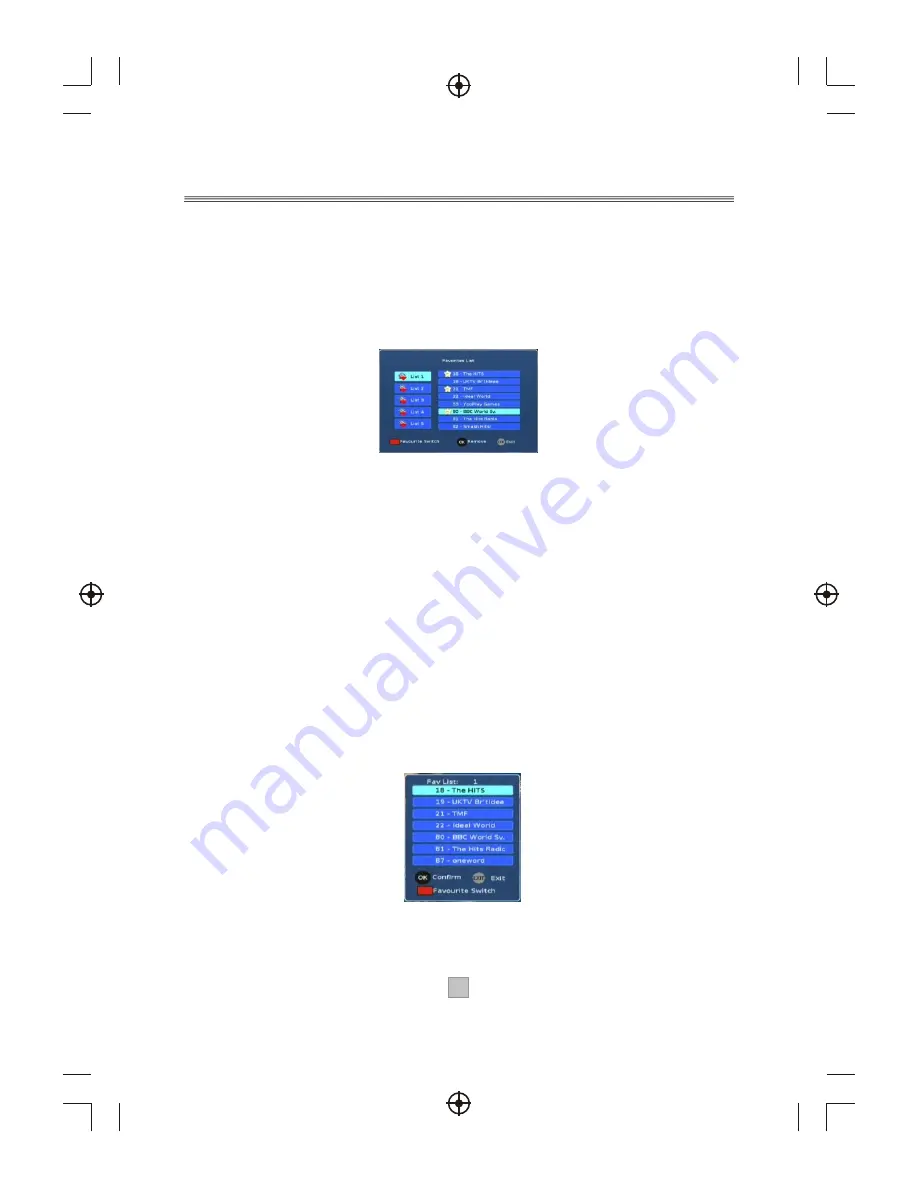
20
20
This menu allows the user to store a list of your favourite channel. So that you can
access them more easily. In this STB, you have five favourite lists to set, each
family member can have his own favourite list.
Adding channels to favourite list:
1), Press the "MENU" button to enter the main menu of the STB.
2), Press the "UP" or "DOWN cursor to select "Favourite List".
3), Press the "OK" button to enter the favourite list menu.
4), Press "Red" button to switch the desired favourite list.
5), Press the "UP" or "DOWN" cursor to highlight the desired channel in the
selected favourite list.
6), Press "OK" button to add the selected channel to the favourite list.
7), Press "EXIT" button to quit.
Remove favourite channels from favourite list:
1), Press the "MENU" button to enter the main menu of the STB.
2), Press the "UP" or "DOWN cursor to select "Favourite List".
3), Press the "OK" button to enter the Favourite List menu.
4), Press "Red" button to switch the desired favourite list.
5), Press "UP" or "DOWN" cursor to highlight the favourite channel in the
favourite list.
6), Press "OK" button to remove the channel from the favourite list.
7), Press "EXIT" button to quit.
Accessing the favourite channels:
1),Press the "FAVORITE" button to enter the favourite list.
2),Press "Red" button to switch to the desired favourite list.
3),Press "UP" or "DOWN" cursor to select the favourite channel in the selected
favourite list.
4),Press the "OK" button to view the favourite channel on full screen.
5),Press "EXIT" button to quit.
Favourite list
Содержание AMTDT-2010
Страница 5: ...4 4...
Страница 8: ...7 7 Connecting to a Television TV Set top box 100 240V 50 60Hz...
Страница 9: ...8 8 Connecting to a Television and Video VCRor Video system TV Set top box 100 240V 50 60Hz...
Страница 10: ...Connecting to a Surround Sound System 9 9 Audio system 100 240V 50 60Hz Set top box TV...

















