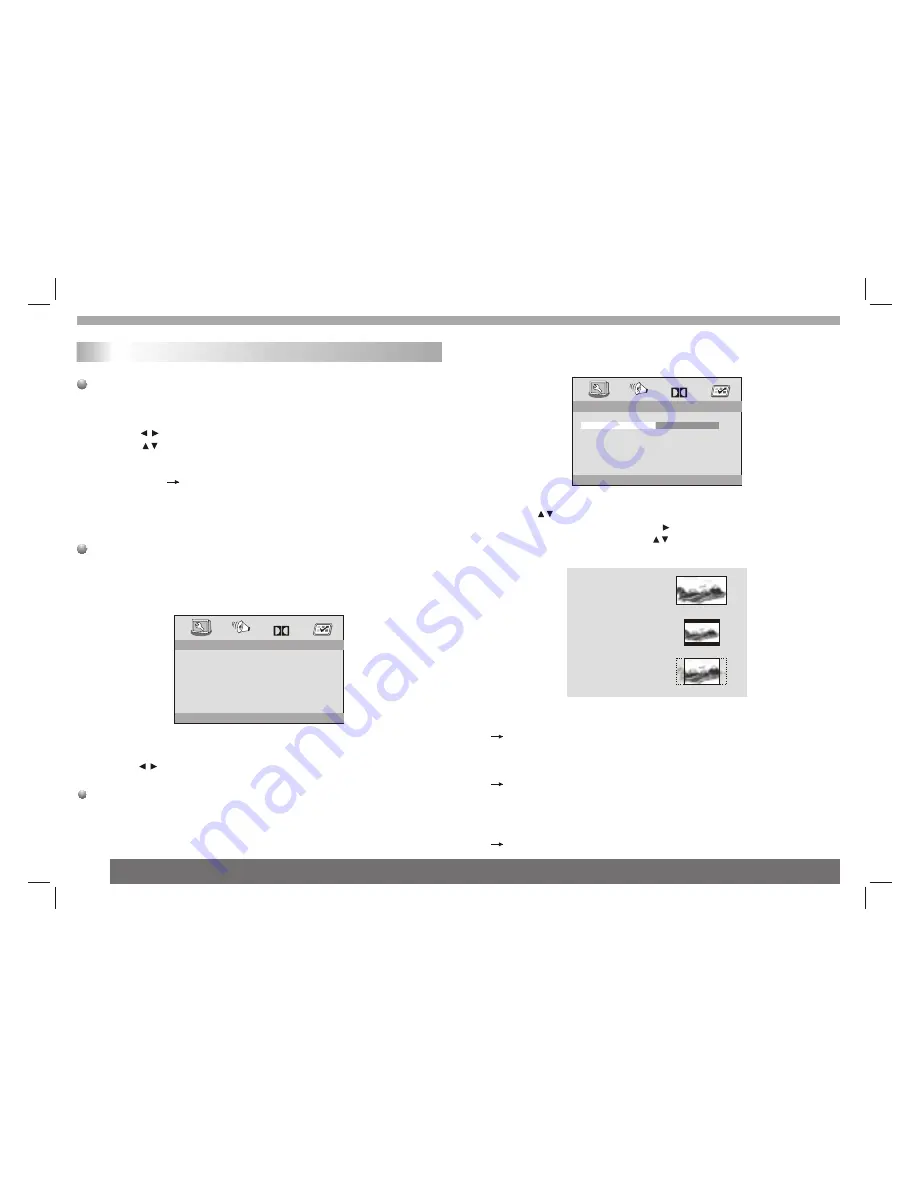
SETUP Menu Setting
General Operation
1.Press SETUP to enter the Setup Menu.
2.Press ENTER to
the next level submenu or confirm your
selection.
3.Press to enter the submenu or returen to the previous menu
4.Press to highlight the desired menu.
To exit from the menu
Press SETUP The settings will be stored in the player's memory
even if the player is switched off.
enter
Normal/PS
If you have a normal TV and want both sides of the picture to be
trimmed
or formatted to fit your TV screen.
Normal/LB
If you have a normal TV. In this case , a wide picture with black
bands on the upper and lower portions of the TV screen will be
displayed.
Wide
If you have a wide-screen TV.
16:9
Wide
4:3
Letter Box
4:3
Pan Scan
- - General Setup Page - -
OSD lang
TV Display
Angle Mark
Go To General Setup Page
Captions
Screen Saver
Dolby
General Setup Page
The options included in General Setup page are:" TV Display","Angle
Mark","OSD lang","Captions","Screen Saver".
Follow the steps below:
1.Press SETUP to enter the setup menu.
2.Press to select the 'General Setup page'.
TV Display
Set the aspect ratio of the DVD Player according to the TV you have
connected.
- - General Setup Page - -
OSD lang
Angle Mark
Set TV Display Mode
Captions
Screen Saver
On
ENG
On
On
Dolby
TV Display
PS Normal/PS
Normal/LB
Wide
1.Press to highlight 'TV Display'.
2.Enter its submenu by pressing .
3.Move the cursor by pressing to highlight the selected item.
General Operation
15
Содержание AHDVD-102H
Страница 25: ...Before calling the Customer Help Line Please consult the list below Troubleshooting tips 24...
Страница 27: ......












































