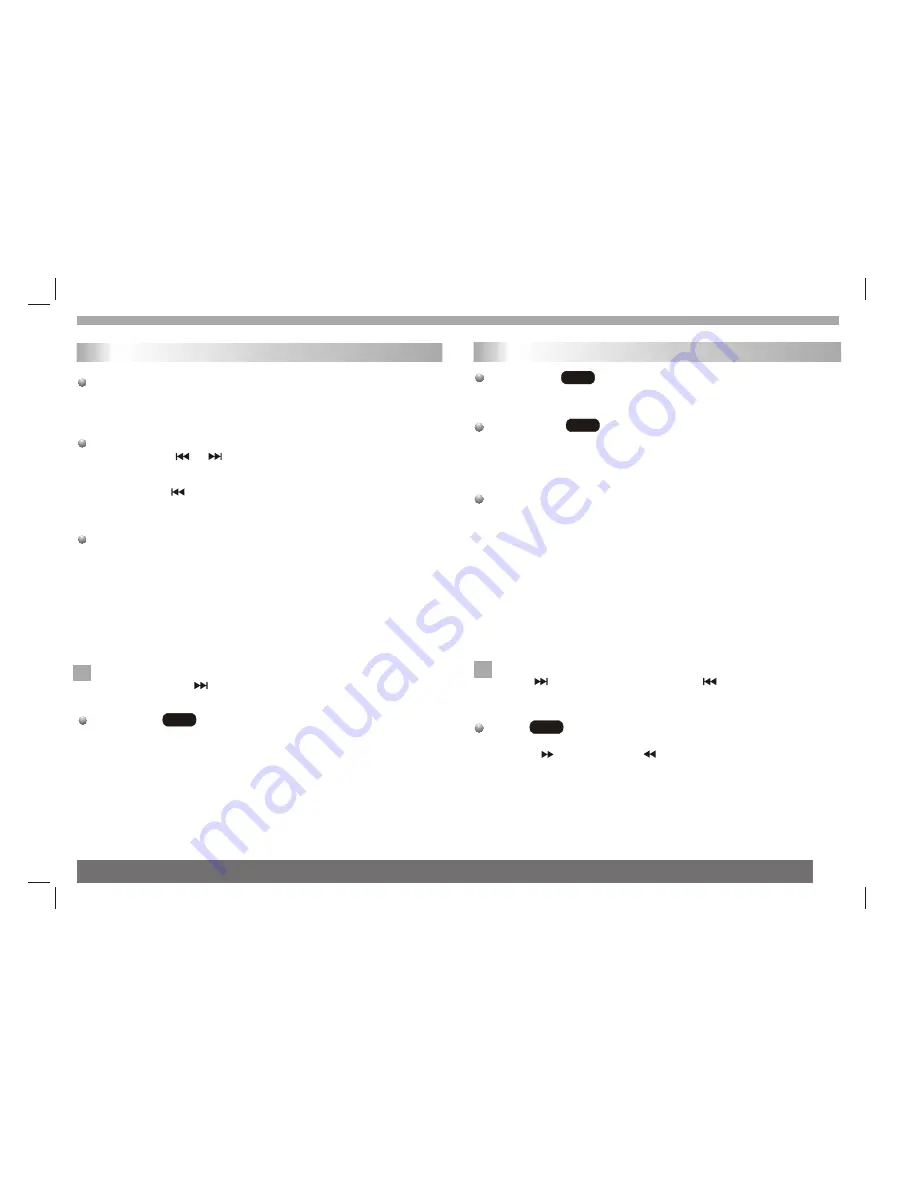
Pause
1. Press PLAY/PAUSE during playback.
2. To return to playback, press PLAY/PAUSE again.
Moving to another Track
1. Press SKIP ( or ) briefly during playback to go to the next
(or previous) track or to return to the beginning of the current track..
2. Press SKIP twice briefly to go back to the previous track.
3. You can play any track by inputting its number.
Repeat Track/Folder/All/Off
You can play a track/folder/all on a disc.
1. Press REPEAT when playing a disc. The repeat icon appears.
2. Press REPEAT to select a desired repeat mode.
Track: repeats the current track.
Folder: repeats the current folder.
All: repeats all the tracks on a disc.
Off(No display): normal playback.
Note:
If you press SKIP ( )once during Repeat Track playback,
the repeat playback cancels.
Repeat A-B
1.To repeat a sequence during disc playback press A-B at your
chosen starting point. The Repeat icon"
A
"appear on the menu
screen.
2.Press A-B again at your chosen end point.The Repeat icon
"
AB
" appear on the menu screen, and the sequence begins to
play repeatedly.
3.To exit the sequence and return to normal play,press A-B
again.The Repeat icon disappears from the menu screen.
CD
N
Basic operation
Slide Show
There are 16 types for slide show.
You can press Program repeatly to select the slide show Mode.
Still Picture
1. Press PLAY/PAUSE during slide show.The player will now go into
PAUSE mode.
2. To return to the slide show, press PLAY/ PAUSE again.
Viewing a JPEG Disc
Using this DVD Player you can view JPEG PICTURE CDs and discs
with JPEG files.
1.Insert a disc and close the tray. The file menu appears on the TV
screen.
2. Press to select a folder, and press ENTER. A list of files in the
folder Appears. If you are in a file list and want to return to the
previous Folder list, use the buttons on the remote to highlight and
press ENTER.
3. If you want to view a particular file, press to highlight a file and
press ENTER or PLAY. Viewing the file proceeding starts.
4.If the DISC you insert is a JPEG Picture CD it will be played
automatically.
NOTE:
Press" " to move to the next page , " " to return to previons
folder,and " MENU" return to menu.
Zoom
1.Press 'ZOOM' .
2,Used " " to enlarge,or " " to shorten the picture.
JPEG
JPEG
JPEG
N
Playing a JPEG disc
Playing an Audio CD, Digital Audio and WMA disc
12
Содержание AHDVD-102H
Страница 25: ...Before calling the Customer Help Line Please consult the list below Troubleshooting tips 24...
Страница 27: ......













































