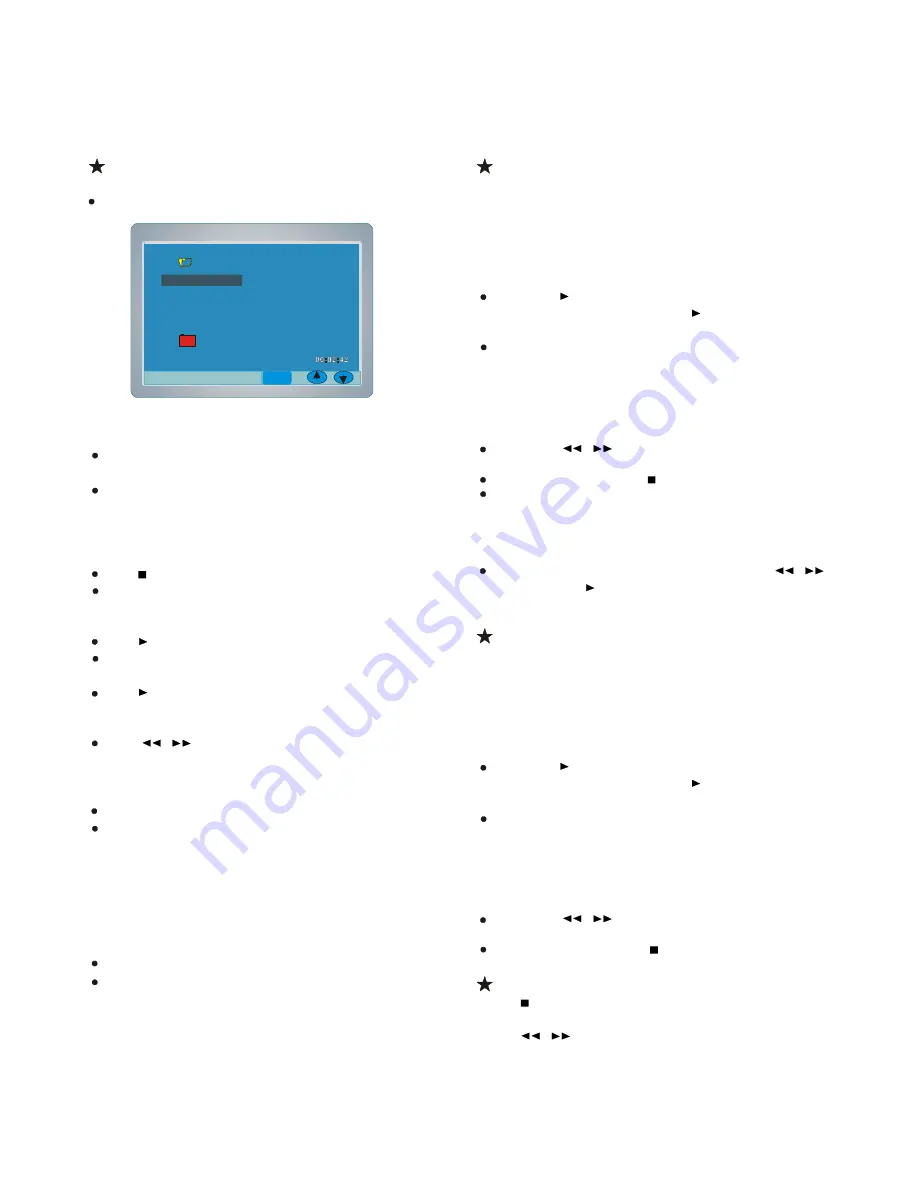
30
MP3 CD Playback
1. Load the disc with the label facing up on the disc tray.
“
SmartNAVI
”
screen appears.
2. Press
5
/
6
to select the folder or file, and press ENTER or
press number buttons to select the file.
If the folder is selected, the file menu of the selected folder
appears.
If the file is selected, the selected file playback starts.
(
“
Play
”
appears briefly on the TV screen).
3. Repeat step 2 to select the file in the folder, if necessary.
Stopping Playback
Press during playback.
“
Stop
”
appears briefly on the TV screen.
Pause
Press
/ll
during playback.
“
Pause
”
appears briefly on the TV screen and
“
ll
”
appears
on the FL display.
Press
/ll
again to return to normal playback.
File Skip
Press
l
/
l
repeatedly during playback to skip to next or
previous file.
Repeat Playback
Press REPEAT in the stop mode.
Each time the button is pressed, the repeat mode will be changed
as follows.
Rep-one
Disc Repeat
Folder Repeat
Repeat off
To Display the Elapsed Playing Time
Press DISPLAY
Y
in the playback mode.
Each time the button is pressed, various playing time appears.
“
File Elapsed
”
and elapsed playing time
“
File Remain
”
and remaining playing time
“
OFF
”
Picture CD Playback
With Picture CD, it
’
s
easy to turn film into pictures you can email
from your PC and view on this unit.
1. Press OPEN/CLOSE
to open the disc tray.
2. Load the disc with the label facing up on the disc tray.
3. Press
OPEN/CLOSE again to close the disc tray.
If you press
/ll
during the slide show, the slide show stops
temporarily.
“
Pause
”
appears. Press
/ll
again to resume the
slide show.
If the picture appears upside down, sideways, etc. Press
3
/
4
/
5
/
6
as follows:
4
: Rotate it 90 degrees clockwise.
3
: Rotate it 90 degrees counterclockwise.
5
: Change it to the vertically reversed image picture.
6
: Change it to the mirror reversed image picture.
If you press
l
/
l
during the slide show, it skips to the next
picture or previous picture.
To stop the slide show, press . The thumbnail pictures appear..
After the last picture has been displayed, the thumbnail pictures
appear on the TV screen.
To start the slide show from the thumbnail pictures
1. Press
3
/
4
/
5
/
6
to move the cursor to the desired picture.
To go to the next or previous thumbnail pictures, press
l
/
l
.
2. Press ENTER
( or
/ll
( Play ) ) to start the slide show from the
selected picture.
JPEG CD Playback
You can also view digital images from JPEG files on disc created
by your computer.
1. Load the disc with the label facing up on the disc tray.
2. Press
5
/
6
to select the folder or file, and press ENTER or
press number buttons to select the file.
The slide show starts
If you press
/ll
during the slide show, the slide show stops
temporarily.
“
Pause
”
appears. Press
/ll
again to resume the
slide show.
If the picture appears upside down, sideways, etc. Press
3
/
4
/
5
/
6
as follows:
4
: Rotate it 90 degrees clockwise.
3
: Rotate it 90 degrees counterclockwise.
5
: Change it to the vertically reversed image picture.
6
: Change it to the mirror reversed image picture.
If you press
l
/
l
during the slide show, it skips to the next
picture or previous picture.
To stop the slide show, press .
Picture CD / JPEG Picture Zoom
1. Press at the desired picture.
2. Press ZOOM.
“
ZOOM ON
”
appears briefly on the TV screen.
3. Press
/
to select the desired picture size.
4. To return to the original size, press ZOOM again.
“
ZOOM OFF
”
appears briefly on the TV screen.
4:3 PS
4:3 LB
16:9 Wide
Press SETUP to exit
Current selection
SmartNAVI
0 ROOT Stereo
1
MP3
S**S*
Length : 04:23
2
MP3
*0
3
MP3
*w
4
MP3
)*
mp2
5
)*LS
6
MP3
)0Z8***
Enter




















