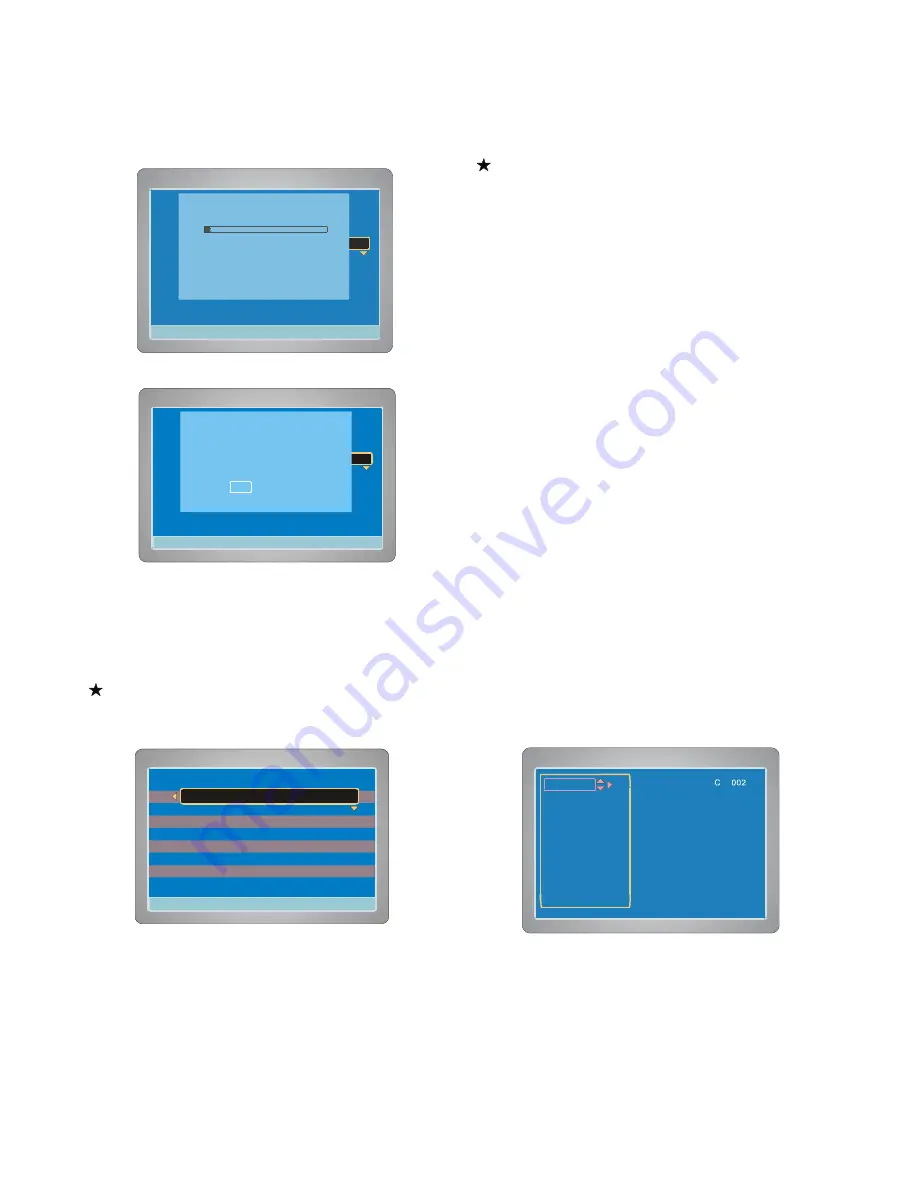
13
Please wait
until the confirmation screen appears.
“
Yes
”
is highlighted.
Note: If you don't want it, press [
4
] to select
“
No
”
, and then
press [ENTER].
4. Press [ENTER],
“
Channel List
”
screen appears.
5. Press [
3
] to return to
“
Recording Setup
”
screen.
Channel List
1. Select
“
Channel List
”
.
2. Press [ENTER] or [
4
],
“
Channel List
”
screen appears.
Note: If you want to receive or not receive the channel,
press [
5
/
6
] to select the channel, and then press [ENTER],
“
Enabled
”
or
“
Disabled
”
appears.
3. Press [
3
] to return to
“
Recording Setup
”
screen.
Modify Channel
When “Auto tuning” is in operation some stations that are
received may not be of good quality, i.e. noisy or ghosty, probably
signals from another area. Also the stations received will probably
not be in the correct order, i.e. BBC1 may be in location P005
instead of P001. To enable you to delete unwanted stations and
move the wanted ones to the correct location.
1. Select
“
Modify Channel
”
.
2. Press [ENTER] or [
4
] and the
“
Modify Channel
”
screen will
appear.
3. Press [
5
/
6
] to select an unwanted channel. (this is seen in the
background).
4. Press [
4
], then [
6
] to select
“
Delete Channel
”
.
ADD Channel :
The selected channel is added.
Fine Tuning :
“
Fine Tuning
”
screen appears.
Press [
3
/
4
] to adjust it.
Press [
6
] to select
“
Done
”
and then press
[ENTER].
Delete Channel:
The channel is deleted.
5. Press “Enter”. You will notice that that channel has disappeared
and the lightened number has turned to grey.
6. To remove all the unwanted channels, proceed from 3 to 5.
If you want to confirm the channel, open the
“
Channel List
”
screen(see the below column).
4:3 PS
4:3 LB
16:9 Wide
Press SETUP to exit
Current selection
Recording Setup
Auto Chapter
Record Mode
Set Clcok
Channel Setup
Press SETUP to exit
Set Clcok
Tuner Select
Total channels found : 002
Do you want to view the available
channels?
Yes No
4:3 PS
4:3 LB
16:9 Wide
Press SETUP to exit
Current selection
Recording Setup
Auto Chapter
Record Mode
Set Clcok
Channel Setup
Press SETUP to exit
Set Clcok
Tuner Select
Scanning for Channels (AIR)
Total Channels Found: 001
…
Please use STOP key to cancel scan
Press SETUP to exit
Current selection
Modify Channel
C 002
C 003
C 004
C 005
C 006
C 007
C 008
C 009
C 010
ADD Channel
Fine Tuning
Delete Channel
Done
Press SETUP to exit
Current selection
Channel List
Press ENTER to Disable
P001 BBC1 Enabled
Position Program Enabled/Disable
P002 BBC2 Enabled
P003 ITV Enabled
P004 CH4 Enabled
P005 CH5 Enabled




























