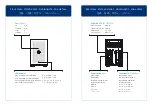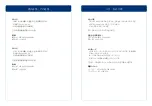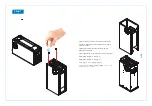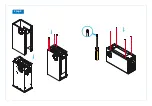© 2016 by AKiTiO - All Rights Reserved
AKiTiO assumes no responsibility for any errors or differences between the product you may have and the one mentioned in this document
and reserves the right to make changes in the specifications and/or design of this product without prior notice. The diagrams contained in
this document are for reference and may not fully represent the real product. AKiTiO assumes no responsibility for any loss of data or files.
www.akitio.com
PN: E15-574E1AA001
October 14, 2016 - v1.0
EN
ES
DE
FR
J
P
CH
KO
California, USA
AKiTiO Node
E15-574E1AA001
Setup guide -
Guía de configuración -
Setup-Anleitung - Guide d'installation
安裝手冊
-
安装手册
-
설치 안내서
-
セットアップガイド
To download the latest version of this document, please visit our website at
https://www.akitio.com/support/user-manuals
External GPU support
Thunderbolt™ Software > Settings > Details > External GPUs supported: Yes
Make sure that your computer supports external GPUs. If it does not or you cannot find
this function, your computer may need updates for the Thunderbolt 3 software.
Asegúrese de que el equipo admite GPU externas. Si no las admite o no puede encontrar esta
función, es posible que el equipo necesite actualizaciones para el software Thunderbolt 3.
Stellen Sie sicher, dass Ihr Computer externe GPUs unterstüzt. Falls nicht oder wenn Sie
diese Funktion nicht finden können, muss die Thunderbolt-3-Software auf Ihrem
Computer möglicherweise aktualisiert werden.
Assurez-vous que votre ordinateur prend en charge les processeurs graphiques externes.
Dans le cas contraire ou si vous ne pouvez pas trouver cette fonction, votre ordinateur
nécessite peut-être des mises à jour pour le logiciel Thunderbolt 3.
請確認您電腦的 Thunderbolt 3 有支援 eGPU 功能。如果還未啟用,或者你無法找到此項功能,
您可以先更新您電腦的Thunderbolt 3 軟體和韌體。
请确认您电脑的 Thunderbolt 3 有支援 eGPU 功能。如果还未启用,或者你无法找到此项功能,
您可以先更新您电脑的 Thunderbolt 3 软件和固体。
컴퓨터가 외장 GPU를 지원해야 합니다. 그렇지 않거나 이 기능을 찾을 수 없는 경우, 컴퓨터에
Thunderbolt 3 소프트웨어를 업데이트해야 할 수 있습니다.
お使いのコンピュータが外付けGPUをサポートしていることを確認して下さい。もしも、この機能を
見つけることができない場合は、お使いのコンピュータは、サンダーボルト3ソフトウェアのアップデ
ートが必要な場合があります。
Thunderbolt and the Thunderbolt logo are trademarks of Intel Corporation in the U.S. and/or other countries.
Check if your computer and/or GPU is compatible
https://www.akitio.com/information-center/
node-gpu-compatibility
Compatibility List
Содержание Node
Страница 7: ...Step 3 ...