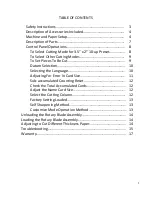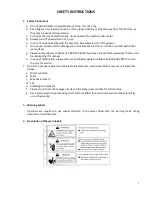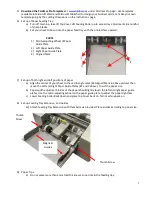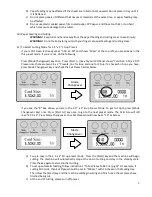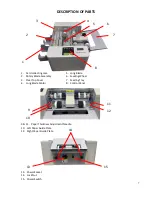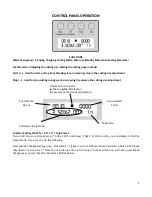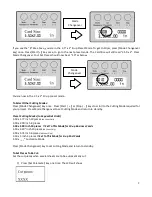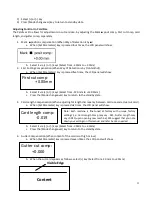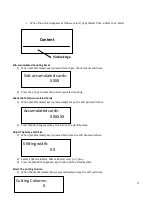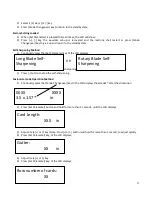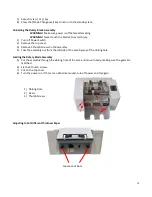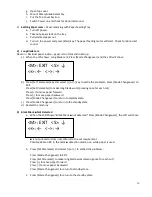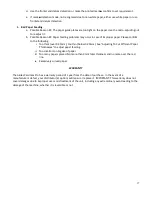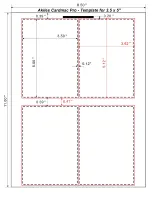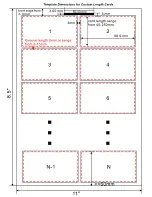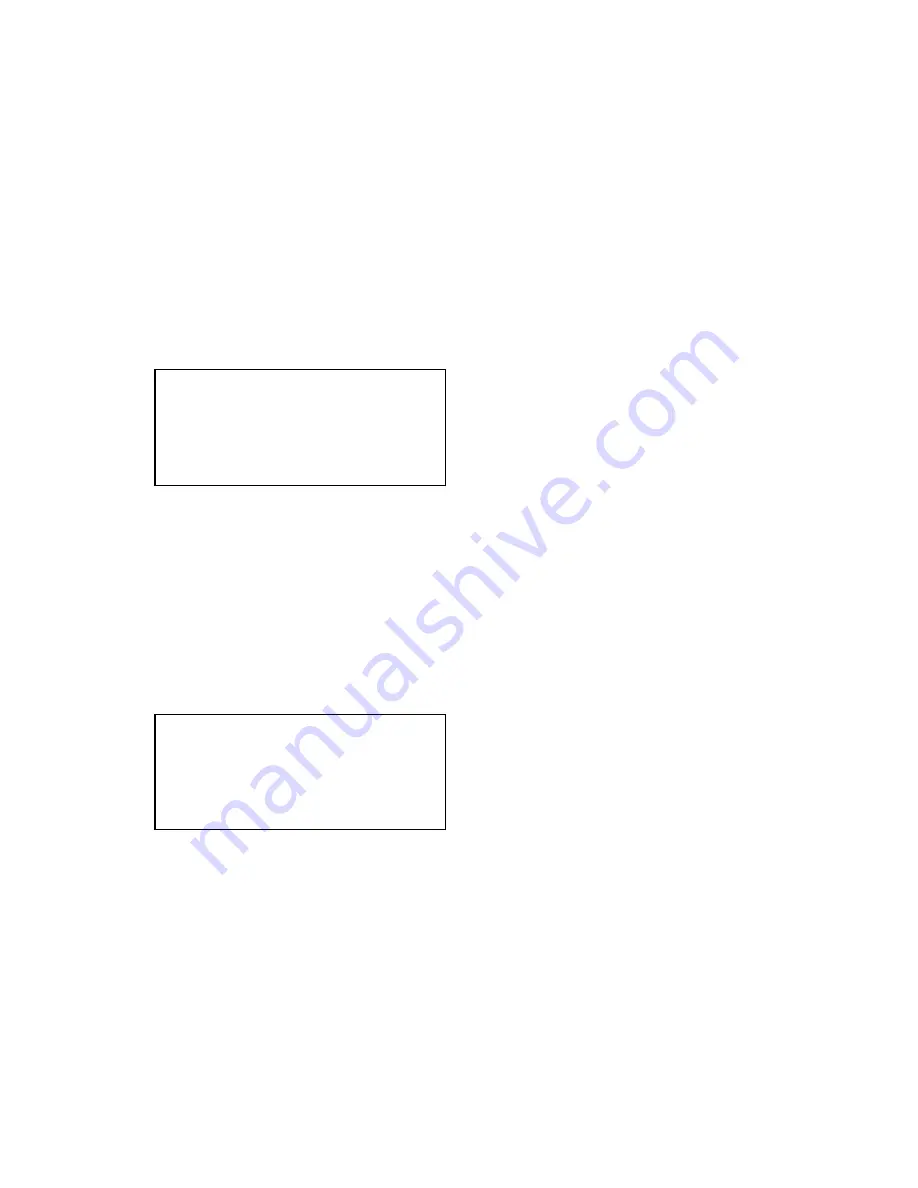
16
g.
Open top cover.
h.
Mount Rotary Blade Assembly.
i.
Put the Top Cover back on.
j.
Switch Power on and check for abnormal sound.
3)
Settling Paper Jams
– Paper Jamming with Paper Feeding Tray
a.
Turn off power.
b.
Take out paper stack on the tray.
c.
Pull jammed paper out.
d.
Turn on the power and press [Start] key. The paper feeding motor will start. Check for abnormal
sound.
4)
Long Blade Jam
Reason – Residual paper inside – paper is too thick and rolled up.
a)
When the LCD shows: Long Blade Jam, Press [Mode Changeover] and the LCD will show:
b)
Press [Set Parameter] key and select [+] or [-] key to settle the problems: Press [Mode Changeover] to
EXIT.
Press [Set Parameter] to make long blade work (pressing once for each cut)
Press [+] to move paper forward
Press [-] to move paper backward
Press [Mode Changeover] to return to standby state.
c)
Press [Mode Changeover] to return to the standby state.
d)
Restart the machine
5)
Black Mark
■
Not Detected
a.
When the LCD Shows: “Black Mark
■
not detected”, Press [Mode Changeover], the LCD will show:
Possible Reason #1: In the mar
k
■
detection mode, the mark
■
is not printed or does not conform to the set requirement.
Possible Reason #2: In the mark
■
detection mode, non-white paper is used.
b.
Press [Set Parameter] and select [+] or [-] to settled the problems:
Press [Mode Changeover] to EXIT.
Press [Set Parameter] to make long blade work (pressing once for each cut)
Press [+] to move paper forward
Press [-] to move paper backward
Press [Mode Changeover] to return to standby state.
c.
Press [Mode Changeover] to return to the standby state.
<M>: EXIT <S>: ↓
<+>: ← <
–
>: →
<M>: EXIT <S>: ↓
<+>: ← <
–
>: →
Содержание Cardmac Pro
Страница 1: ...1 Cardmac Pro Automatic Business Card Slitter Operation Manual Revised 12 4 2017 S N 01101778 MS ...
Страница 18: ...3 5 x2 ...
Страница 19: ......
Страница 20: ......
Страница 21: ...T e mp l a t eD i me n s i o n sf o r C u s t o m L e n g t hC a r d s ...