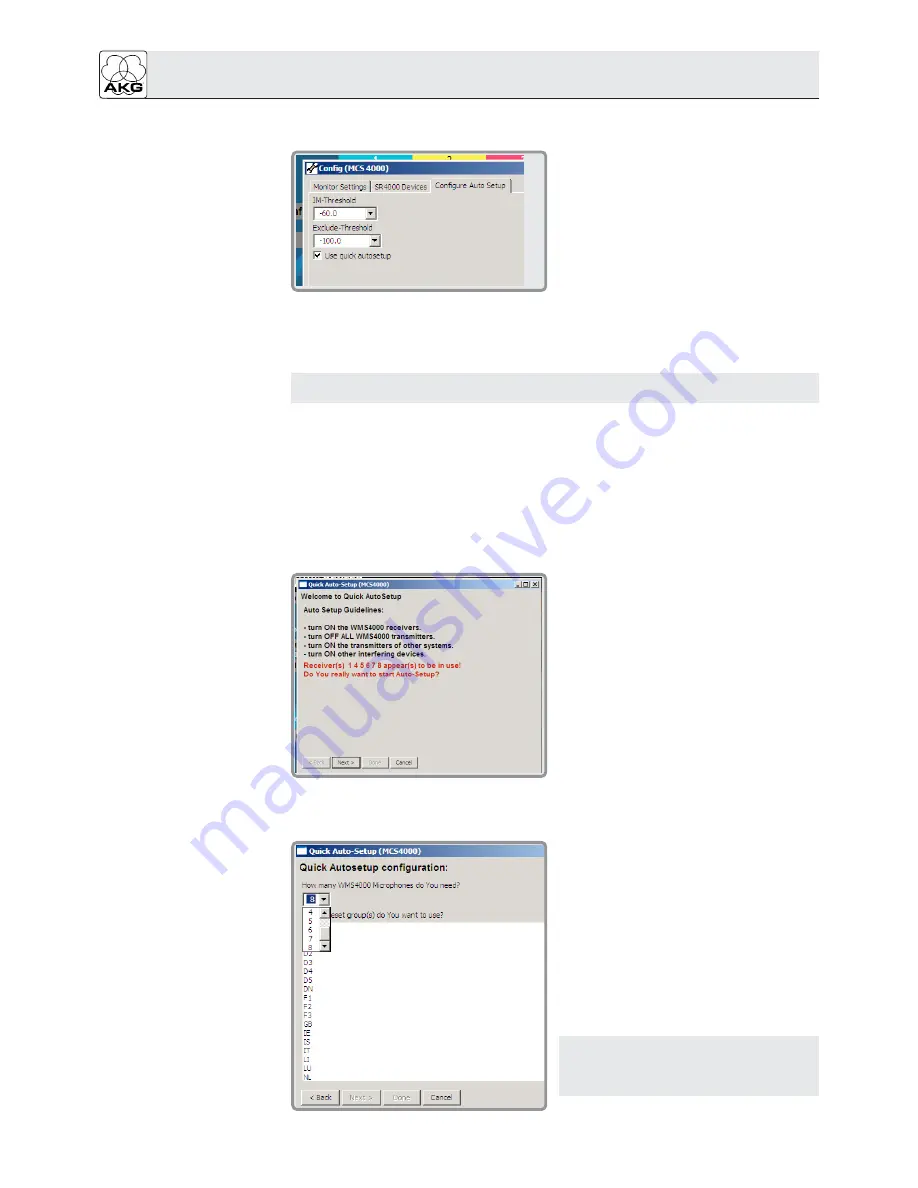
3.5 Automatic Receiving
Frequency Programming
3.5.1 Setting Auto Setup
Parameters
Note:
3.5.2 Quick Auto Setup
• Starting
Quick Auto Setup
1. From the menu bar, select "Tools" - "Config…" - "Configure Auto Setup".
This will bring up the following screen:
• "Exclude-Threshold":
Maximum acceptable RF level of any interference frequency up
to which a frequency will not be identified as an interference source. Frequencies with
levels above the Exclude-Threshold will be identified as an interference source and
excluded from the list of "eligible" receiving frequencies.
MCS 4000 uses your threshold settings for both Quick Auto Setup and Advanced Auto
Setup.
•
"Use quick autosetup": This check box allows you to pre-select Quick Auto Setup (box
checked) or Advanced Auto Setup (box empty). Selecting "Tools" - "Auto Setup" will
automatically start the pre-selected function.
We recommend using Quick Auto Setup for a quick and easy analysis of the RF environment
and automatically setting the receivers to new, clean frequencies.
1. From the menu bar, select "Tools" - "Auto Setup".
If you have pre-selected "Use quick autosetup" in "Tools" - "Config" - "Configure Auto
Setup", the following screen will appear:
3. Click on "NEXT" to start Auto Setup.
This will bring up the following window:
MCS 4000 mission control software
8
2. Follow the instructions in the Quick Auto
Setup window. Unless all these require-
ments are met, the system will not be able
to find clean frequencies.
4. In the pull-down menu, enter the number
of microphones that you intend to use
simultaneously.
5. Click on the two-letter code for the coun-
try where you are going to use your sys-
tem (e.g., US, UK, AT for Austria, etc.) to
select the appropriate Preset for your sys-
tem.
For some countries (e.g., the US, France,
Germany), several Presets are available.
Please contact the appropriate authority
to find out which Presets are approved for
the region where you will use your system.
Note:
You may even select several Presets, e.g.,
if the same Preset is not available for all
bands.
6. Click on "NEXT".
2. You can set two thresholds for Quick Auto
Setup and Advanced Auto Setup:
• "IM-Threshold":
If the RF level
exceeds the selected threshold, the
related frequency will be identified as a
particularly strong interference source
that may cause intermodulation (e.g., a
local radio system).













