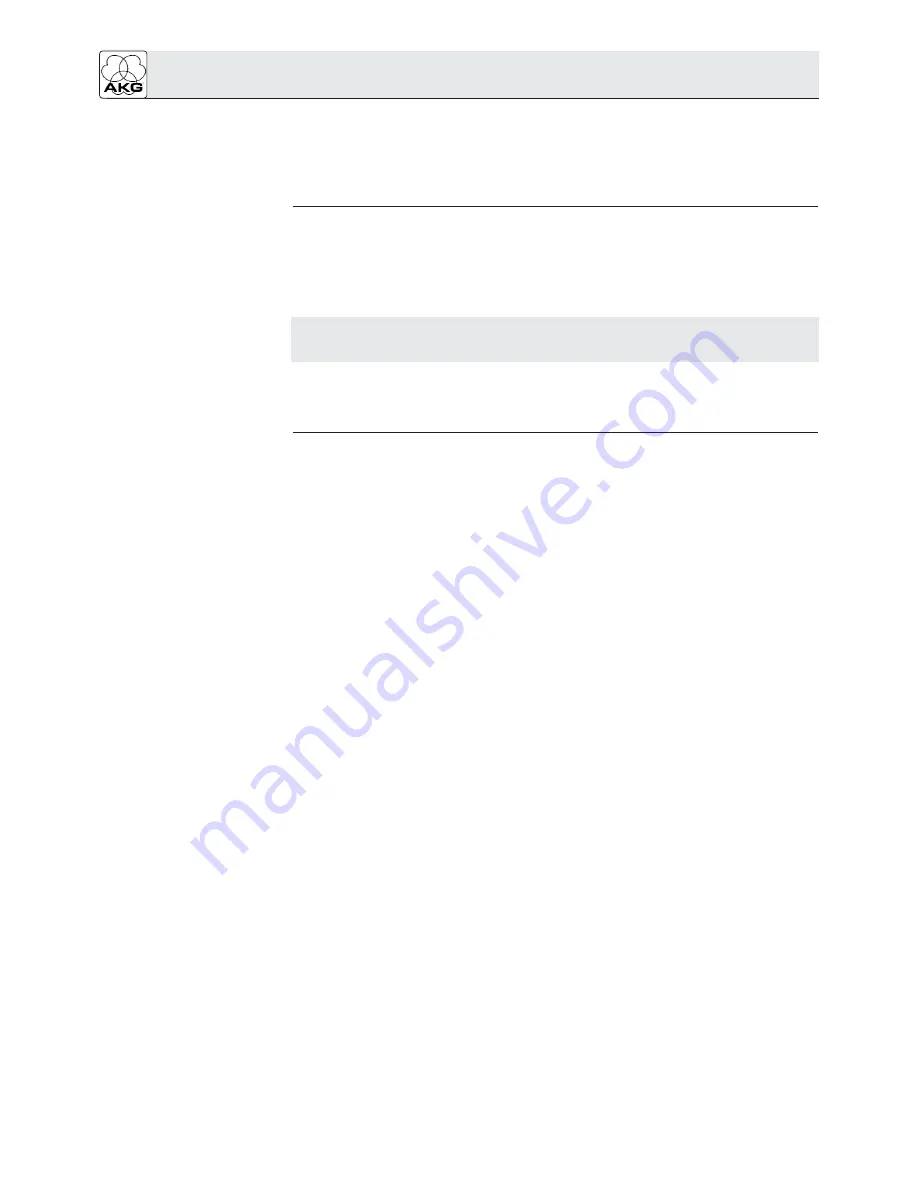
Important!
MCS 4000 allows you to monitor and configure a WMS 4000 multichannel system and one
or several HUB 4000s from a standard computer (PC or Mac) using a network cable. The
adjustable parameters and warning messages are identical to those of the SR 4000 receiver.
You can record and print out traces of the RF levels for later analysis. MCS 4000 also pro-
vides a graphic diagram of the results of each environment scan.
To use MCS 4000, you need to install the program on your hard disk. You cannot start the
program from the CD.
MCS 4000 needs Java Runtime. Before installing MCS 4000, therefore, make sure that
Java Runtime is installed on your hard disk.
Java Runtime is included on the program CD.
1. Insert the program CD into the CD drive on your computer.
2. If Java Runtime is not installed on your hard disk, install Java Runtime from the program
CD.
3. Install MCS 4000 by following the instructions in the "install.txt" file.
MCS 4000 mission control software
3
1 Description
2 Installation













