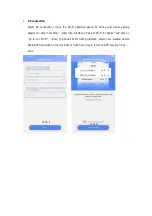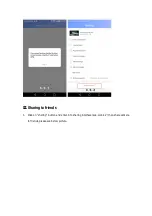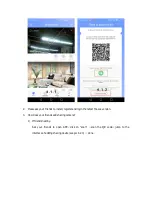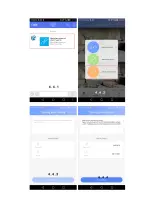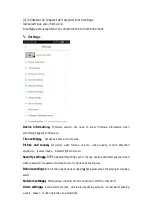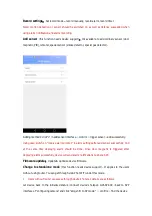Отзывы:
Нет отзывов
Похожие инструкции для IP13M903

DCS-5010L
Бренд: D-Link Страницы: 2

TVVR30004
Бренд: Abus Страницы: 162

Terxon MX
Бренд: Abus Страницы: 82

PPIC90000
Бренд: Abus Страницы: 88

SHMK10000
Бренд: Abus Страницы: 2

IPCS82500
Бренд: Abus Страницы: 119

i-on30R
Бренд: Eaton Страницы: 68

WDC
Бренд: U-Prox Страницы: 3

ED335
Бренд: EverFocus Страницы: 19

SVC-P
Бренд: Smart Witness Страницы: 6

ALI-TP2118VR
Бренд: ALIBI Страницы: 6

VCMA-99
Бренд: IP Camera Страницы: 37

FG-1525R
Бренд: IntelliSense Страницы: 2

SEE862
Бренд: Zip Страницы: 14

HS-CAM-O
Бренд: HomeSeer Страницы: 2

MX-20, MX-15, RX-20, ad RX-15
Бренд: RoboSHOOT Страницы: 56

AD-2000
Бренд: United Security Products Страницы: 16

eL-320
Бренд: AccuTools Страницы: 6