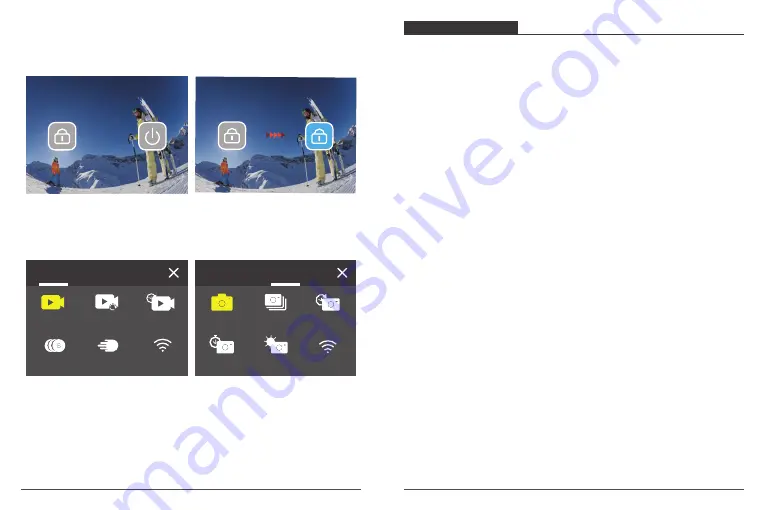
SlowMotion FastMotion
Wi-Fi
TimeLapse
Loop
Record
Normal
Video
Photo
Swipe your finger from the top to the button on the screen, you can quickly turn off
your screen or power off your camera on the shortcut menu. To turn on your screen
again, press the Shutter button or tap the screen then swipe your finger from left to
right on the screen.
Tap the current shooting mode area on the screen to enter the video or photo
shortcut menu. You can switch to different shooting modes by tapping the mode
icon.
Switch Between Front Screen and Touch Screen
Press and hold Mode button to switch between the front screen and the touchscreen
camera view. You cannot switch between the screens while the video is recording.
Note:
The following instructions are only applicable to the touchscreen, they will not
work on the front screen.
Self-Time
Long
Exposure
Wi-Fi
TimeLapse
Burst
Normal
Video
Photo
GETTING STARTED
Welcome to your AKASO Brave 7 LE. To capture videos and photos, you need a
microSD card to start recording (sold separately).
MICROSD CARDS
Please use brand name memory cards that meet these requirements:
• microSD, microSDHC or microSDXC
• Class 10 or UHS-I rating
• Capacity up to 64GB (FAT32)
Note:
1. Please format the microSD card first in this camera before using. To keep your
microSD card in good condition, reformat it on a regular basis. Reformatting
erases all your content, so please make sure to offload your photos and videos
before reformatting.
2. FAT32 format microSD card stops recording when the file size reaches to 4GB,
and starts to record again on a new file.
POWERING ON AND OFF
To Power On:
Press and hold the Power button for 3 seconds. The camera beeps while the camera
status light is on. When information appears on the display, your camera is on.
To Power Off:
Press and hold the Power button for 3 seconds. The camera beeps while the camera
status light is off.
SWITCHING MODE
Turn on the camera, press Mode button or swipe your finger across the screen to
change video or photo mode. More shooting modes are available under the shortcut
menu when you tap the current shooting mode area on the screen.
TURNING ON AND OFF Wi-Fi
Turn on the camera, press Power button to turn on Wi-Fi, and press again Power
button again to turn off Wi-Fi.
05
06













