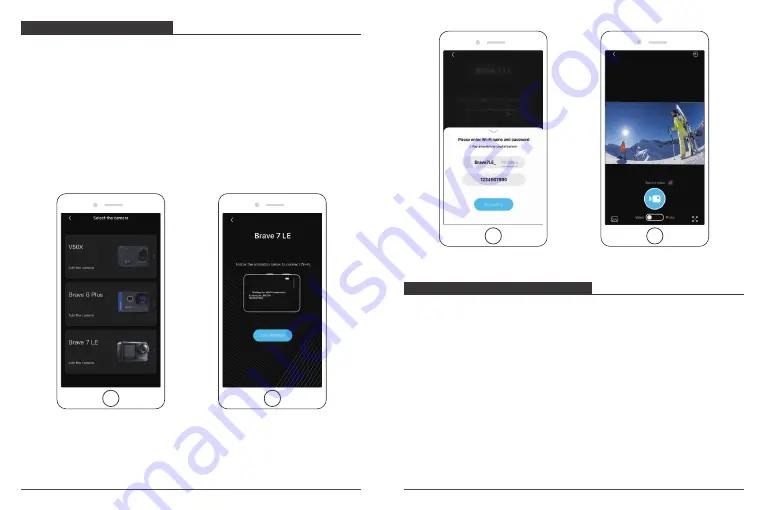
You can playback your content on the camera, your computer, TV, smartphone or
tablet. You can also play back content by inserting the microSD card directly into a
device, such as a computer or a compatible TV. With this method, playback
resolution depends on the resolution of the device and its ability to play back that
resolution.
Note:
To play back your videos and photos on a computer, you must first transfer
these files to a computer. Transferring also frees up space on your microSD card for
new content.
Viewing Files on Your Brave 7 LE
Turn on the camera, tap the Playback button on the left side of the screen to enter
the Playback Mode.
In Playback Mode, swipe your finger across the screen to scroll through video or
photo files.
PLAYING BACK YOUR CONTENT
Please download and install the
AKASO GO
App in
App Store
or
Google Play
first.
The
AKASO GO
App lets you control your camera remotely using a smartphone or
tablet.
Features include camera control, live preview, playback, download and settings.
1. Turn on the camera, press Power button to turn on the Wi-Fi. The Wi-Fi name and
password are shown on the camera screen.
2. Connect the Wi-Fi “
Brave 7 LE
” and enter the password on your smartphone
WLAN setting.
3. Open
AKASO GO
App, tap “
+
” icon on the upper right corner. Add “
Brave 7 LE
”
and click the “
Live Preview
”.
3. Your camera will be connected with the
AKASO GO
App.
CONNCTING TO THE APP
15
16













