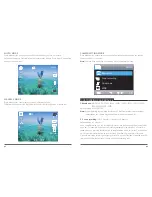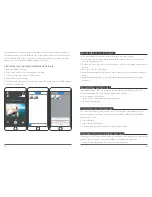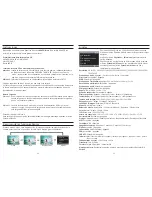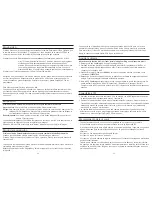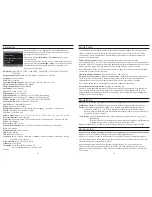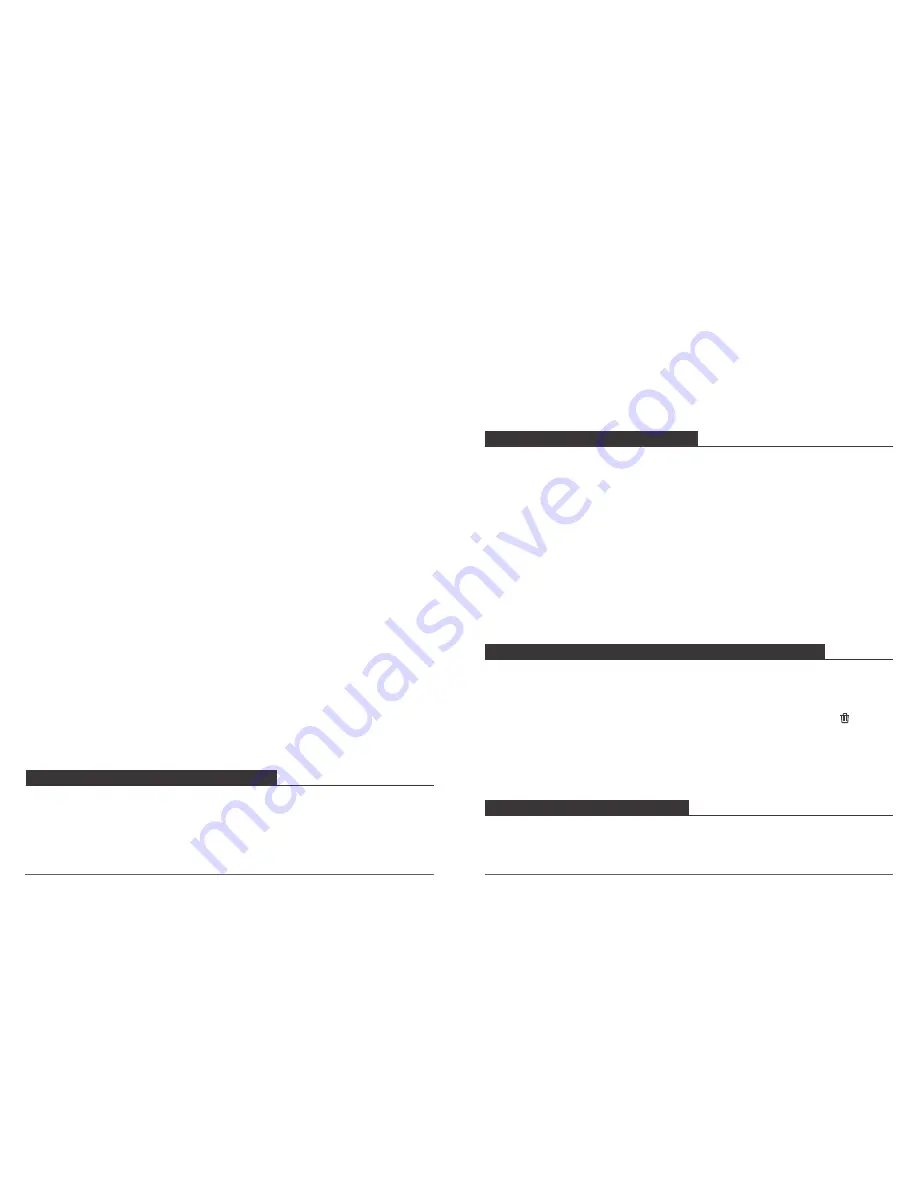
CONNECTING TO THE AKASO DV APP
PLAYING BACK YOUR CONTENT
29. Car ACC:
Off / On
Default setting is Off.
If you turn on Car ACC ( Driving Mode ) and connect camera with car cigarette lighter, the
camera will turn on automatically if you start your car and will turn off if you stop your car.
30. Language:
English / Français / Deutsch / Español / Italiano/ Português / Pyckий /
日本語/
简
体中文/ 繁體中文/
Polski
31. Screen Save:
Off / 30 Sec / 1 Minute / 3 Minutes
Default setting is 1 Minute.
Turns off the LCD display after a period of inactivity to save battery life. To turn on the LCD
display again, press any button on the camera.
32. Frequency:
50 Hz / 60 Hz
Default setting is 50 Hz.
33. Format
To keep your micro SD card in good condition, reformat it on a regular basis. Reformatting
erases all of your content, so be sure to offload your photos and videos first.
To reformat your card, press the mode button to enter camera setting, then press Up
button several times to enter Format > SD Card > All data will be deleted > Cancel / OK.
34. Default Setting:
Return menu setting to defaults Cancel OK
This option resets all settings to their default values.
35. Version:
Brave 4 Version: IPS7789-V3 20180702
You can check the model, version and updated time of your Brave 4.
The AKASO DV app lets you control your camera remotely using a smartphone or tablet.
Features include full camera control, live preview, playback, download, sharing of content
and setting camera.
1. Download AKASO DV app to your mobile device from the Apple App Store or Google
Play.
2. Turn on the camera, then enter Camera Setting to turn on Wi-Fi. You can also press Up
button to turn on Wi-Fi when the camera is in Video Mode.
3. Turn on Wi-Fi of your mobile device, connect to the Wi-Fi SSID ‘AKASO’.
4. Enter the password: 1234567890.
5. Open the AKASO DV app.
Note:
You can also download Camking app if AKASO DV app does not work.
You can play back your content on the camera’s LCD display, your computer, TV, or
smartphone / tablet.
You can also play back content by inserting the micro SD card directly into a device, such
as a computer or compatible TV. With this method, playback resolution depends on the
resolution of the device and its ability to play back that resolution.
VIEWING VIDEOS AND PHOTOS ON YOUR BRAVE 4
1. Enter Playback mode. If your micro SD card contains a lot of content, it might take a
minute for it to load.
2. Press the Up / Down button to scroll through the video or photo files.
1. Enter Playback mode. If your micro SD card contains a lot of content, it might take a
minute for it to load.
2. Press Up / Down button to scroll through the video or photo files.
3. Press and hold Up or Down button for three seconds. The screen shows the
icon.
4. Press OK button. The screen shows ‘Delete Current / Delete All’.
5. Press OK button again. The selected file will be deleted.
6. To exit Playback mode, press Mode button.
DELETING VIDEOS AND PHOTOS ON YOUR BRAVE 4
OFFLOADING YOUR CONTENT TO A COMPUTER
To play back your video and photos on a computer, you must first transfer these files to a
computer. Transferring also frees up space on your micro SD card for new content.
OFFLOADING YOUR CONTENT
11
12
Содержание Brave 4
Страница 1: ...USER MANUAL Brave 4 Action Camera...
Страница 2: ...CONTENTS 42 48 49 55 01 20 21 27 35 41 28 34...