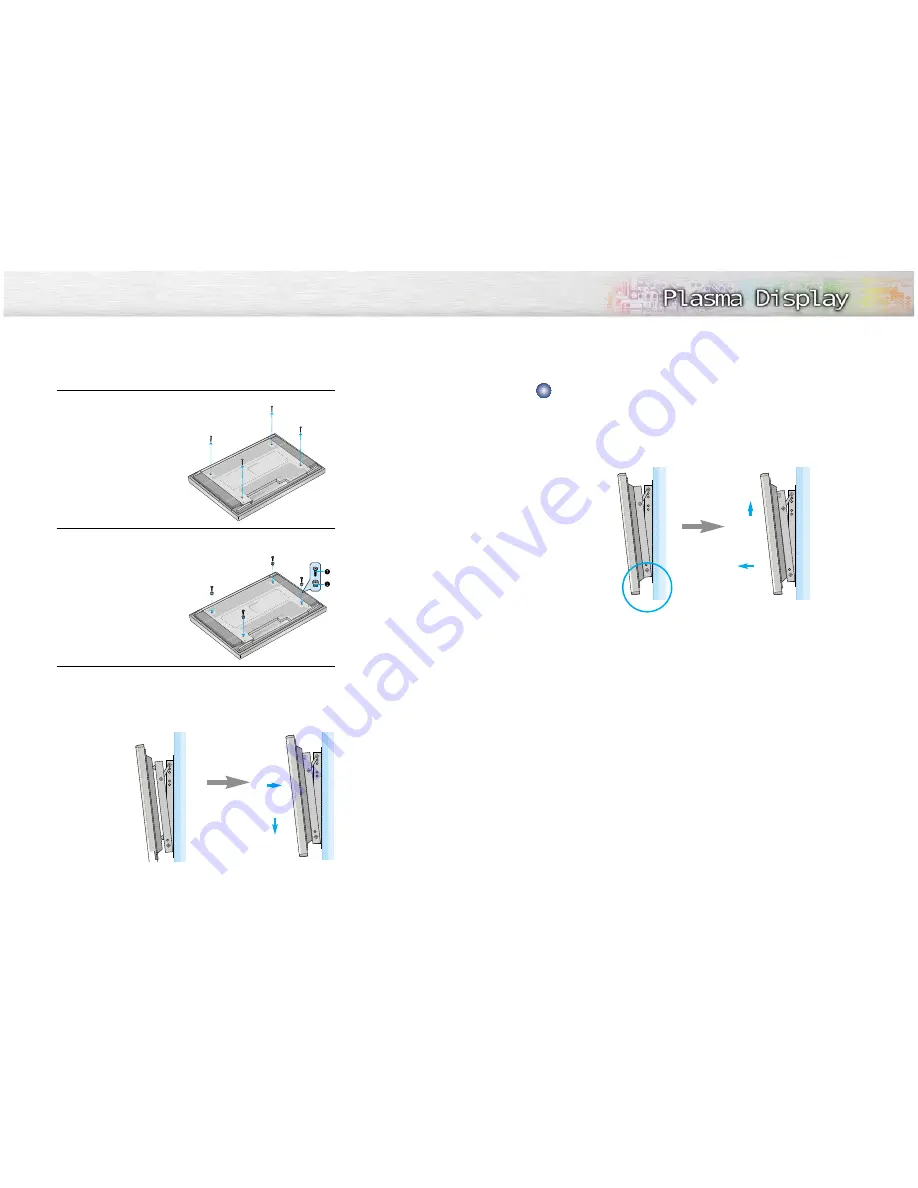
Remove the fixing bolts from both sides (left and right) of the wall attachment panel. Lift and pull the
bottom of the display a small amount, to separate the insulation holder point from the bottom of the
wall attachment panel.
Lift the display and separate the insulation holder point from the groove on top of the wall attachment
panel.
17
16
4
Remove four large screws from the rear side of the display.
5
Insert the bolts and insulation sinto the
four screwholes
as shown in the follow-
ing figure:
Œ
Bolt
´
Insulation holder
6
Put the insulation rubber point protruding from the rear top of the display in
the groove on the top of the wall attachment panel. Lift up the display a little
bit so that the insulation rubber point at the bottom of the rear side of the
display is put in the groove at the bottom of the wall attachment panel.
(Do not lift the display with any pressure. The insulation rubber at the top may
be taken off. )
´
Œ
Separating the Display from the Wall Attachment Panel
´
Œ
























