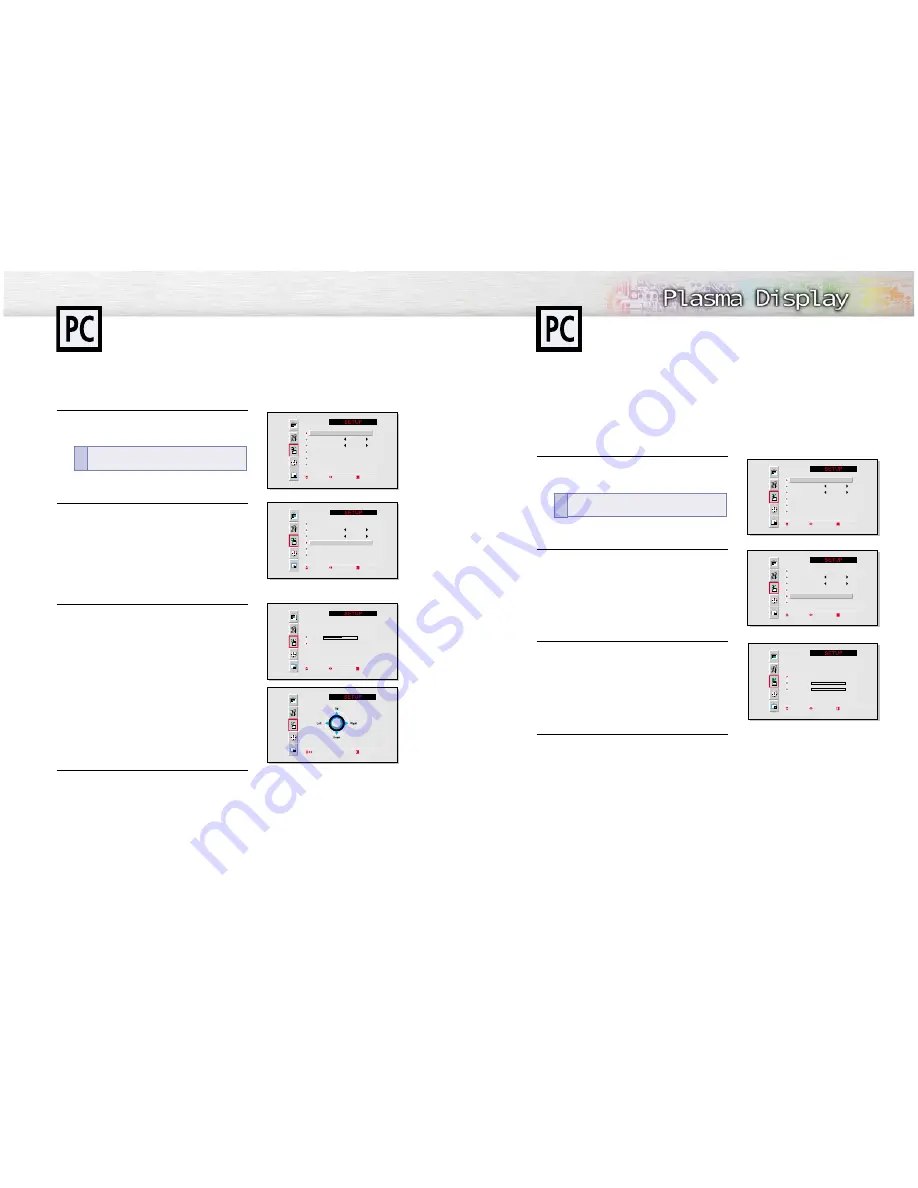
55
Picture Automatic Adjustment On/Off
Preset:
• Press the RGB button to select the PC mode.
1
Press the Menu button. Move the joystick up or
down to select “SETUP”, then press the joystick to
enter.
2
Move the joystick up or down to select “Image
Lock”, then move the joystick left or right to enter.
3
Move the joystick up or down to select “Auto
Adjust”, then move the joystick left or right.
The message “Auto in progress” appears on the
screen and the picture adjustments are automatically
activated.
4
Press the Menu button to exit.
Position
Language
English
Scaling
Wide
Zoom/Panning
Image Lock
Miscellaneous
Move Adjust Exit
Position
Language
English
Scaling
Wide
Zoom/Panning
Image Lock
Miscellaneous
Move Adjust Exit
Auto Adjustment
Frequency
0
Phase
0
Move Adjust Exit
54
Preset:
• Press the RGB button to select the PC mode.
1
Press the Menu button. Move the joystick up or
down to select “SETUP”, then press the joystick to
enter.
2
Move the joystick up or down to select “Zoom/Pan-
ning”, then move the joystick left or right to enter.
3
Move the joystick up or down to select “Panning”,
then move the joystick left or right to enter.
Adjust the position of screen by using the joystick
button.
• The Panning feature operates only when the pic-
ture is in Zoom mode.
4
Press the Menu button to exit.
Moving the Zoom Picture
Position
Language
English
Scaling
Wide
Zoom/Panning
Image Lock
Miscellaneous
Move Adjust Exit
Position
Language
English
Scaling
Wide
Zoom/Panning
Image Lock
Miscellaneous
Move Adjust Exit
Zoom
5
Panning
Move Adjust Exit
Adjust Exit
Picture Quality Adjustment
Quick way to access the Panning : Just press
“Zoom/Pan” in the cover on the remote control.
!
Quick way to access the Auto Adjust: Just press
“Auto Adjust.” in the cover on the remote control.
!























