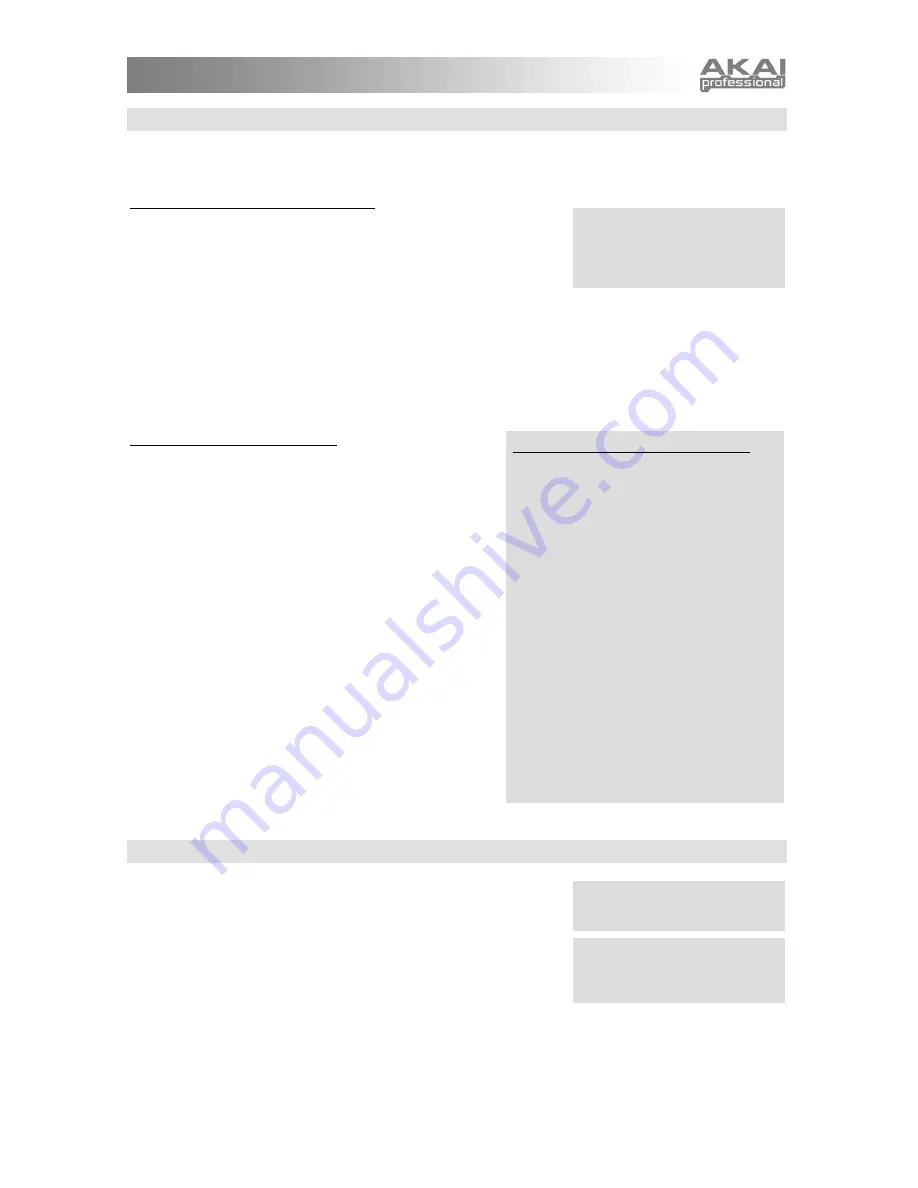
7
RECORD SOME PHRASES
You don't have to be in Sequences Mode to create a Sequence. At any time, the MINIAK can capture your
playing and use it as a Sequence. The Sequences that you capture in real time are called "phrases."
PHRASES WITHIN PROGRAMS MODE
Press
[PROGRAMS]
to enter Programs Mode. Hold down the
[PHRASE ARP]
button and start playing a riff. As soon as you hit the
first note, the
[PHRASE ARP]
button will start flashing, indicating that
it is recording what you play. You can release the
[PHRASE ARP]
button any time after you've played that first note.
When you are done playing the phrase, press the
[PHRASE ARP]
button again. The button will light,
indicating that the MINIAK is ready to play your phrase back. Press any key, and you'll hear your phrase
loop to the tempo.
The last phrase you have recorded is stored as a Sequence named "* Phrase", which appears near the
beginning of the Sequences list. If you record a phrase that you really like and want to keep, simply find the
"* Phrase" Sequence and give it a new name.
PHRASES WITHIN MULTI MODE
Phrases are most useful in Multi Mode because you can
use a Rhythm or Sequence to keep time as you play.
Phrases get a little more complicated in Multi Mode, since
each part can have its own phrase. But the basic idea is
the same – hold down the
[PHRASE ARP]
button and start
playing. Whatever parts you play on will get their own
phrases.
To record a phrase and clear all of the other phrases, hold
down
[PHRASE ARP]
and start recording when the button
is unlit. To add the phrase to the existing phrases, start
recording when the button is already lit.
The latest phrases you have recorded in Multi Mode are
stored as Sequences "* Phrase PartA", "* Phrase PartB",
etc. Again, rename the phrase Sequences that you want to
keep.
Try recording a phrase for yourself. Go to the
"Bass/LeadSplit" preset under the Multi menu and record
bass and lead phrases. The lower half of the keyboard
plays the bass and upper keys play the lead. Then play
back your phrases by hitting any note on the keyboard.
CONNECT EXTERNAL INSTRUMENTS
You can connect external audio sources – other synthesizers, mixers,
guitars, etc. – using the 1/4-inch
(AUDIO IN)
jacks on the back of the
MINIAK. The jacks accept either balanced or unbalanced cables.
Your external audio can be blended in with the MINIAK's internal
sound-producing oscillators. The resulting combination is then sent
through the MINIAK's filters and effects. This doesn't happen
automatically, though. You need to adjust some program parameters
to send external audio into the mix. See Chapter 6 for more about
these filters and effects.
Use both jacks for stereo input. Use the left
(AUDIO IN)
jack for mono-only sources (in which case the input
will be sent to both the left and right channels).
A special group of programs – including vocoder programs – exists just for use with the external inputs.
These programs begin with "#" and are accessible at the beginning of the vocoder/sfx Program category.
If you cannot store because
storage protection is on, see
Chapter 7 ("Store Protect") for
more information.
How Phrases are associated to Parts
The first note you play in a phrase
determines the part with which the phrase
will be associated.
For example, consider a bass/lead split
Multi with the bass (Part A) on the lower
half of the keyboard and the lead (Part B)
on the upper half.
If you begin your phrase low on the
keyboard – even if you eventually play
some high keys – the phrase created will be
associated with Part A.
If you begin your phrase high on the
keyboard – even if you eventually play
some low keys – the phrase created will be
associated with Part B.
What if your Multi plays more than one
Program when you press the first note in
your phrase? In that case, the phrase will
be associated to the lowest-lettered
program that uses that first note.
See Chapter 6 to learn about the
MINIAK's filter parameters.
Note:
The microphone will be
bypassed when the left audio
input is being used.
Содержание MINIAK
Страница 1: ...WWW AKAIPRO COM REFERENCE MANUAL ENGLISH 1 55 ...
Страница 2: ......
Страница 58: ......
Страница 59: ......
Страница 60: ...WWW AKAIPRO COM ...
























