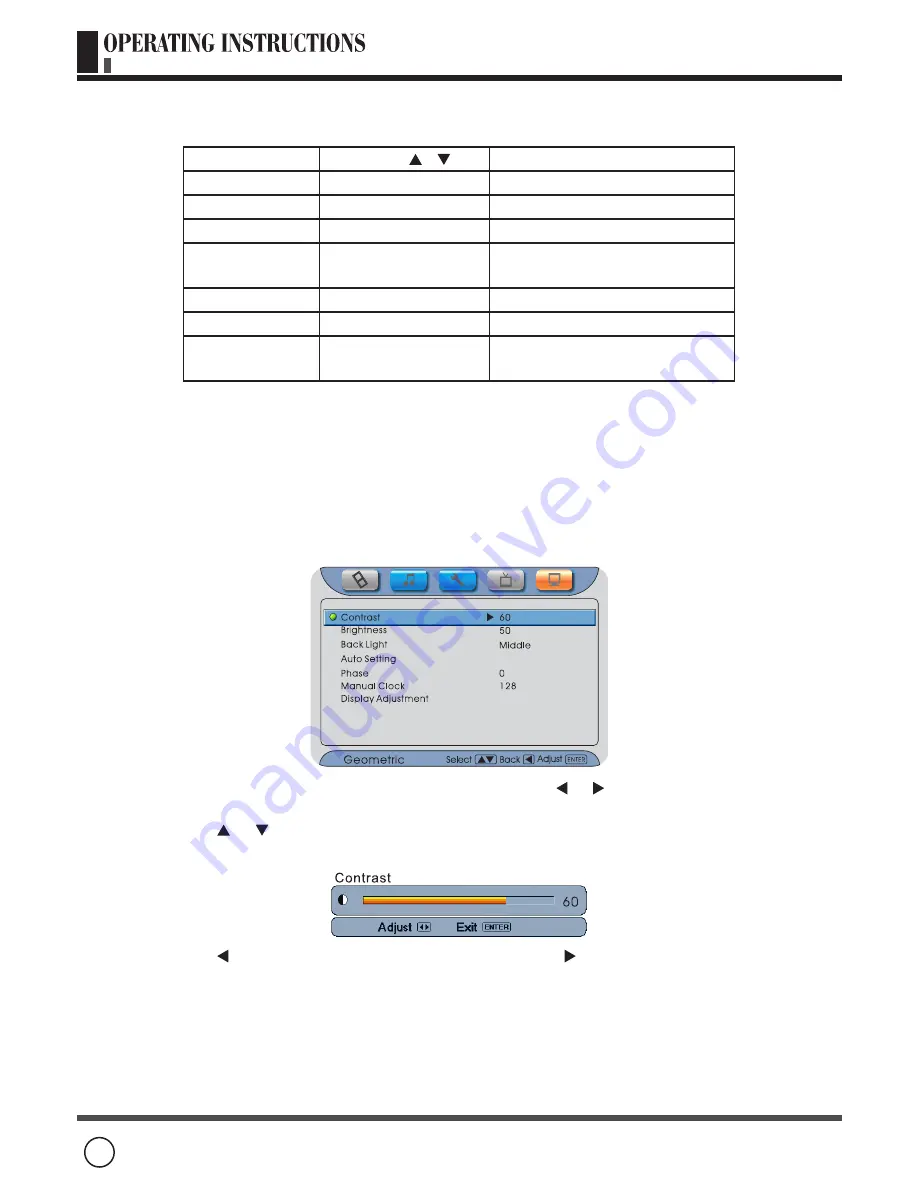
40
5 Using the Geometric Menu
Option
Press /
Description
Contrast
0~100
Reduce/Enhance
Brightness
0~100
Darken/Brighten
Back Light
Middle, Bright, Dark
Adjust the balance of back light
Auto Setting
To adjust the position of
display automatically
Phase
0~31
Soften/Sharpen
Manual Clock 0~255
Decrease/Increase
Display
Adjustment
Vertical position,
Horizontal position
To adjust the position of
display
Note:
If your current input source is “VGA” , push “MENU” enter into this menu. It is not
available in other input source mode.
Contrast, Brightness can be adjusted only if picture mode is in USER mode. When
smart picture mode is pre-set, the value of the above settings will be different
according to different input source.
Press
MENU
on the remote control, and then press or until the “Geometric”
menu appears.
Press or to highlight the item.
Press “
ENTER
” to confirm and display a status bar as below.
Press to decrease that will soften the color. Press to increase that will make
white area more bright.
Press “
ENTER
” to confirm the adjustment and return.
(Continued on next page)
OSD FUNCTIONS----GEOMETRIC MENU
■
Using “Contrast”
■
Using “Brightness”









































