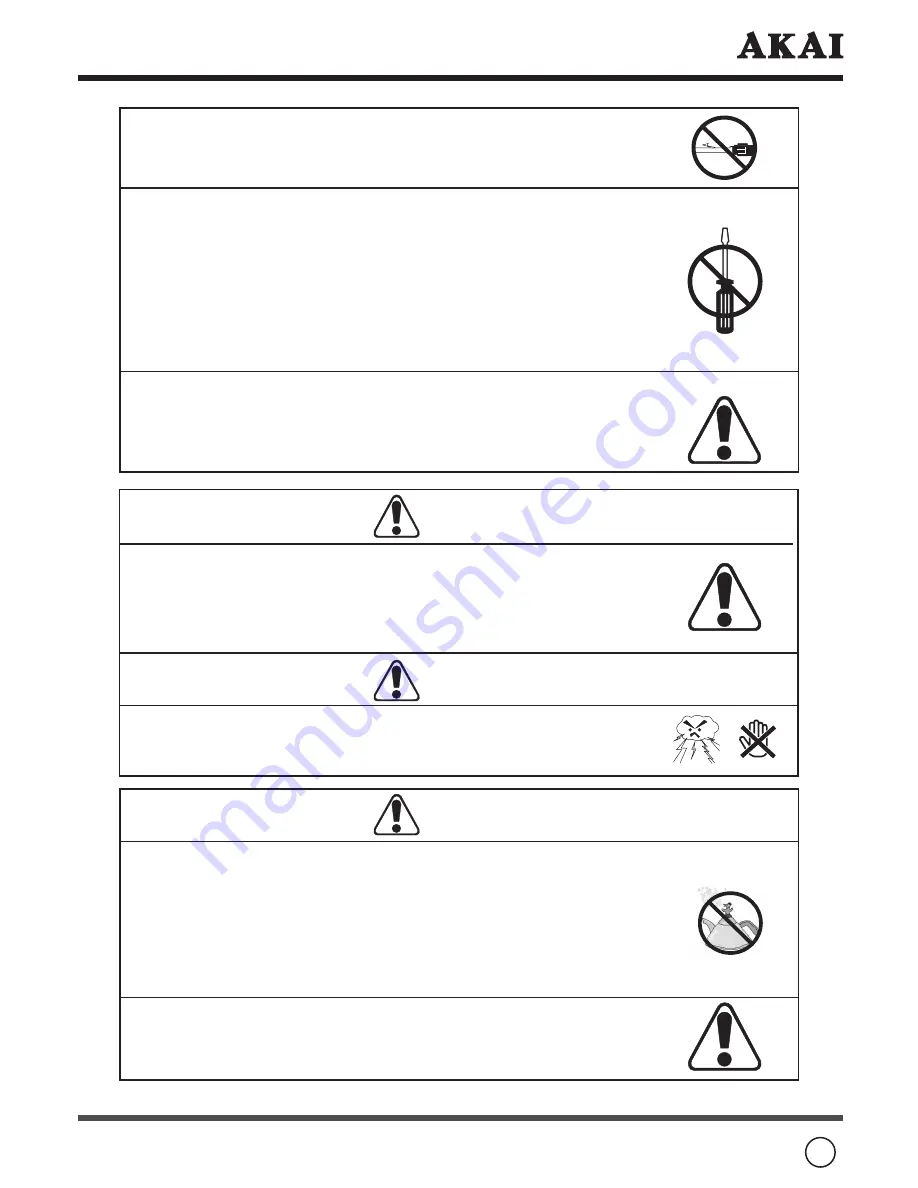
3
WARNING
Avoid using dropped or damaged appliances:
If the product is dropped and the housing is damaged, the internal
components may function abnormally. Unplug the connector
immediately and contact the manufacturer for repair. Continuous use
of the product may cause fire or electric shock.
WARNING
While it is thundering, do not touch the connecting cables or
apparatus.
Never block or cover the slots or openings in the TV cabinet back,
bottom, and sides. Never place the TV:
- on a bed, sofa, rug, or similar surface;
- too close to drapes, curtains, or walls; or
- in a confined space such as bookcase, built-in cabinet, or any
other place with poor ventilation.
The slots and openings are provided to protect the TV from
overheating and to help maintain reliable operation of the TV.
Do not use the product if any abnormality occurs:
If any smoke or odor becomes apparent, unplug the connector
and contact the manufacturer immediately. Do not try to repair
the product by yourself.
Never use a damaged power cord:
Heavy objects, heat or tensile force may damage the power cord and
cause fire or electric shock.
Do not install the product close to smoke or moisture:
Fire or electric shock may be caused when the product is installed
close to smoke or moisture.
Do not installed the product in an area with heavy dust or high
humidity:
Fire or electric shock may be caused when the product is installed in
a place with heavy dust or high humidity.
ATTENTION
Instructions for moving the product:
Ensure that the power connector and any other leads are unplugged
before moving the product.





































