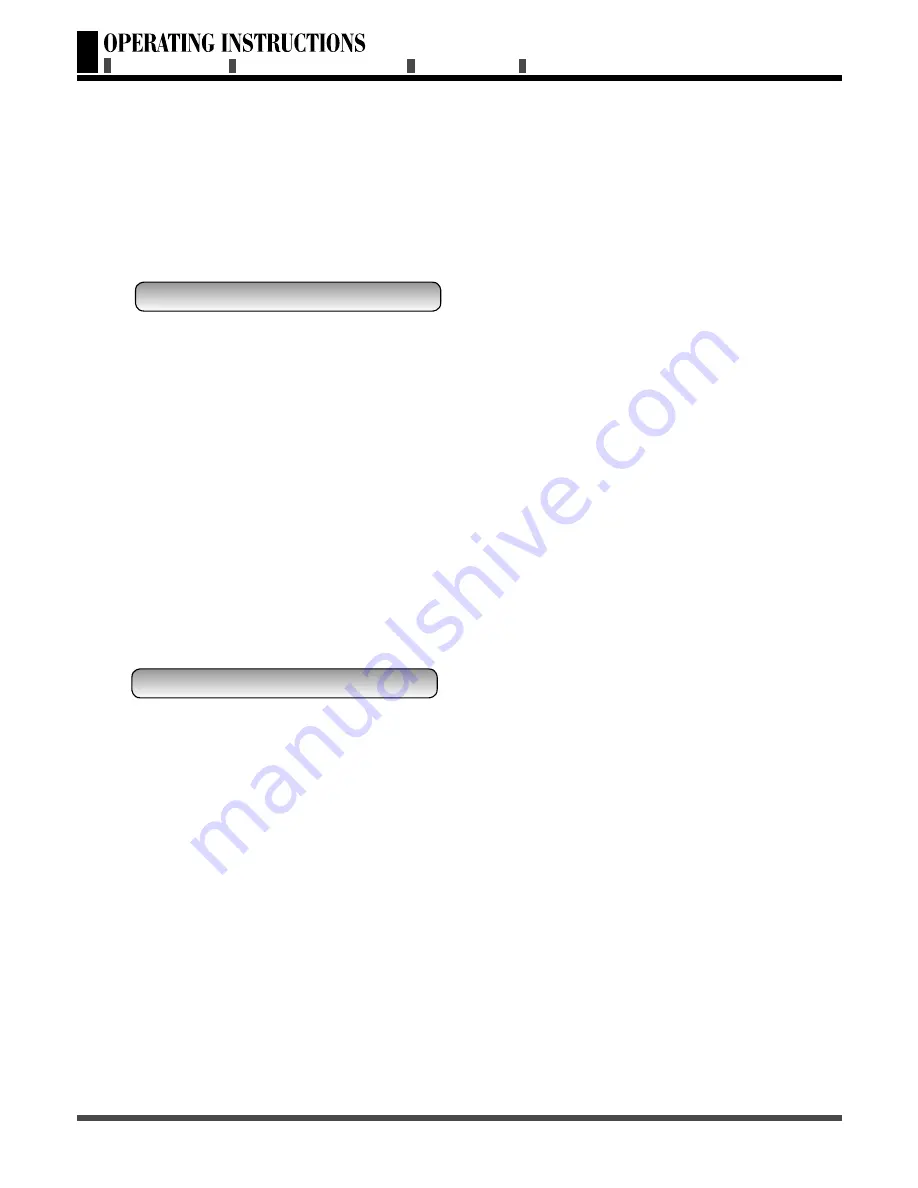
8
1. Before use
The product is a 27” WXGA (WXGA resolution)
LCD TV/DVD Player Combo. It has passed the
UL and cUL safety certifications, and is an
ideal product for personal and commercial
use. The product is a precise electronic
product. Users should read the following
instructions carefully to maximize the
performance and life span of the product:
- The product is packaged in a carton
together with other standard accessories.
Any optional accessories shall be packed
separately in another carton.
- Due to the size & weight of the product, it is
recommended that it should be moved by a
minimum of two people.
- The protective glass and the glass substrate
are installed on the front of the product.
Since both glasses can be broken and
scraped easily, move the product gently.
Never place the unit with the glass facing
downwards unless it is protected with soft
pads.
- When opening the carton, check that the
product is in good condition and that all
standard accessories and items are included.
- Whenever possible, use the handles on the
back of the Display for transport.
- Please use caution if wall mounting this
product. Follow all directions from the
manufacturer of the wall mount and be sure
to securely fasten the product to the mount.
While the TV can be wall mounted, improper
wall installation may void the warranty.
- Due to the higher power consumption,
always use the jack exclusively designed for
this product. If an extended line is required,
please consult with your service agent.
- The product should be installed on a flat
surface to avoid tipping. The distance
between the back of the product and the
wall should be maintained for proper
ventilation.
- Avoid installing the product in the kitchen,
bathroom or any other places with higher
humidity so as not to shorten the service life
of the electronic components.
- Please ensure the product be installed
horizontally, any 90 degree clockwise or
Open the Package
Installation
counterclockwise installation may induce
poor ventilation and subsequent component
damage.
- To protect the screen and avoid screen burn,
do not hold on a static picture for a long
time.
2. Product Features
The 27˝ LCD TV/DVD Player Combo provides qual-
ity image displays and is suitable for a variety of
multi media applications:
1. Available input signals
-
The standard PC module provides VGA
(D-SUB 15 PIN), and a RS-232 (D-SUB 9
PIN MALE) communication connector.
The product supports PC mode image
resolutions up to (1024 x 768@60Hz)
with a vertical frequency of 60 Hz. (The
VGA input may not be supported some of
the PC Display Card.)
-
The Video module provides composite
video (RCA), S-video (DIN 4 PIN) and
component video (RCA) input connectors.
It supports the quality input images of
DVD and HDTV (480P/720P/1080i). The
Video module also provides one set of
Stereo Audio output.
-
The TUNER Module
The RF input terminal is for ANTENNA
and CABLE TV channels.
2. Power Management Function
The machine provides an automatic power
control function.
3. WXGA LCD TV Panel
The WXGA LCD TV panel provides high
resolution and high contrast image. The
number of pixels is 1366 (H) x 768 (V).
The contrast is 1000:1.
4. Build in slot-in DVD player
This LCD TV build in a slot-in DVD player,
and compatible for DVD/CD format disc.
(The DVD player may not be supported
some of the disk.)
5. Others
-
The LCD TV unit provides cool, middle,
warm and user color temperature options.
The user may customize their favorite
color temperature.
PRODUCT FEATURES
BEFORE USE
SIDE VIEW
FRONTE VIEW
























