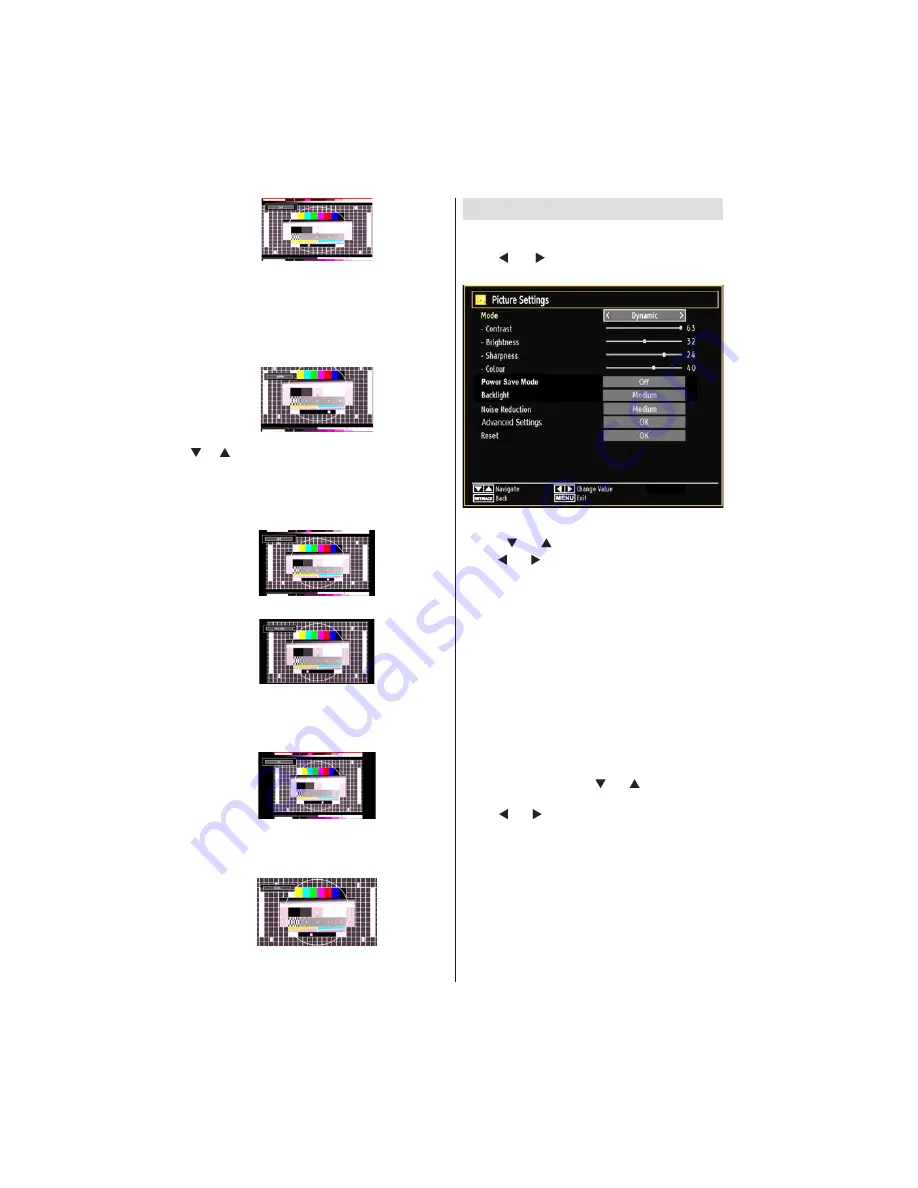
English
- 62 -
For 16:9 aspect ratio pictures that have been
squeezed into a normal picture (4:3 aspect ratio),
use the
16:9
mode to restore the picture to its
original shape.
Subtitle
This zooms up the wide picture (16:9 aspect ratio)
with subtitles to the full screen.
Note
: You can shift to screen up or down by pressing
“
” / “
” buttons while picture zoom is selected as
panaromic, 14:9 Zoom, Cinema or Subtitle.
14:9
This zooms up the wide picture (14:9 aspect ratio) to
the upper and lower limits of the screen.
14:9 Zoom
This option zooms to the 14:9 picture.
4:3
Use to view a normal picture (4:3 aspect ratio) as this
is its original size.
Cinema
This zooms up the wide picture (16:9 aspect ratio) to
the full screen.
!
You can use different picture settings in detail.
Press
MENU
button and select the Picture icon by
using “ ” or “ ” button. Press
OK
button to view
Picture Settings menu.
Operating Picture Settings Menu Items
Press “
” or “
” button to highlight a menu item.
Use “ ” or “ ” button to set an item.
Press
MENU
button to exit.
Picture Settings Menu Items
Mode
: For your viewing requirements, you can set
various screen modes. The Picture mode can be set
to one of these options:
Cinema
,
Game
,
Dynamic
and
Natural
.
Contrast
: Sets the lightness and darkness values
of the screen.
Brightness
: Sets the brightness value for the
screen.
Sharpness
: Sets the sharpness value for the objects
displayed on the screen.
Colour
: Sets the colour value, adjusting the colors.
Power Save Mode :
Use “
” or “
” button to select
Power Save Mode.
Press “ ” or “ ” button to set Power Save Mode as
On or Off.
See the section, “Environmental Information” in
this manual for further information on Power Save
Mode.
Note
: The backlight function will be inactive if Power
Save Mode is set to on.
Backlight
: This setting controls the backlight level
and it can be set to Auto, Maximum, Minimum, Medium
and Eco Mode (optional).






























