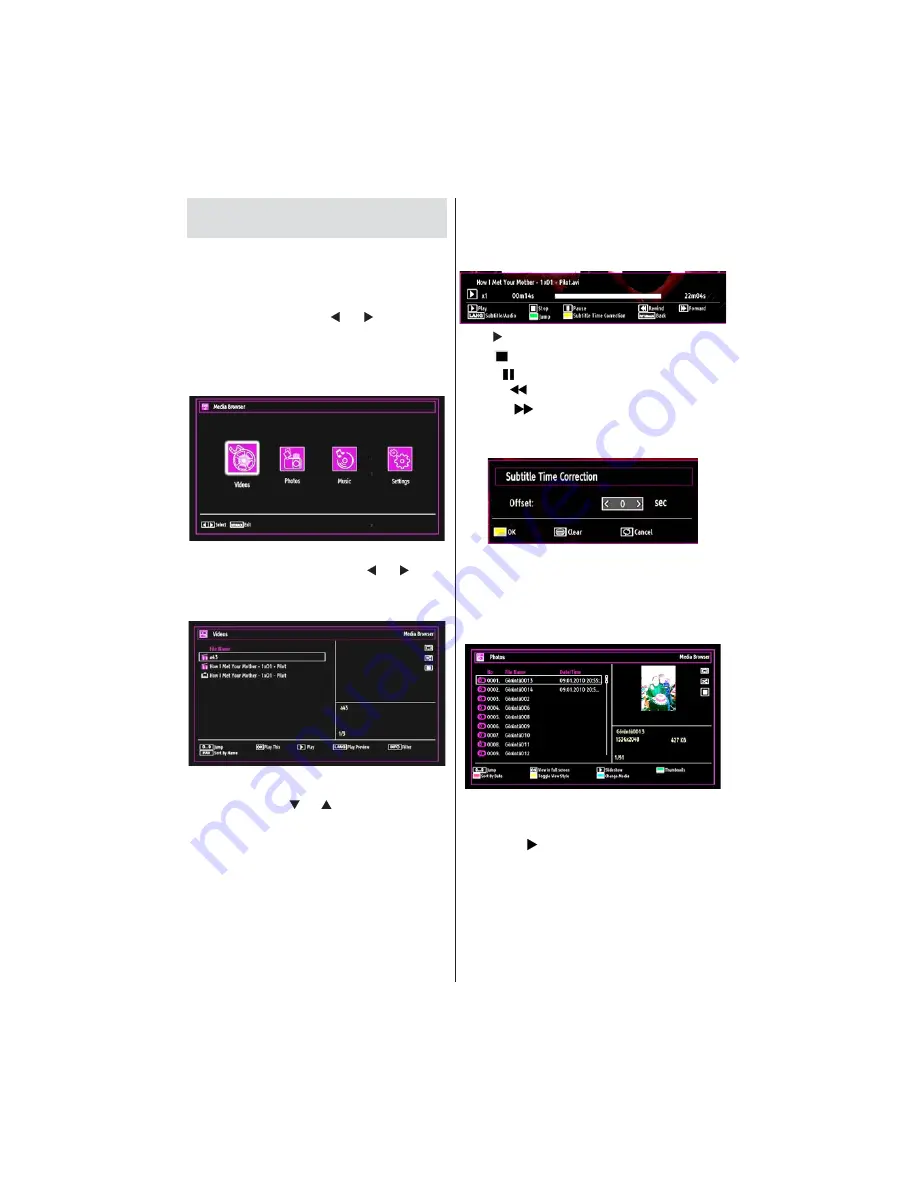
English
- 60 -
Media Playback Using Media
Browser
If the USB stick is not recognized after power off/on or
First Time Installation, unplug the USB device, turn the
TV off and on again and re-insert the USB device.
To display the Media Browser window, press either
“MENU”
button on the remote control and then select
Media Browser by pressing “ ” or “ ” button. Press
OK
button to continue. Media Browser menu options
will be displayed.
Also, when you plug USB devices, media browser
screen will be displayed automatically:
%$ ! # %
connected USB memory stick. Use “ ” or “ ” button
to select Videos, Photos, Music or Settings.
Viewing Videos via USB
When you select Videos from the main options,
# %=%# %? %%=%%
; ” or “ ” button to select a video
%
OK
button to play a video. If you select
= %%
OK
button, you can select or
%= %%;%%? ? %%=
%$? %%$ # %[
Jump (Numeric buttons)
:
The TV will jump to the
% ? %$ #
buttons on your remote control.
Play This (OK button)
:
%$%%;
Play (GREEN button)
[%$%% %
with the selected one.
Lang (Play Preview)
[ %$%% %%
preview screen.
INFO
[% ;
FAV
[%=$;
Play ( button)
: Starts the video playback.
Stop (
button)
: Stops the video playback.
Pause ( button)
: Pause the video playback.
Rewind (
button)
: Goes backward.
Forward (
button)
: Goes forward.
Subtitle/Audio (LANG. button)
: Sets subtitle/Audio.
Yellow
: Opens subtitle time correction menu.
Press
RETURN
button to switch back to previous
menu.
Viewing Photos via USB
When you select Photos from the main options,
# %=% %? %%=%%
screen.
Jump (Numeric buttons)
[%%
the numeric buttons.
OK
: Views the selected picture in full screen.
Slideshow ( button)
: Starts the slideshow using
all images.
: Press once to enable
; =%=@;
=%%$@;
=%%%;%%? =%
with the change of the icons.
RED
[%=$;
GREEN
: Views images in thumbnails.






























