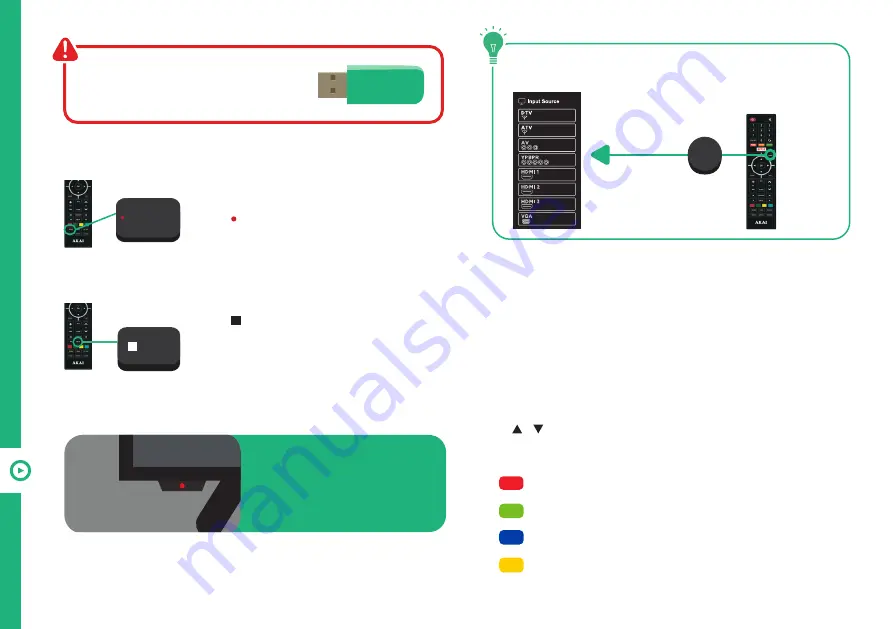
38 | RECORDING AND USB MODE
Scheduled Recording
See TV Guide Functions on page 36 to schedule
recordings.
Playback
Menu > TV Settings > General > PVR Option. Select 'Recorded List'
to display the list of recorded programs.
Use the / buttons to select a recorded file.
Press the
OK
button to start playback in Full Screen Mode.
Press
/ RED
to delete the selected file.
Press
/ GREEN
to re-order the list.
Press
/ BLUE
to capture a screenshot.
Press
/ YELLOW
to delete the a screenshot.
Start Recording
Press
/RECORD
to start recording.
Pres the
EXIT
button to toggle the progress
bar at the bottom of the screen.
Stop Recording
Press
/ FAV
once - display the dialogue
box.
Select
YES
to stop recording.
Select
NO
to continue recording.
Recording Live TV
Before you can record with this TV
(including time-shift recording), you must
insert your USB storage device into the
USB port.
Recording, scheduled recording and pause live
TV functions only work in DTV mode (free-to-air).
When a program is being
recorded in the background
(while the TV is in standby
mode), the Standby/ON light
will flash red.
SOURCE
/ FAV
/RECORD
/RECORD
Содержание AK5520NF
Страница 1: ...MODEL AK5520NF User Manual 55 Ultra HD Smart TV ...
Страница 47: ...47 Notes ...











































