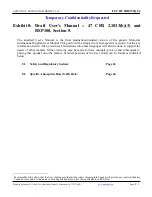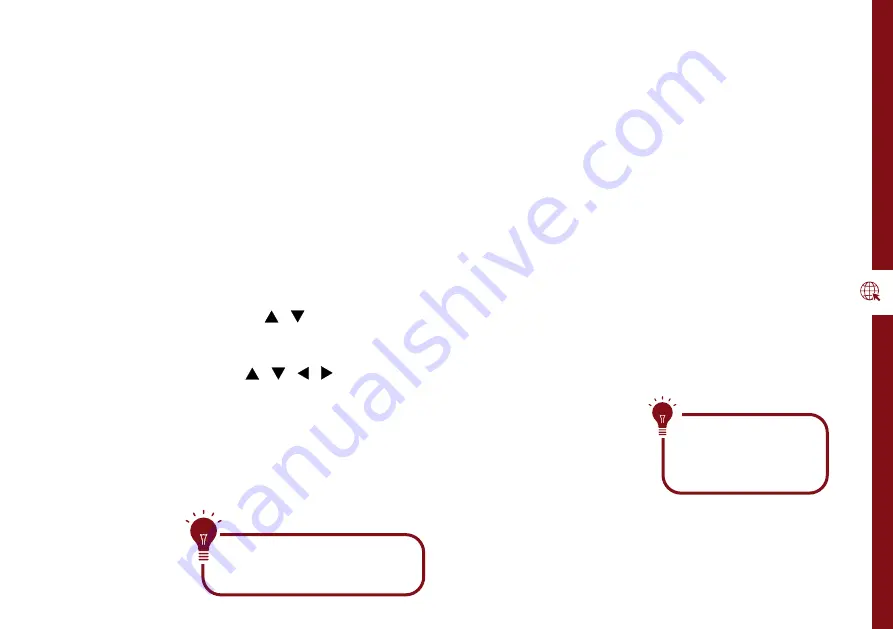
NETWORKING | 17
Networking
You can set up your TV so that it can access the Internet through
your home network using a wired or wireless connection.
Connecting to a Wireless Network
• Press the
MENU
button on the remote to select TV
Settings > Network.
• Change network type to 'Wireless' and press
OK
. The TV
will automatically search nearby Wi-Fi access points. When
done, it will display a list of available networks.
• In the list of networks, press the / button to select
your home network, then press the
OK
button.
• When the Wi-Fi password entry screen appears, use the
on-screen keyboard. Use the / / / buttons on
the remote control to select a character and press
OK
to
enter it.
• Input the correct password, select ‘Connect’ and press
the
OK
button to connect to the network. If connection is
successful, a tick will appear next to your Wi-Fi networks's
name.
Connecting to a Wired Network
• Connect an ethernet cable to the LAN port on the back of
the TV.
• Press the
MENU
button on your remote to select TV
Settings > Network.
• Change the Network Type setting to 'Wired'. The TV
will automatically pick up the network setting from the
modem and connect to the network. If connection is
successful, you will see 'Connected' on-screen.
• Press the
EXIT
button to close the menu.
Make sure you have an
ethernet cable on hand if
you want to connect to a
wired network.
If the TV isn't connecting to the
internet check the troubleshooting
section for more info!
Содержание AK5520NF
Страница 1: ...MODEL AK5520NF User Manual 55 Ultra HD Smart TV ...
Страница 47: ...47 Notes ...