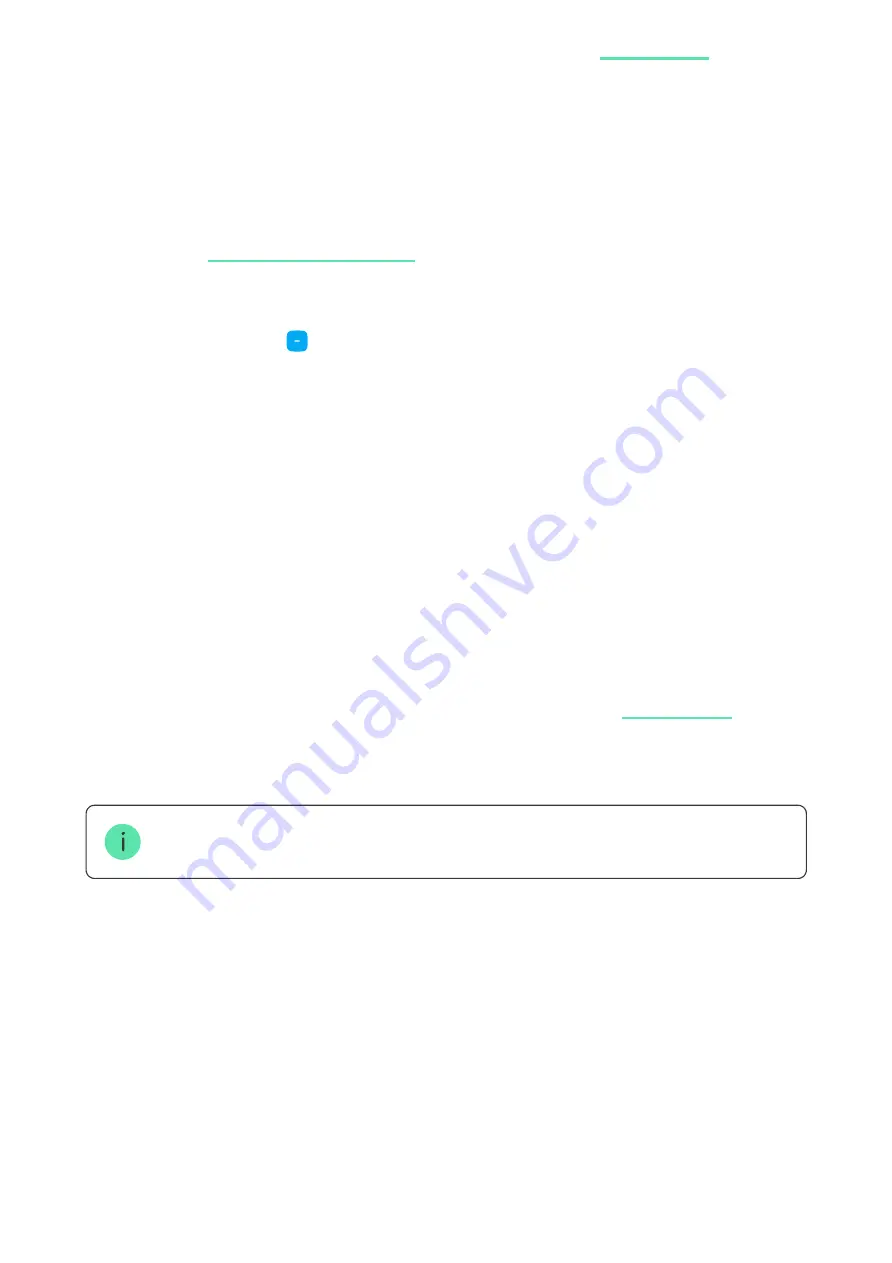
To add devices using bus scanning:
After bus scanning, the PRO app will display a list of wired devices connected to
the hub. The devices in the list are sorted by buses to which they are physically
connected.
By default, the device designation includes its name and ID. To pair a device to
the hub, edit its name, assign it to a room and a group if the
activated.
Scanning is also available in the bus menu (Hub
→
Settings
→
Buses
→
Scan buses).
For the installation engineer to name the device correctly or assign a room and a
group to it, we have provided two methods for device identification: by LED
indication and by alarm.
Method 1: By LED indication
After bus scanning, the PRO app will display a list of wired devices connected to
the hub.
4.
Name the device, scan, or type in the QR code (available on the device body
and the packaging), select a room and a group (if the
is
enabled).
5.
Click
Add
.
1.
Open the
.
2.
Select the object to which you want to add the devices.
3.
Go to the
Devices
tab.
4.
Click
Add Device
.
5.
Click
Scan Bus
.
.
The hub will start the bus scan process.























