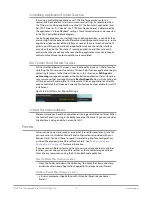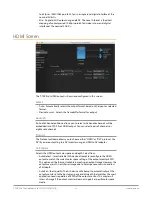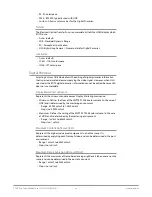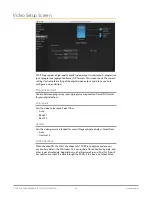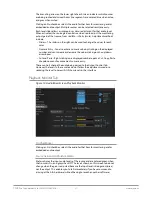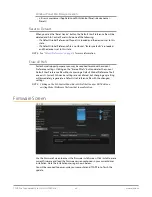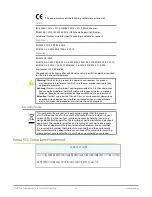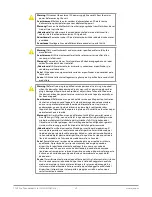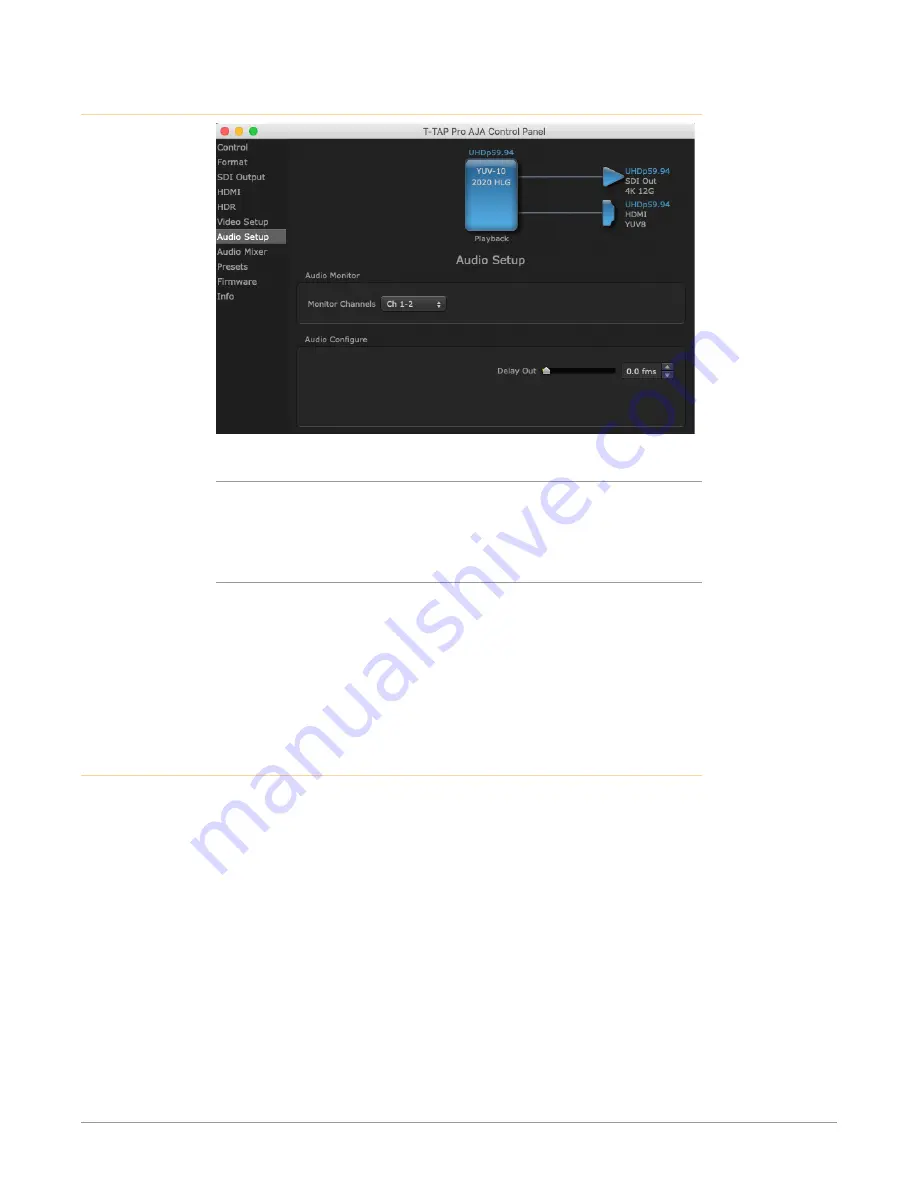
T-TAP Pro Thunderbolt 3 to 12G-SDI/HDMI v16.1 26 www.aja.com
Audio Setup Screen
Audio Monitor
This control selects which pair of channels will be monitored through the audio
out jack on the front of the T-TAP Pro. Select from:
• Ch 1-2 through Ch 15-16
Delay Out
Here you can set up to 6 frames (in tenths of a frame) of delay for the AJA device’s
audio output. The AJA Control Panel delays all audio outputs—SDI, HDMI, and
audio monitoring. This feature is useful in compensating for the processing delay
of a video monitor when audio is being monitored directly from the T-TAP Pro.
IMPORTANT: If you use this Control Panel delay, do not use other delay settings in your
applications, as they can conflict with one another.
Audio Mixer Screen
The Audio Mixer screen has two tabs; Playback Monitor and Output Control.
These tabs display what sources are available for monitoring and mixing via the
T-TAP Pro's hardware.
The Playback Monitor tab lets you select audio sources available to your T-TAP Pro
and mix them together. For example, you may have an audio output from your
main application (e.g. NLE) and the audio from your host computer (USB Mic, Web
Browser, MSTeams etc.). The Output Control tab lets you route that audio to the
T-TAP Pro's SDI and HDMI embedded audio outputs, adjust that audio level, and
also control the monitoring level of the T-TAP Pro's front panel Audio Out port.
The mixed audio output from the Playback Monitor tab screen is routed to the
Mixer In item on the Output Control tab screen.
The selection check boxes and screen slider controls on these screens can affect
the following T-TAP Pro audio outputs:
• Front Panel Audio Out (headphone jack)
• SDI Embedded Audio Out
• HDMI Embedded Audio Out