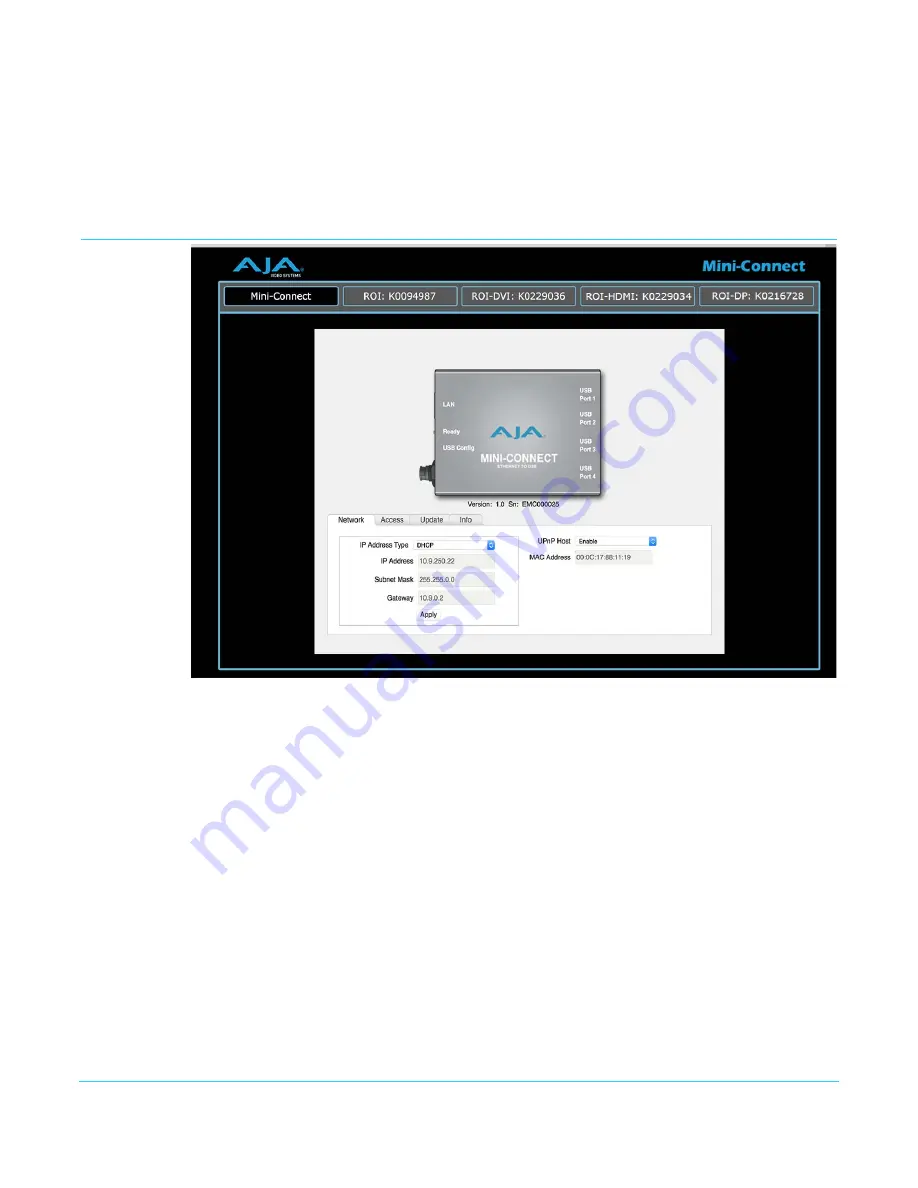
Mini-Connect v1.0
www.aja.com
10
Setup Using USB
Mini-Connect, like all AJA Mini-Converters, does not have an information display, so you
cannot directly see what IP address it has been assigned. If you cannot determine a DHCP
assigned IP address, or wish to use a static IP address, you can use eMini-Setup to access
and configure Mini-Connect. See
"Chapter 2: eMini-Setup on page 15"
for more
information.
Network Screen (Web Browser)
Displayed below the graphic image are the version of firmware currently installed in
Mini-Connect, and the factory set unique serial number of your Mini-Connect. If you ever
call AJA Support for service, you may be asked for this serial number.
When connected, the default Network screen lets you change and apply network
parameters. You must click the Apply button to initiate any IP address changes.
IP Address Type
Choose from DHCP or Static IP Address.
IP Address
The current IP address is displayed. A different IP address can be entered.
Subnet Mask
The current Subnet Mask is displayed. A different netmask can be entered.
Gateway
The current Gateway address is displayed. A different IP address can be entered.
UPnP Host
Choose from Enable or Disable to control whether Mini-Connect makes itself visible for
Windows network browsing
MAC Address:
This is the permanent MAC address of Mini-Connect.











































