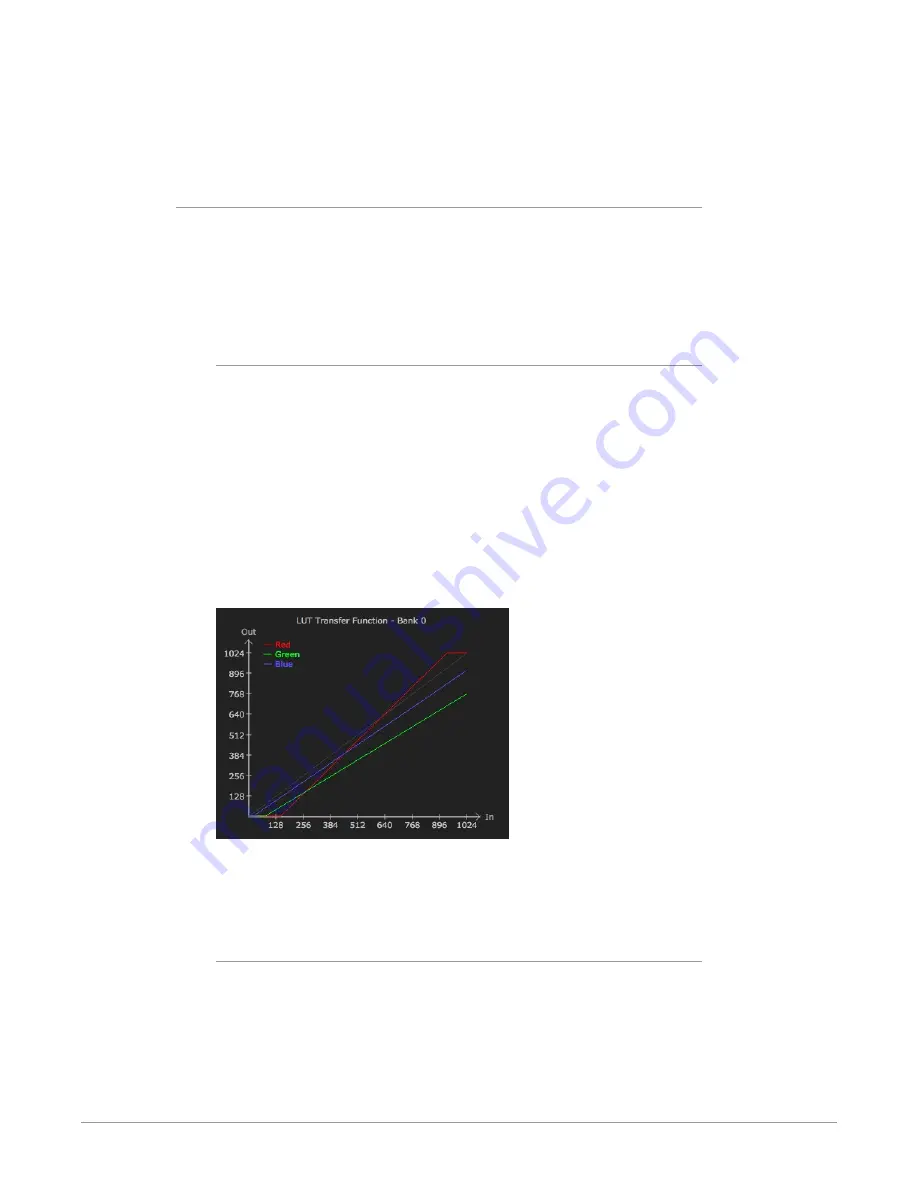
KONA Capture, Display, Convert v15.2 54 www.aja.com
The LUT screen controls allow you to create a custom color look up table (LUT) on
the output, for matching a production "look" on a specific display.
Users can also specify their own custom LUTs by creating a LUT file and uploading
it to an AJA Video Device using the LUT (lookup table) screen in the Control Panel.
Custom LUT Controls
The LUT Transfer Function screen displays an approximate representation of the
effect of the current LUT settings. When the controls are activated by selecting a
User LUT Type, Red, Blue, and Green curves show the transfer functions of each
color.
NOTE: The displayed curves are approximate. Curves for some extreme settings may
diverge significantly from the actual transfer functions.
LUT Type
Selects the type of LUT. Choose from
• Auto - LUT will be automatically selected. This setting intelligently applies
the type of LUT required in the majority of use cases. For example, if the
framebuffer is set to SD 608 and the Output set to HD 709, then an industry
standard curve for changing 608 to 709 color space is applied.
• Linear - A linear 1:1 LUT is applied, resulting in no color change (every value for
source is mapped to the same value for output).
• SMPTE-FullRange - A conversion LUT from SMPTE to Full Range is applied.
• FullRange-SMPTE - A conversion LUT from Full Range to SMPTE is applied.
• User Linear - Activates the Gain and Offset controls, allowing the manual
creation of a custom LUT. Initial default setting is linear.
Figure 35. Example LUT Transfer Function Curves
• User Film Stream - Activates the Gain and Offset controls with a default curve
matching Grass Valley FilmStream cameras, and also allowing manual creation
of a custom LUT.
• User LUT File - See
for more information.
Gain and Offset Controls
When activated, the controls on the right allow adjustment of Gain and Offset for
Red, Blue and Green.
• Sliders - The sliders on the right can be used to change the values for each
color.
• Numeric Entry - You also enter a numeric value by clicking on the displayed
number, and can increase or decrease the values clicking on the up/down
arrow boxes.






























