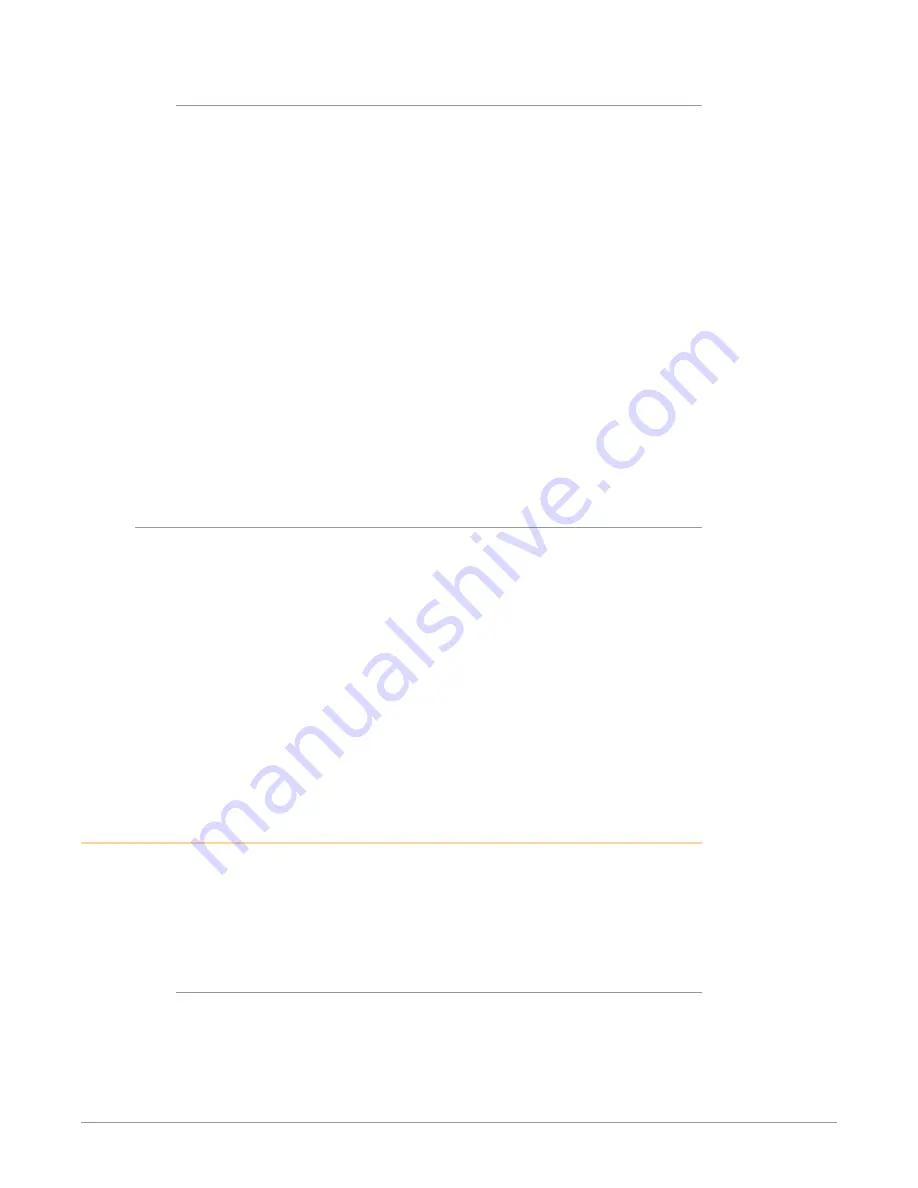
Ki Pro Ultra Plus File Based Recorder/Player v1.0r3 32 www.aja.com
Transport Buttons
During playback you can use the FFWD, REV, SELECT, or User Control Knob as
follows:
FFWD >>
Press button to begin fast playback of the current clip at 2x speed. Successive
pushes increase the speed to 4x, 8x, and 16x. (Pushing the button after 16x speed
is reached has no further effect.) When fast-forwarding, audio is muted.
REV <<
Pressing REV when not highlighted, begins playback of the current clip in reverse
at 1x speed. Successive pushes increase the speed to 2x, 4x, 8x, and 16x. (Pushing
the button after 16x speed is reached has no further effect.) When playing in
reverse, audio is muted for all speeds.
User Control Knob
While in Transport mode, the User Control Knob will scroll through the clips in the
active media. When a clip is selected it is “cued” to the beginning of the clip. Note
that ordering and playback of clips is based on timestamp order, not clip name.
JOG Mode
While in Transport mode, pressing in the Control Knob toggles to Jog mode. (JOG
is displayed in the overlay display). In this mode, turning the Control Knob will
“single step” the current clip one frame forward or backward per scroll-click.
Deleting Clips
To delete a previously recorded clip:
1. In Transport mode, use the User Control Knob to browse through the clips
on the current media. When a clip is on another media you will press SLOT
until it’s selected.
2. When you find a clip you want to delete, press the Media button, scroll to
16.25 to delete the current clip and press the knob.
3. Ki Pro Ultra Plus asks, “CONFIRM ACTION.” Choose OK and press the User
Control Knob to confirm deletion. Pressing any other button, will abort the
deletion.
NOTE: When deleting large clips, Ki Pro Ultra Plus will display a progress status window
on the front panel and the WEB UI. Large clips can take up to 30 seconds to
delete. To remove all clips on a drive, it is faster to format the drive.
Status Menus
The Status menus display I/O status and Alarm information. The Status menu can
be accessed almost anytime and will not change any active transport modes. Use
the User Control Knob to toggle between the tabs for Status display and ALARMS
display. Press the STATUS button or any transport button to return to Transport
mode, where an action could still be occurring (like playback or even recording).
Record Mode
As mentioned earlier in this chapter transport display provides the following:
Top Line
Displays the current clip Format information.






























