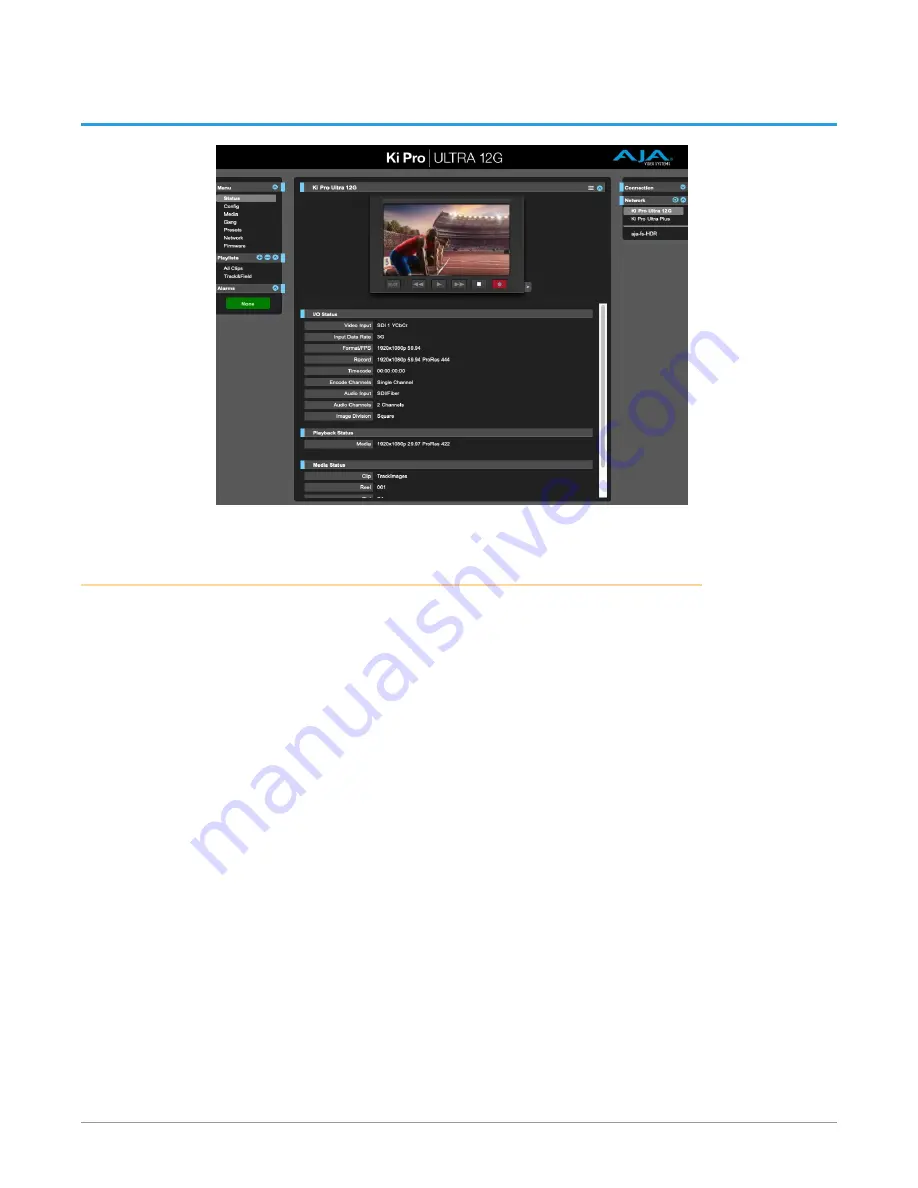
Ki Pro Ultra 12G File Based Recorder/Player v1.0 64 www.aja.com
Chapter 5 – Browser Remote Control
Overview
An optimized web server running on Ki Pro Ultra 12G allows you to remotely
monitor and adjust parameter settings via a browser client running on a network
wired computer. The network can be a closed local area network, a straight
computer-to-Ki Pro Ultra 12G cable connection, or even exposed through a
firewall to a broadband WAN.
NOTE: Exposing Ki Pro Ultra 12G on a broadband WAN is not generally recommended
since anyone on the Internet could potentially access Ki Pro Ultra 12G.
The LAN connection on Ki Pro Ultra 12G uses a standard RJ-45 connector, but
internally it’s intelligent and communicates via standard “straight-through” CAT 5
Ethernet cables or null-modem (cross-over) cables without any configuration or
strapping required.
Preferred web browsers for Ki Pro Ultra 12G control include:
Mac OS
• Chrome
• Safari
• Firefox
Windows OS
• Chrome
• Firefox
NOTE: Other web browsers may work, but AJA cannot guarantee consistent operation
for all web browsers or web browser versions. If you do experience an unexpected
behavior when using a particular web browser or web browser version to interact
with Ki Pro Ultra 12G, consider using an alternate web browser and report any
issues experienced to AJA Technical Support.
To control Ki Pro Ultra 12G remotely, connect a computer to the Ki Pro Ultra 12G
LAN connector, an RJ-45 socket, via a CAT5 Ethernet cable.
















































