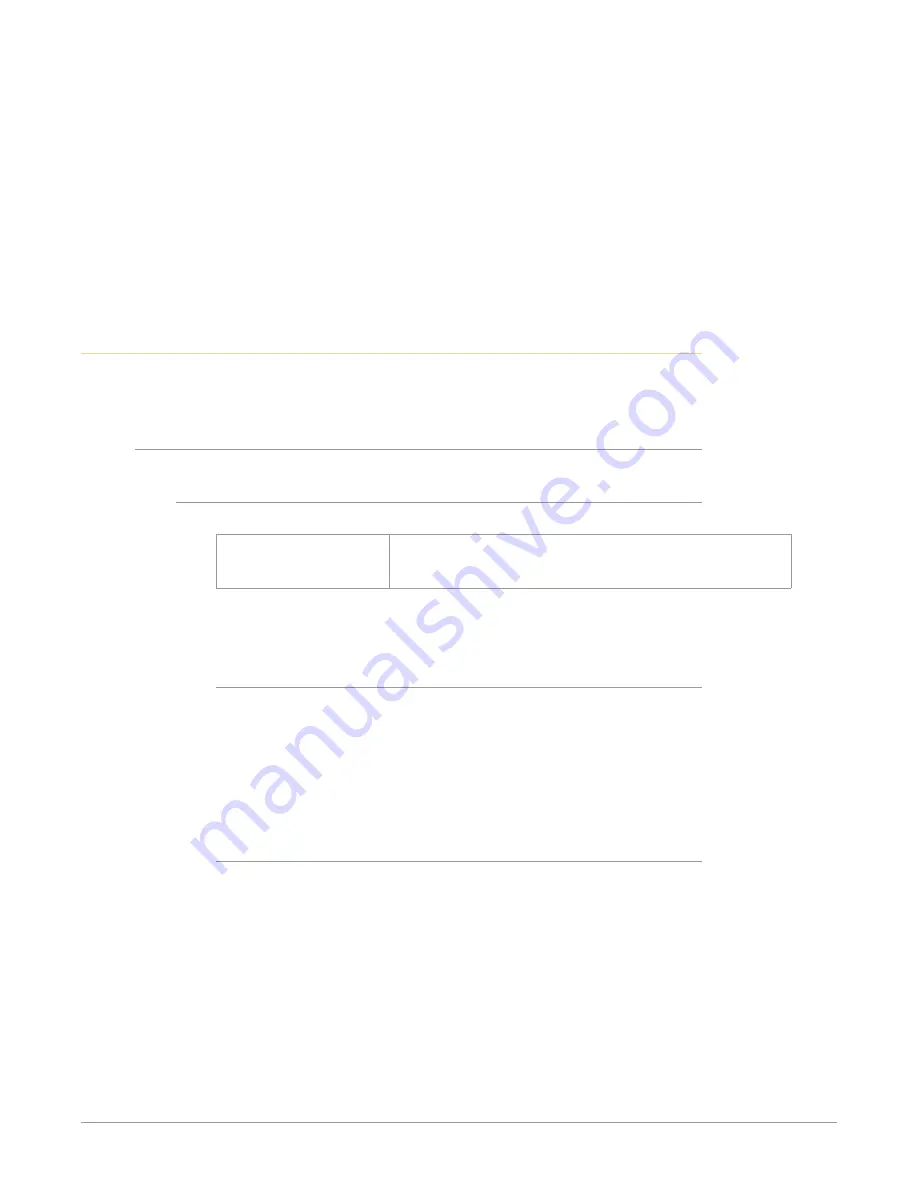
Ki Pro Ultra 12G File Based Recorder/Player v1.0 35 www.aja.com
Warning: Invalid Multi Channel Record Format -
Some combinations of
video format, frame rate, encode type and number of audio channels are not
supported in Multi Channel Mode. 2K formats are prohibited and 444, 422HQ
and 422 encodings have restrictions. The alarm detail describes the settings
that triggered the alarm.
Warning: Record Inhibited -
Appears if combinations of video format, frame
rate, encode type and number or audio channels are not supported and result
in a "Record Inhibited" alarm. This warning usually becomes an Error when the
record button is pressed (the system refuses to start recording).
Warning : Infinite Record Enabled -
Infinite Record will format second drive
prior to rolling over.
Media Menus
The Media menu parameters affect media storage and the type of encoding to be
used. Menus are also available for naming reels, clips and takes.
Media Menu Parameters
12.1 Media State
This parameter applies to using the Ki Pro Ultra 12G to transfer data.
Record-Play (default)
Data-LAN
Use media to record and play video.
LAN data may be uploaded/downloaded to/from
Ki Pro Ultra 12G.
For normal video operation, select Record-Play. For data transfer using an
Ethernet LAN, choose Data-LAN. The Data Media State allows valid media to be
copied to or from the Ki Pro Ultra 12G.
Valid Transfer Files
Valid media files must have Ki Pro Ultra 12G. supported video formats and frame
rates, be full raster, and must use 24-bit 48kHz audio, if audio is included. Files
copied to Ki Pro Ultra 12G that do not meet these criteria may not appear in the
web UI or front panel UI when you review clips.
Ki Pro Ultra 12G files are only transferred to and from the "AJA" folder on Pak
Media. Files located elsewhere on that Pak Media, even if they are valid, will not
appear in the Ki Pro Ultra 12G web UI or front panel UI.
Media State Modal Operation
If the state is designated as Data, the Transport functions are locked; in other
words, media cannot be recorded or played back as video. You can still access
Media menu parameters, however, so you can reset the parameter. If the you
attempt to playback or record while in the Data mode, a “CHANGE MEDIA STATE”
prompt alerts you that you cannot use the transport functions. Additionally, the
front panel UI states that the unit is in a “DATA MEDIA STATE” in an obvious way
as opposed to presenting the typical clip, reel, timecode, etc. usually seen on the
front panel.
After you select the Data state, you can connect the Ki Pro Ultra 12G to a host
computer via the Ethernet connection. The Ki Pro Ultra 12G will allow access to
the selected media designated by the highlighted LED. In other words, if the
#2 media module is selected on the Ki Pro Ultra 12G, that would be the volume
mounted by the host computer operating system.
















































