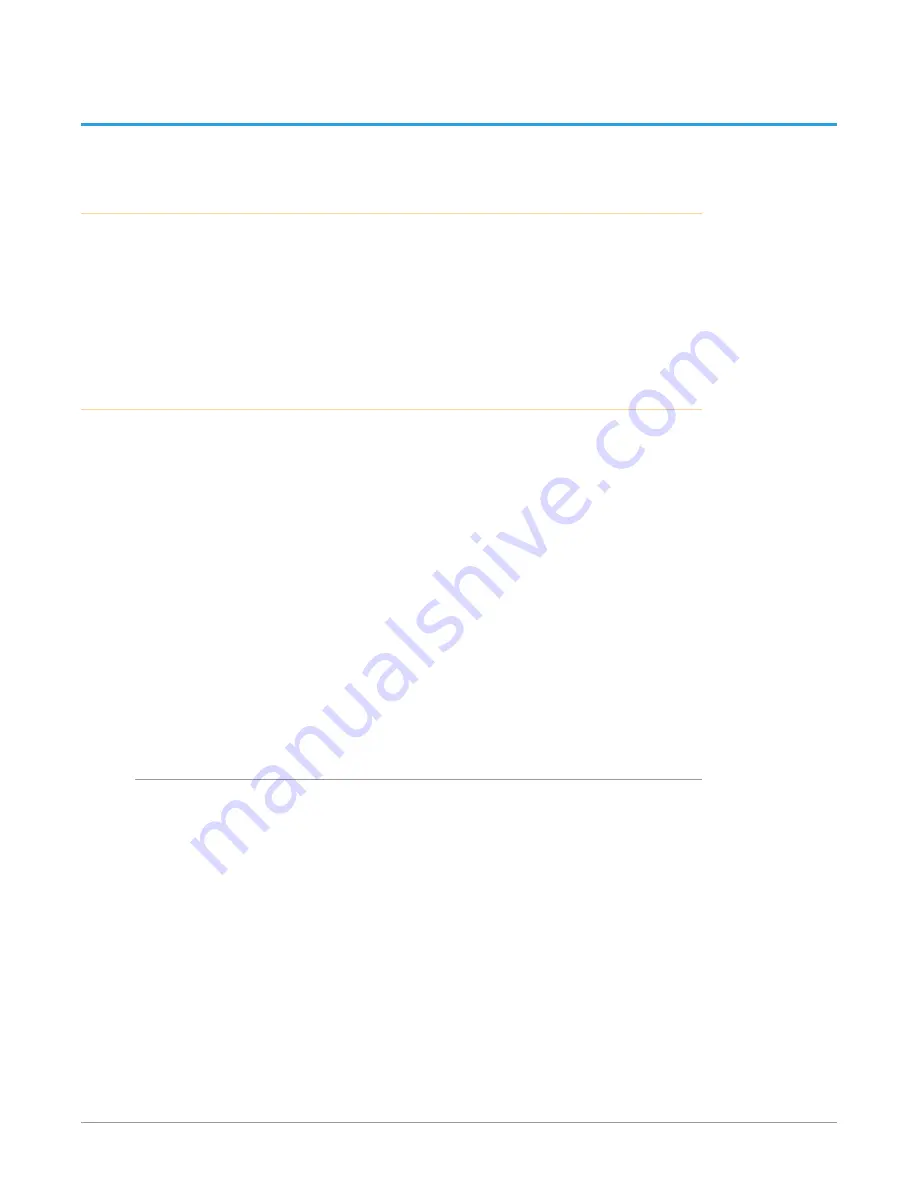
IP Mini-Converters JPEG 2000 IP Video/Audio Converters v1.0 20 www.aja.com
Chapter 3 – IP Mini-Converter Web Interface
Overview
Once you have established network connectivity with the IP Mini-Converter, you
can further configure and more fully control the unit through its web interface.
Subsequently, eMini-Setup is no longer required to interface with the unit.
NOTE: It is often best to remove the USB connection once you have acquired the web
interface. This prevents accidentally using eMini-Setup to change parameters
already set via the web UI.
Remote Control Overview
An optimized web server in the IP Mini-Converter allows remote control and
parameter setting adjustments via a browser client running on a network wired
computer. The network can be a closed local area network, a direct connection
between an IP Mini-Converter and a computer, or even exposed through a
firewall to a WAN.
Each IP Mini-Converter uses a standard RJ-45 connector for the LAN connection.
For 10/100 Mbps, the LAN connection uses Auto MDI-X. For 1000 Mbps, the LAN
connection uses standard straight-through CAT 5 Ethernet cables or null-modem
(cross-over) cables without any configuration or strapping required.
NOTE: Safari is the preferred web browser for control on the Mac, and additionally
Chrome and Firefox on Windows. Other web browsers may work, but AJA cannot
guarantee consistent operation for all web browsers or web browser versions.
To connect to the IP Mini-Converter, attach the unit to your network and enter
its Control Network IP address into the web browser. If authentication has been
configured, you may need to enter a password.
Networking Option – Using Only the Media LAN Port for
Control and Media Settings
It is an option to setup your network connection to the IP Mini-Converter through
an Ethernet switch so that only one Ethernet cable connects directly to the unit.
To implement this approach, follow these general steps:
1. Note the IP address of the unit’s Media LAN port. This should be a static IP
address.
2. Connect the controlling computer’s Ethernet port that is being used to
control the unit into an Ethernet switch. This requires disconnecting the
Ethernet cable from the Control LAN port of the unit.
3. Connect the Media LAN port of the unit into the Ethernet switch.
4. Connect the source of the Media IP stream into the Ethernet switch.
5. Set the controlling computer’s Ethernet port that is being used to control
the IP Mini-Converter to DHCP.
6. From the controlling computer, point a web browser to the IP address noted
in step 1. The IP Mini-Converter’s web user interface displays in the browser.






























