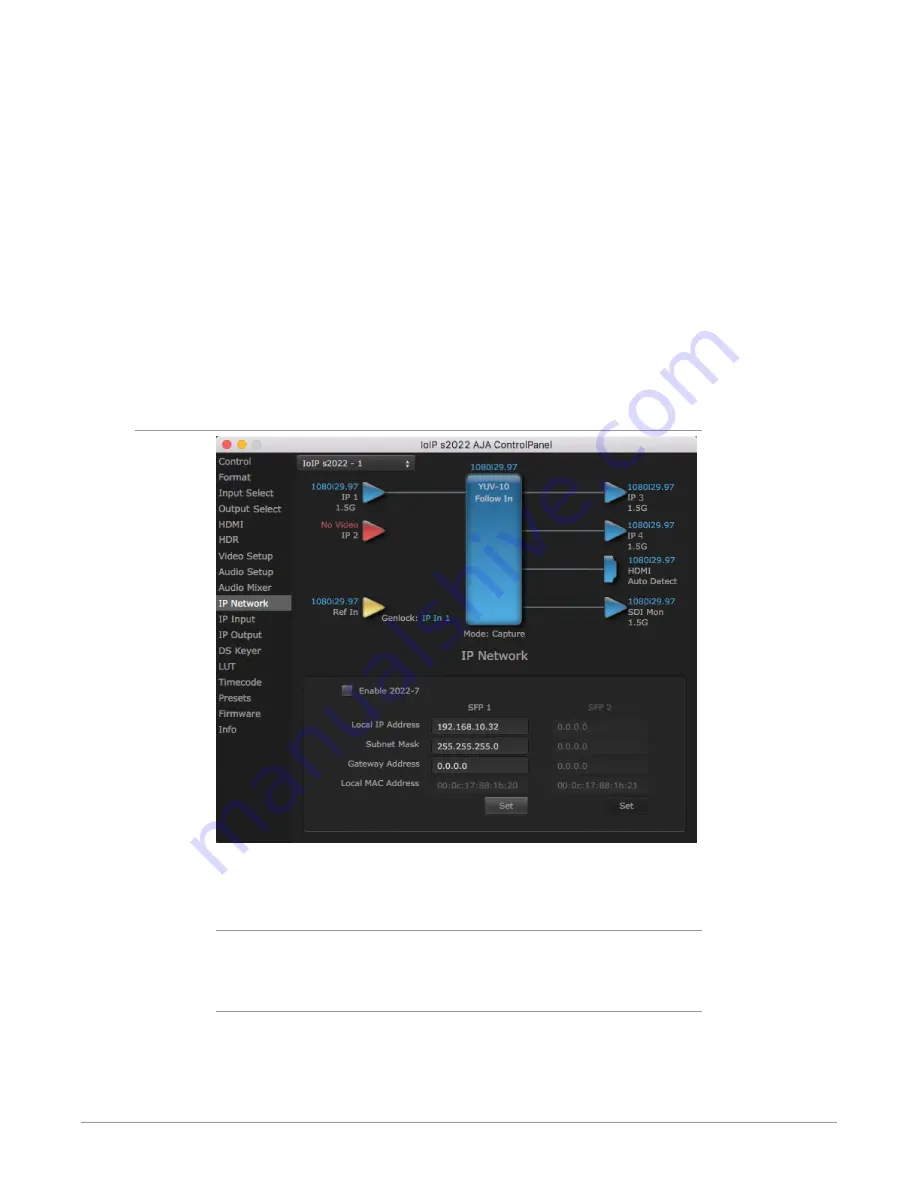
Io IP Transport, Capture, Display v16.2r1 41 www.aja.com
The Capture Monitor Mode screen is used to select and mix audio to be
monitored during capture operations.
IMPORTANT: Even though you can hear changes in the signals and levels adjusted
with the Audio Mixer screen, these changes are NOT recorded to disk during
NLE Capture or Audio Punch In / Voice Over to Timeline. In addition, muting or
activating sources on this screen will not affect audio signals being recorded. The
Audio Mixer screen is dedicated for monitoring only, not program mixing.
The controls on this screen are similar to those on the Playback Monitor Mode
screen, except the Main App is not available for selection (you cannot capture
from the application that is capturing). See "Audio Mixer Playback Monitor Mode
Screen" on page 70 for more information.
NOTE: If you want different behavior when the Capture tab is triggered; i.e. for host
system audio to be muted, then simply check the host system audio in the
Capture tab only. This way when you exit NLE Capture and return to regular
editing, the Playback tab settings will be applied and your host system audio
monitoring will resume.
IP Network Screen
The IP Network Screen lets you input the network parameters that define the
location of each physical SFP+ cage of the Io IP hardware.
Enable 2022-7
Enables 2022-7 redundant network operation. See
for more information.
Local IP Address
This is the IP address that identifies each physical Io IP SFP+ link on the network.
This field must be filled in for at least one of the Io IP SFPs for Io IP to work
properly.
















































