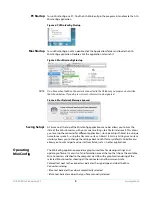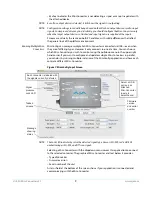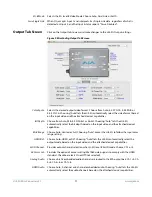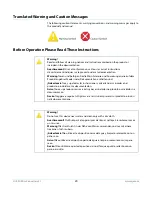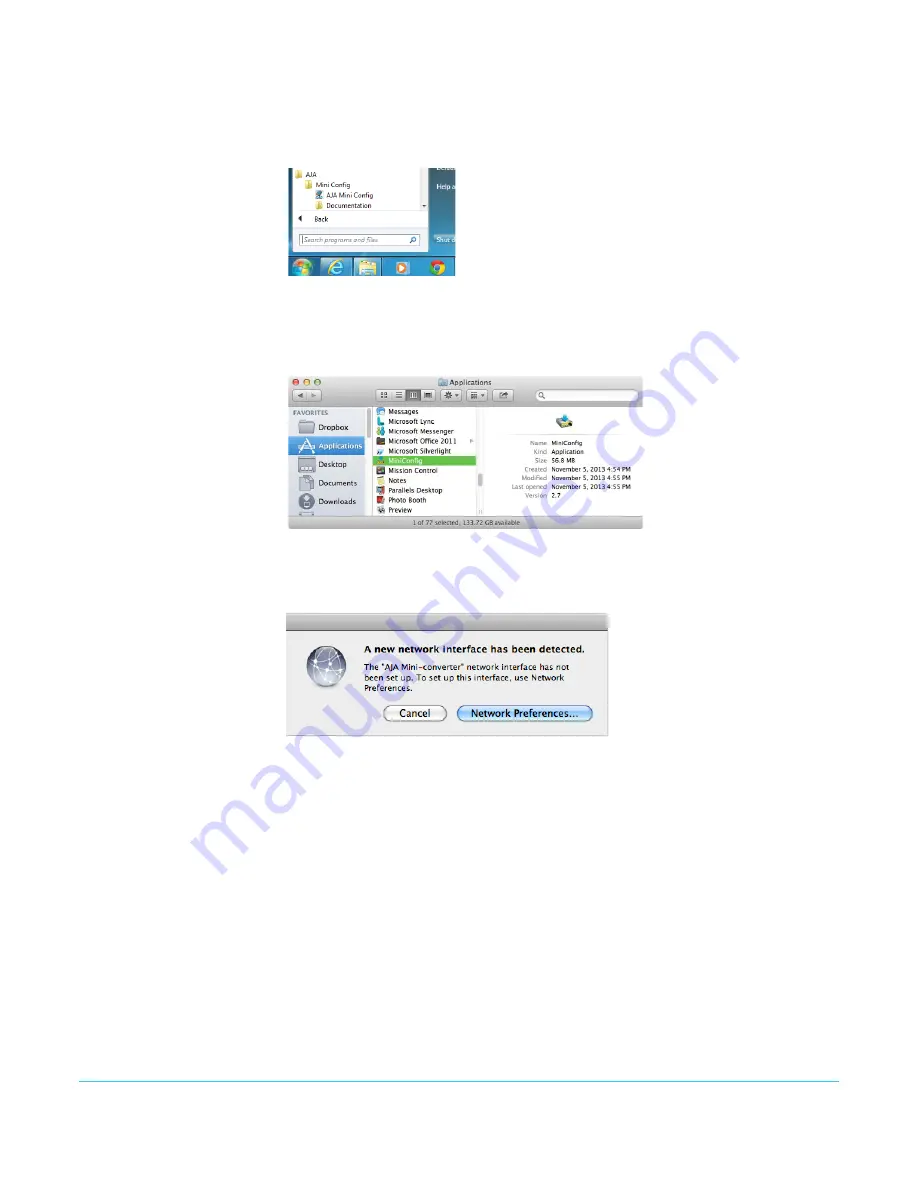
Hi5-3G Mini-Converter v2.1
www.aja.com
8
PC Startup
To run MiniConfig on a PC, find the AJA MiniConfig in the program list and locate the AJA
MiniConfig application.
Figure 4. PC MiniConfig Startup
Mac Startup
To run MiniConfig on a Mac, double-click the Applications folder and locate the AJA
MiniConfig application. Double-click the application to launch it.
Figure 5. Mac MiniConfig Startup
NOTE:
On a Mac, when the Mini-Converter is connected to the USB port, you may see an alert like
that shown below. If you do, press Cancel—this alert can be ignored.
Figure 6. Mac Network Message (ignore)
Saving Setups
A
File
menu at the top of the MiniConfig application menu bar allows you to
Save
the
state of the Mini-Converter, with your current settings, to a file for later recall. This allows
you to set up the converter for different applications, storing each (with Save) to a unique
name for easy recall—using the
Open
menu item. A
Revert to Factory Settings
menu item
similarly allows you to change the settings back to AJA’s factory defaults. An Edit menu
allows you to cut and paste values to/from fields, just as in other applications.
Operating
MiniConfig
The MiniConfig application provides a graphic interface for viewing settings and
updating software. It consists of an information area at the top that shows the available
Mini-Converters attached to the computer via USB, with a graphical rendering of the
selected Mini-Converter showing all the connectors and their current state.
Colored text next to the connectors indicates the signal type and what the Mini-
Converter is doing:
•
Blue
text indicates the values automatically selected
•
Black
text indicates values that you have manually selected
Содержание Hi5-3G
Страница 14: ...Hi5 3G Mini Converter v2 1 www aja com 14...