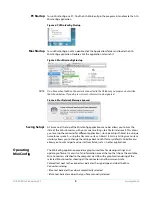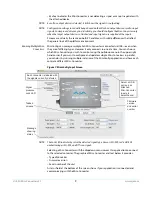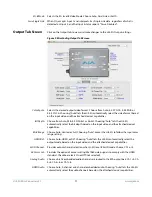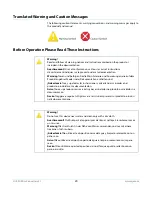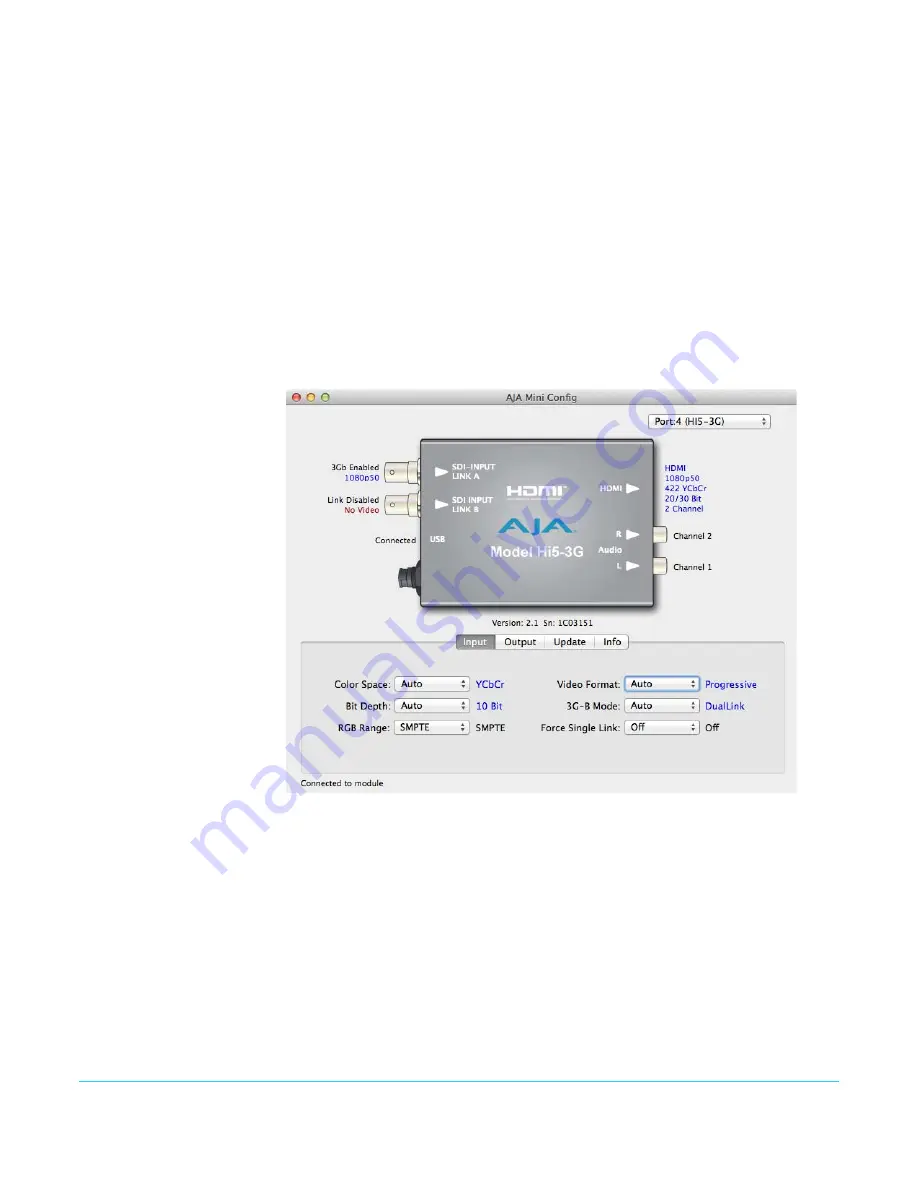
Hi5-3G Mini-Converter v2.1
www.aja.com
10
When configuring the Mini-Converter, select it from the top pulldown, view the current
settings and change any values. Making a change communicates that new value to the
Mini-Converter’s non-volatile memory.
Tabbed Screens
The Tabs delineate control screens with groups of controls for each type of task to be
performed. The controls for the actual configuration parameters are specific to each
Mini-Converter type. Click on any of the tab buttons and the screen below will change to
match. Each of these screens are described on the following pages.
Input Tab Screen
With your Mini-Converter connected and selected, you’ll click on the Input tab to view
and make changes to the converter’s input settings.
Any changes you make are immediately implemented and are saved, overwriting
previous settings.
Figure 8. MiniConfig, Input Tab Screen
Input Video Selections
Color Space:
Selects the Input Video Color Space. Choose Auto, YCrCb, RGB, or XYZ. Choosing “Auto”
lets the Hi5-3G automatically select color mode based on the input video parameters
and the payload ID.
Bit Depth:
Selects the input video bit depth. Choose Auto, 10-bit or 12-bit. Choosing “Auto” lets the
Hi5-3G automatically select the bit depth based on the input video parameters and the
payload ID.
RGB Range:
Selects the Input Video Color Range. Choose SMPTE or Full color range.
Video Format:
Selects the Input Video Format. Choose from Auto, Progressive (P), Interlaced, or PsF
(progressive segmented frame). Choosing “Auto” lets the Hi5-3G automatically select the
format based on the input video parameters and the payload ID.
Содержание Hi5-3G
Страница 14: ...Hi5 3G Mini Converter v2 1 www aja com 14...