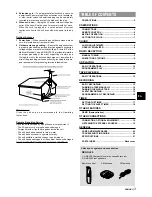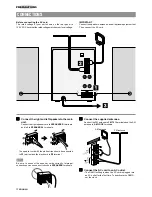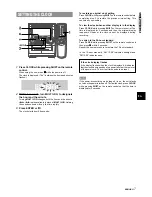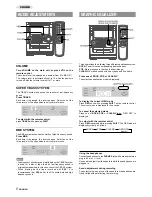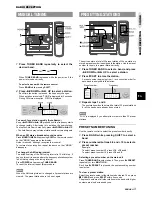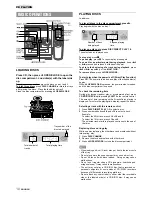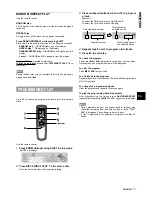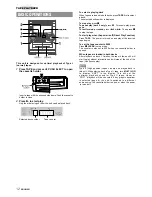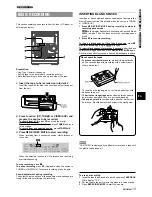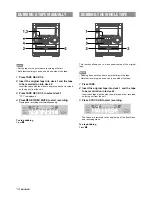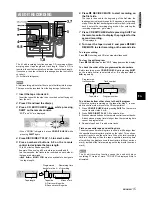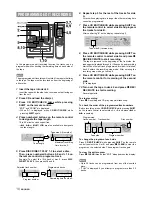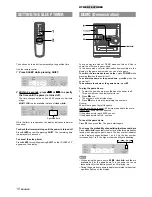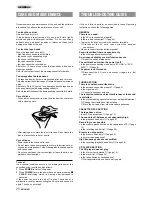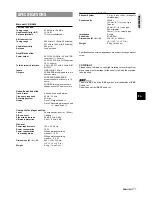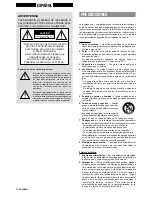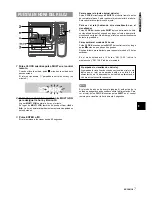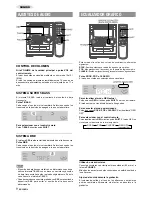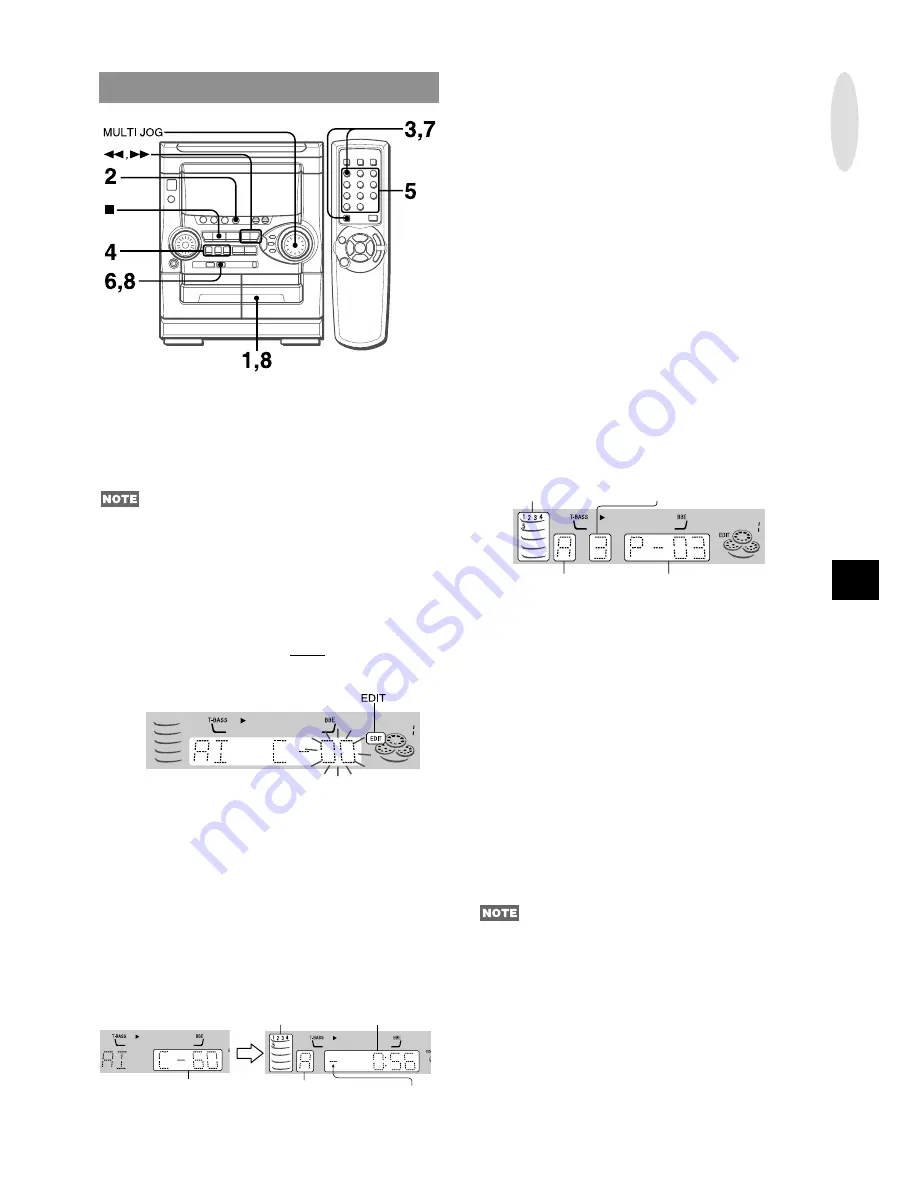
En
ENGLISH
15
AI EDIT RECORDING
The AI edit recording function enables CD recording without
worrying about tape length and track length. When a CD is
inserted, the unit automatically calculates the total track length.
If necessary, the order of tracks is rearranged so that no track is
cut short.
(AI: Artificial Intelligence)
AI edit recording will not start from a point halfway into the tape.
The tape must be recorded from the beginning of either side.
1 Insert the tape into deck 2.
Insert the tape with the side to be recorded on first facing out
from the unit.
2 Press CD and load the disc(s).
3 Press CD EDIT/CHECK once while pressing
SHIFT on the remote control.
“EDIT” and “AI” are displayed.
• When “PRGM” is displayed, press CD EDIT/CHECK while
pressing SHIFT again.
4 Press DISC DIRECT PLAY 1-3 to select a disc.
5 Press numbered buttons 0-9 on the remote
control to designate the tape length.
10 to 99 minutes can be specified.
Example: When using a 60-minute tape, press 6 and 0.
In a few seconds, the tracks to be recorded on each side of
the tape are determined.
•
f
,
g
or MULTI JOG are also available to designate
the tape length.
6 Press
w
REC/REC MUTE to start recording on
the first side.
The tape is rewound to the beginning of the first side, the
lead segment is played through for 10 seconds, and recording
starts. When the last track programmed for side A is finished,
deck 2 enters the recording stop mode. After entering the
recording stop mode, go to step 7.
7 Press CD EDIT/CHECK while pressing SHIFT on
the remote control to display the program for the
second recording.
“B” is displayed.
8 Turn over the tape in deck 2 and press
w
REC/
REC MUTE to start recording on the second side.
To stop recording
Press
s
. Recording and CD play stop simultaneously.
To clear the edit program
Press
s
CLEAR twice so that “EDIT” disappears on the display.
To check the order of the programmed track numbers
Before recording, press CD EDIT/CHECK while pressing SHIFT
on the remote control to select side A or B, and press
f
or
g
repeatedly.
To add tracks from other discs to the edit program
If there is any time remaining on the tape after step 5, you can
add tracks from other discs in the CD compartment .
1 Press CD EDIT/CHECK while pressing SHIFT on the remote
control to select side A or B.
2 Press DISC DIRECT PLAY 1-3 to select a disc.
3 Press numbered buttons on the remote control to select tracks.
A track whose playing time is longer than the remaining time
cannot be programmed.
4 Repeat steps 2 and 3 to add more tracks.
Time on cassette tapes and editing time
The actual cassette recording time is usually a little longer than
the specified recording time printed on the label. This unit can
program tracks to use the extra time. When the total recording
time is a little longer than the tape’s specified recording time
after editing, the display shows the extra time (without a minus
mark), instead of the time remaining on the tape (with the minus
mark).
The AI edit recording function cannot be used with discs
containing 31 tracks or more. “TR OVER” is displayed if this is
attempted.
Track number
Programmed
tracks number
Program number
Tape side
Tape length
Remaining time
of recording
Programmed
tracks for side A
Tape side
A: First recording side
B: Second recording side
Minus mark
RECORDING